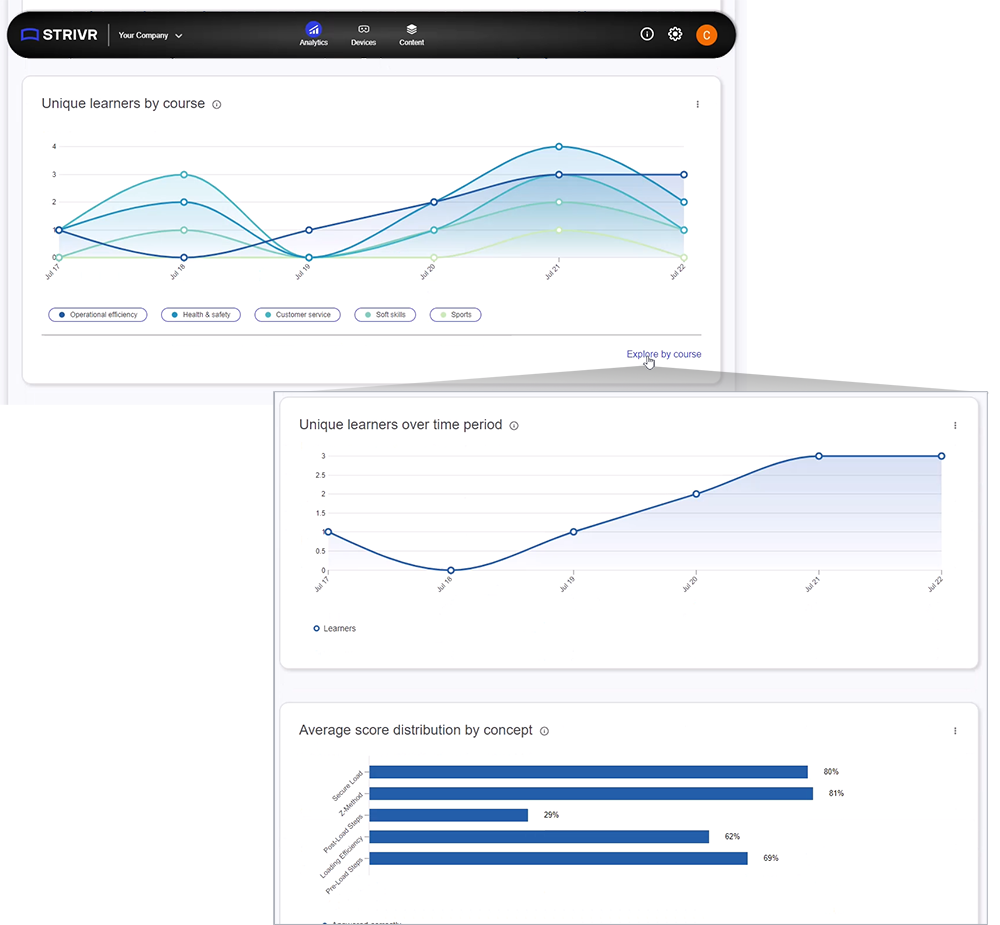Strivr Portal release notes
April 2024
User management
-
IT Managers can now invite users to create their own Strivr Portal account in their tenant, and manage the list of active and invited account members that have access to their tenant.
The Add New User command on the Manage Users page
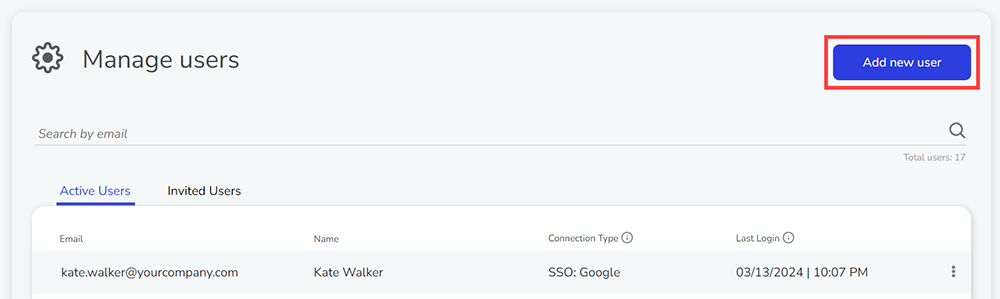
-
Each user can be assigned one or more roles that defines their level of access to Portal features. See the complete list of role-based access controls and permissions available here
-
View user history, including when they were invited and by whom. Note: historical events are recorded starting January 2024 and onward.
User history page in the Strivr Portal
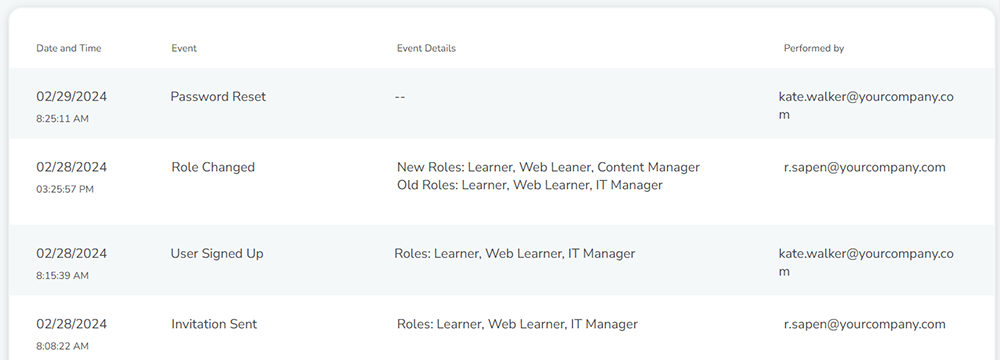
-
A new user profile allows you to see your own profile and which roles are assigned to you.
User profile in the Strivr Portal
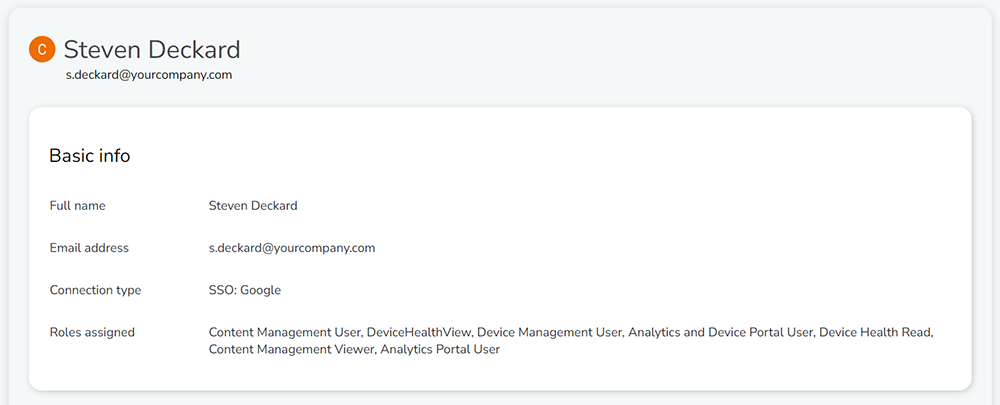
Updated navigation menus
The navigation menus in the top bar of the Strivr Portal have been updated to include subheadings and more streamlined page names.
The Analytics menu in the Strivr Portal, showing new subheadings
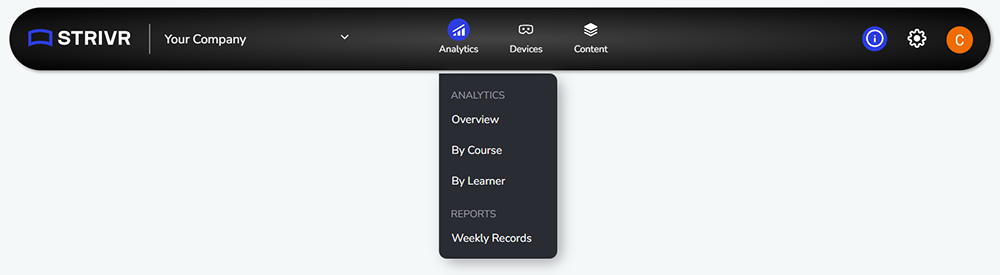
Course catalog and content library updates
-
By default, these pages will now show courses and content of all statuses, sorted to show the most recently modified course or content at the top of the page. You can still use the search bar and page filters to easily find what you’re looking for.
-
Colorful course/content status badges are highly visible on each card, including in the dropdown menu when viewing all versions.
Course status badges during the Deploy courses flow
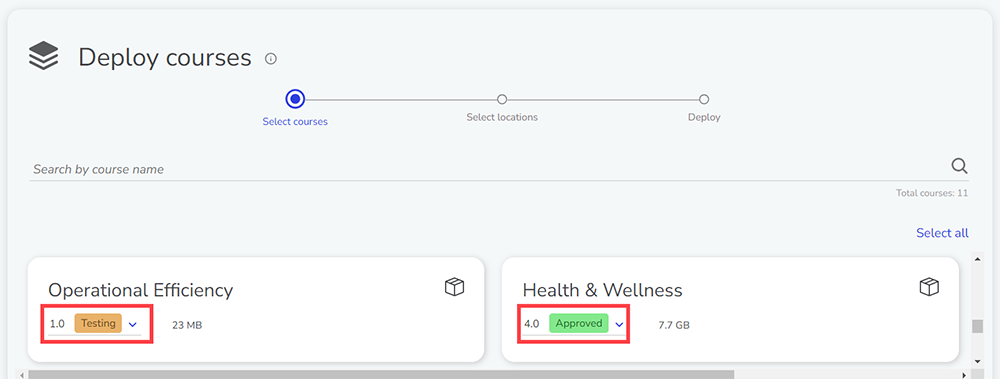
-
Users can now choose to archive all versions of a course/piece of content at once using the new command in the three-dot menu.
The new Archive all versions command on a course in the Course Catalog
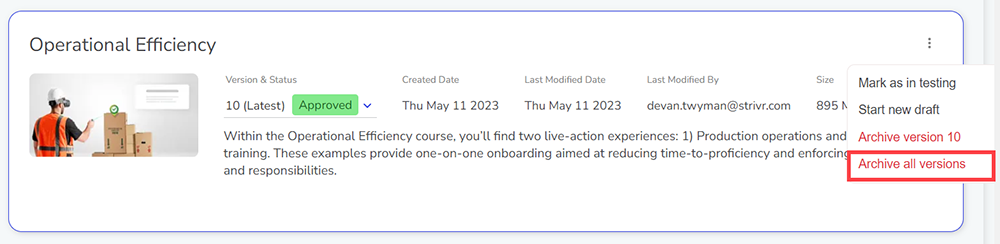
-
In course details, module thumbnail images are now hidden. See examples of how course thumbnails show up in headsets here.
Pending files information on Device Details page
In the General Details section of a device’s details, a new Telemetry area shows how many telemetry (training results and other information) are pending on the device, along with the date range those files represent. Note that this feature is available only for headsets on Strivr Player version 3.20 and later.
Pending files information for a device
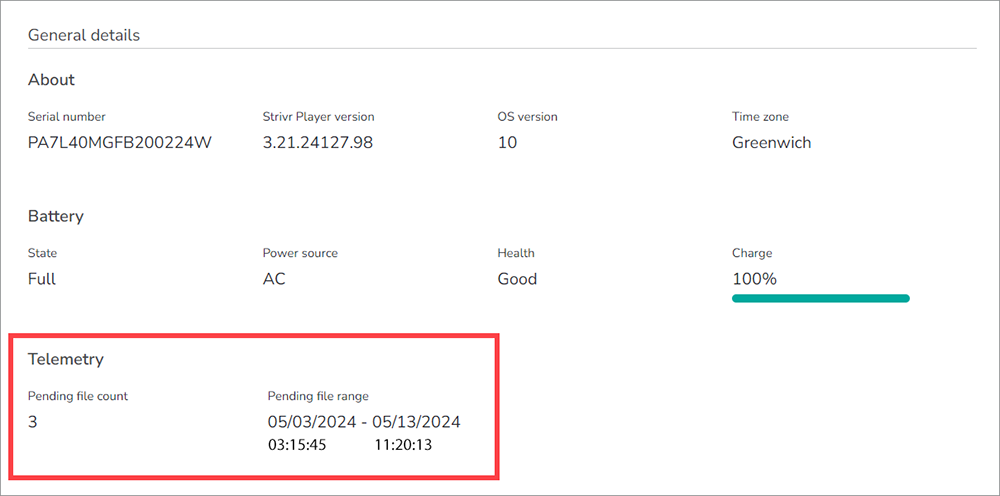
February 2024
Device history
On the Device Details page, you can view a chronological Device History of events and actions about an individual headset + the user that performed the action. This serves as a better way to self-manage your devices going forward. Click the three-dot button next to each device to access its history.
NOTE: Device History events are recorded starting from March 2023 and onward.
Device history for a headset

Learn more about device history
Content download progress
When a headset using Strivr Player version 3.19 or above is downloading a large amount of new content, you can see the download progress for each course on the Device Details page. Progress percentage will be updated periodically, roughly every 15 minutes, while the headset remains online.
-
More granular download statuses are displayed, including: Not started, Downloading, Finishing, Installed, Waiting for APK, and Queued for Removal.
-
When a course that is already installed on the headset is upgraded to a newer course version, you will be able to see the size of the new version.
Content download progress on the expanded Device Details page
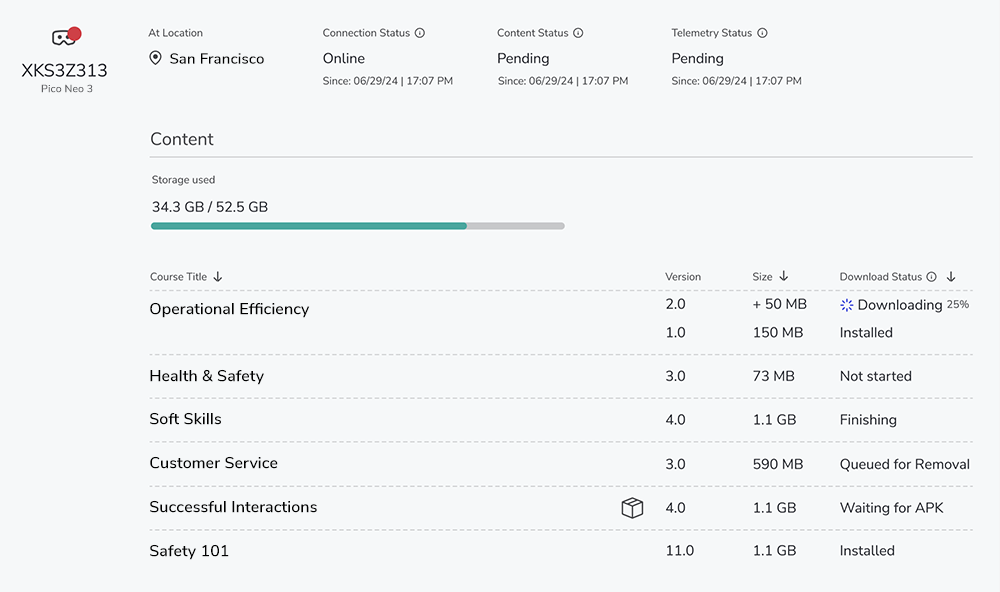
Revision notes for courses now required
When a user publishes a draft course to start testing, they are now required to enter revision notes. Previously revision notes were optional.
Entering revision notes when publishing a draft course
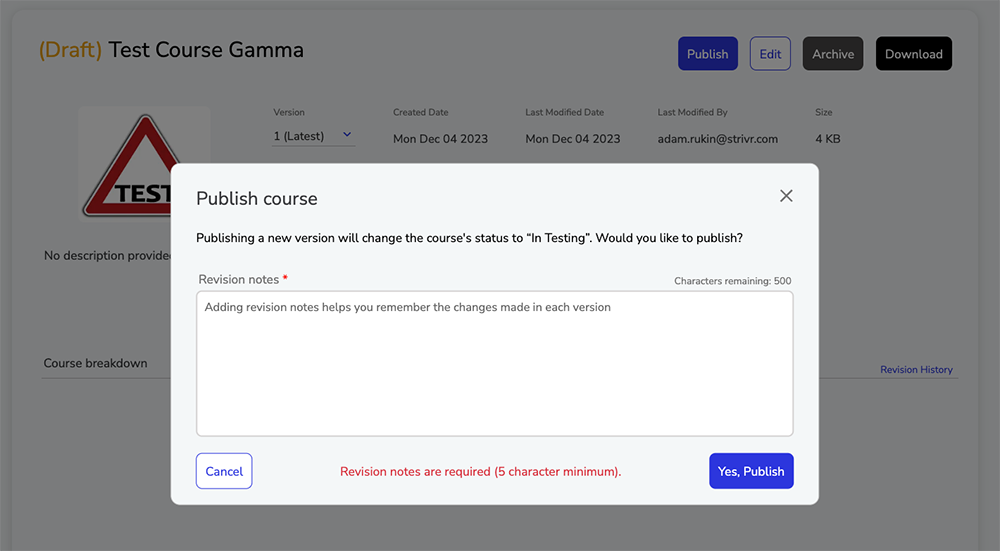
Learn more about course status lifecycle
Assign devices location options
On the Assign Devices page, the option to select No Location is no longer available. This helps ensure all training data uploaded by headsets is associated with a specific location.
Telemetry status timestamp
On the Device Details page, the telemetry status timestamp has been temporarily removed due to devices reporting inconsistencies. Upcoming Strivr Player version 3.20 will include a permanent fix so devices can start reporting an accurate timestamp, at which point the timestamp will be restored to the UI for upgraded devices.
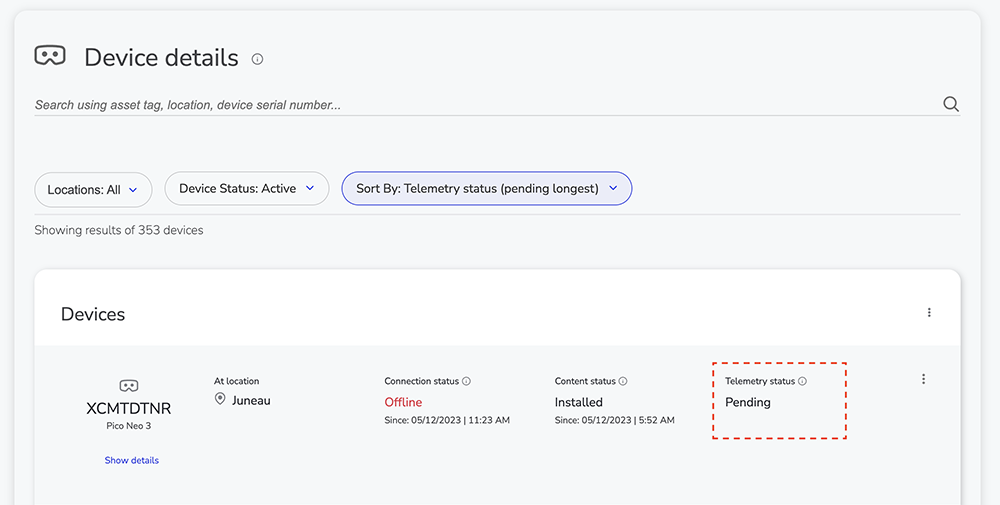
App bundle content badging
Across content related pages and workflows, a new box icon ![]() indicates when a piece of content requires an additional download of an app bundle to headsets before training can begin. Content requires this additional step when it was authored in the Strivr SDK for Unity or other tools.
indicates when a piece of content requires an additional download of an app bundle to headsets before training can begin. Content requires this additional step when it was authored in the Strivr SDK for Unity or other tools.
-
App bundles are typically an additional APK file that must be deployed to headsets via your Mobile Device Manager (MDM). Headsets must install the app bundle before training content is available.
-
MDM Admins can download the specific app bundle from the content details within the Content Library. Read more about the steps here.
Daily analytics data via API
Strivr’s Data Export API now supports the option for technical teams to retrieve learner training data programmatically on a daily basis (in addition to the weekly option) for data analysis in any external system.
NOTE: The daily export is not available to download in the Portal, only via API. Read more about the Data Export API here.
Bug fix: Headset deleted multiple times
On the Device Details page, the Deleted Device filter showed multiple entries if a particular device was deleted multiple times. Going forward, only the most recent deleted entry will be displayed in the table.
Bug fix: Analyze by course
The dropdown fields in Analytics > Analyze by course are now easier to select.
Location history
A new History option is now available from the Manage Locations page to view the audit history for a specific location.
The History option on the Manage Locations page
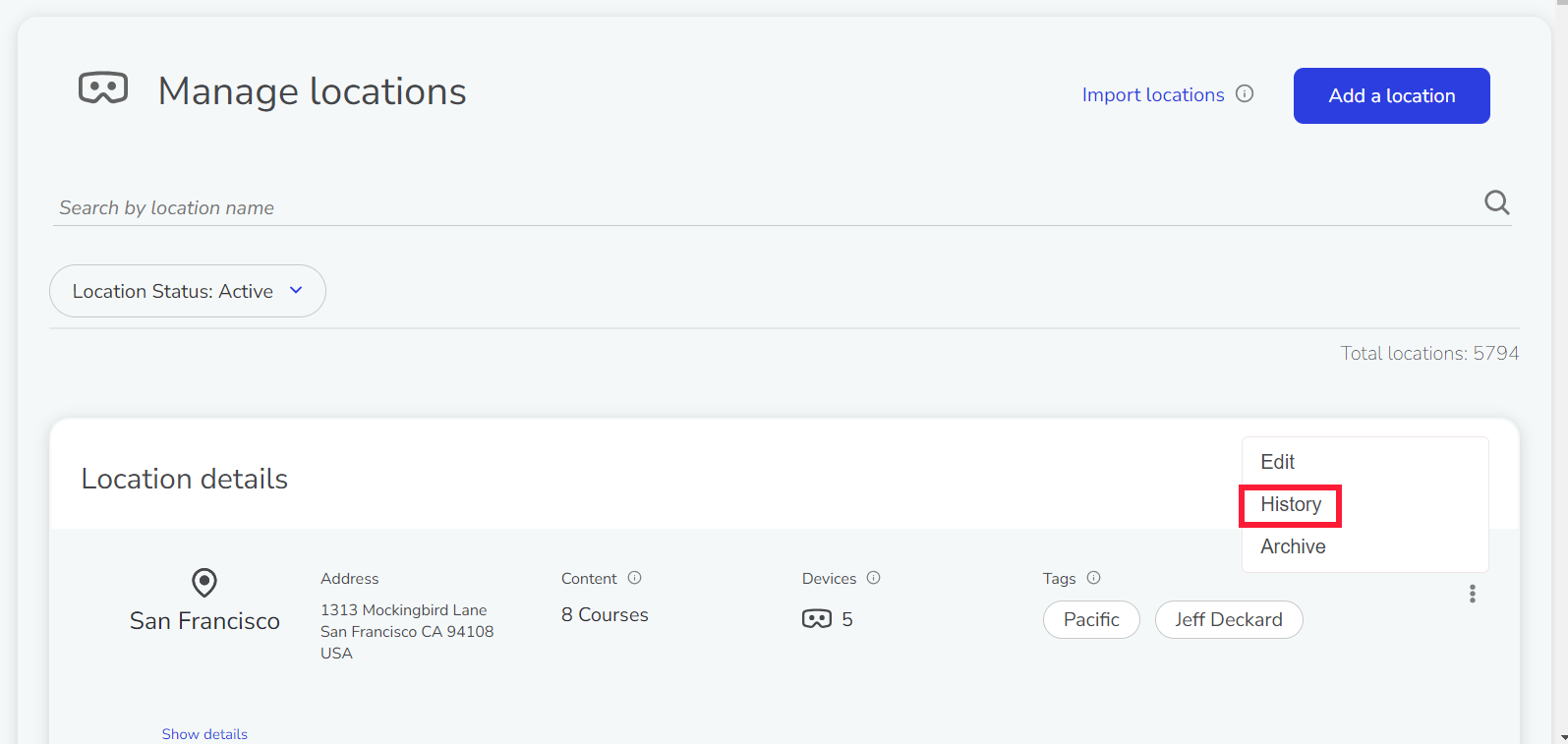
The information provided includes:
-
Location creation and archive/unarchive
-
Location name or address changes
-
Player Settings file assignment
-
Content assignment and removal, including version numbers
Location history
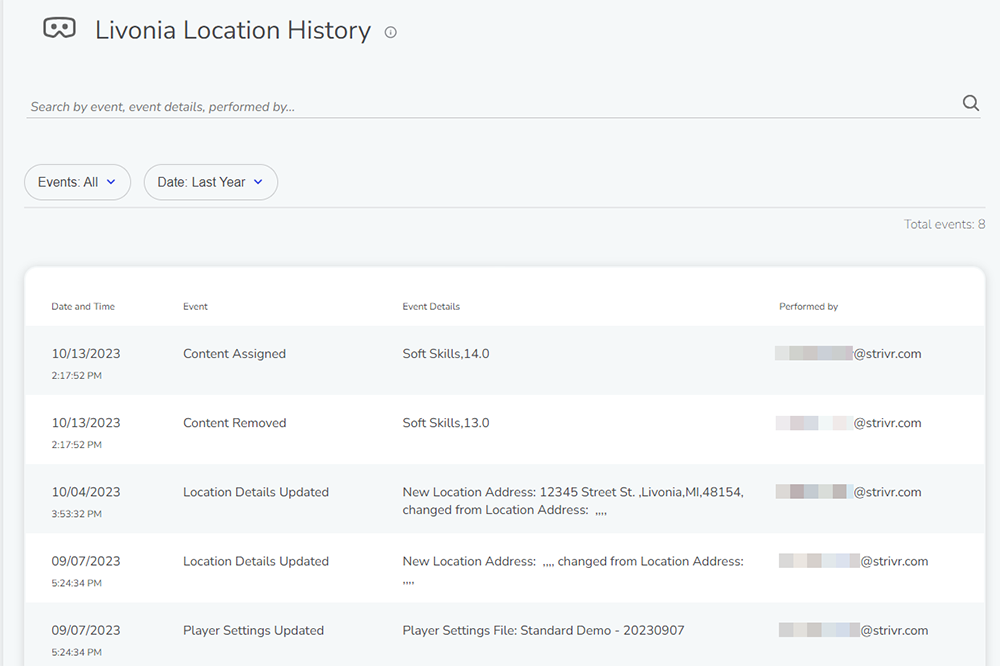
New warnings
New warnings have been added when users try to perform the following actions:
-
Uploading tags file: Uploading new tags will overwrite previously uploaded tags.
-
Renaming locations: Renaming locations will result in Analytics data being shown for both the old location name for historical data and the new location name going forward
Analytics: All locations shown
The Location filter on the Analytics pages now shows all locations, even if training has not yet been performed for a location. Previously only locations where training had been performed and transmitted would be shown.
Expanded location management
The information shown on the Manage Locations page has been significantly expanded to provide detailed information around the content, devices, tags, and Player Settings file associated with that location. Previously, a user would be required to find a device in a specific location and look at that device’s information on the Device Details page in order to determine the location-level settings.
Expanded location details
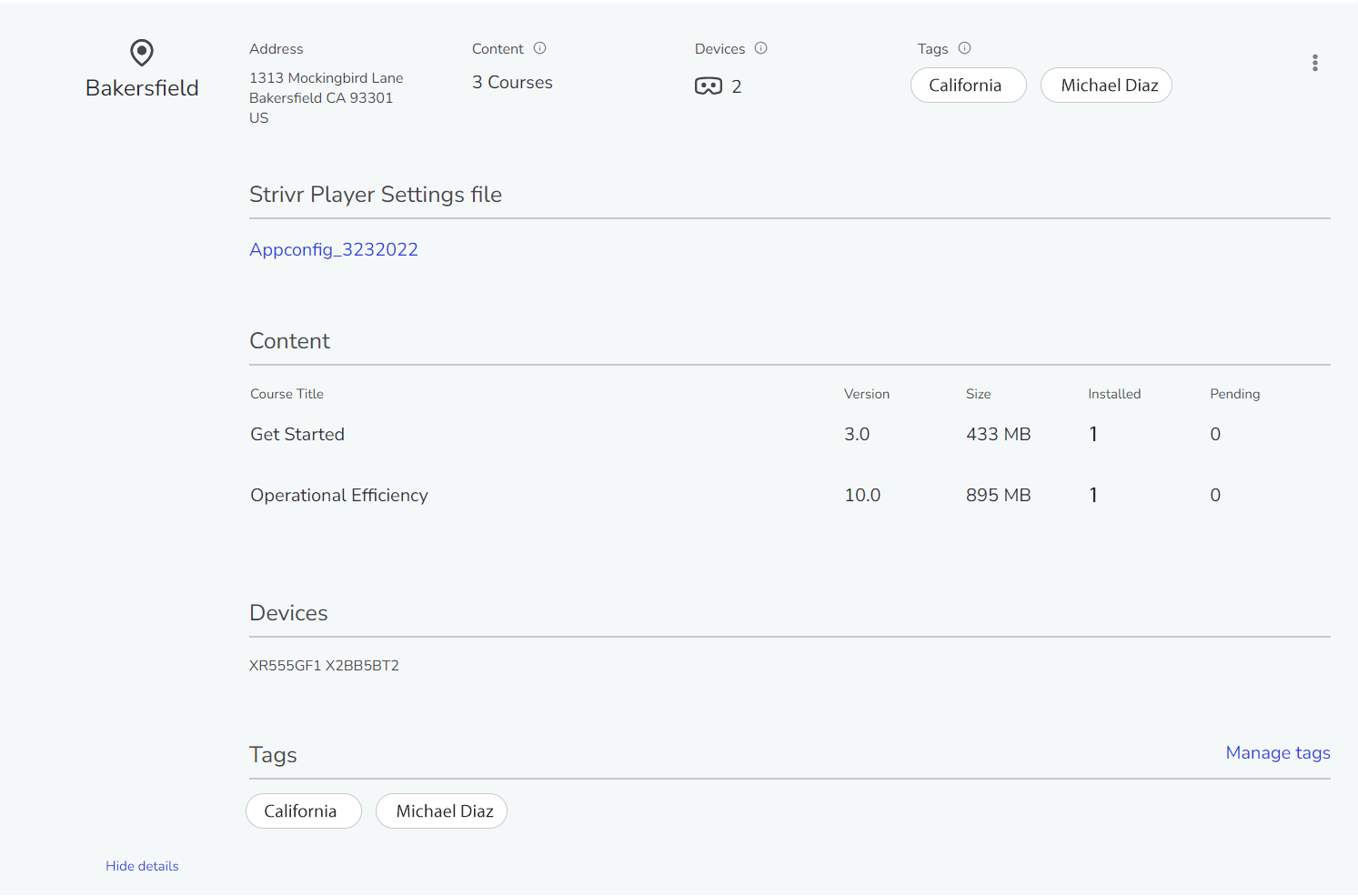
Bulk location creation
Users can now create multiple locations by uploading a CSV file containing location names and their corresponding details. Learn more about this process and find a template file here.
Import locations command on the Manage Locations page

Portal login progress indicator
The Strivr Portal login page now shows a spinner to indicate that the login is in process.
Progress indicator on the login page
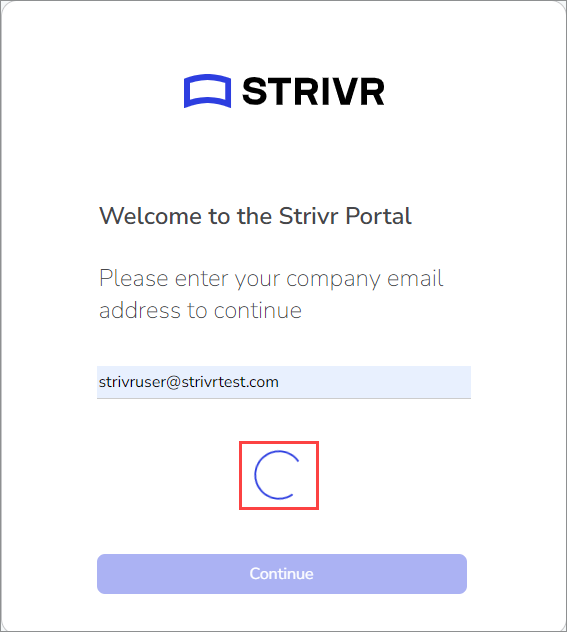
More information interface
Throughout the Portal, commands to expand and collapse additional information are consistently labeled Show/Hide Details.
Show details command on the Device Details page
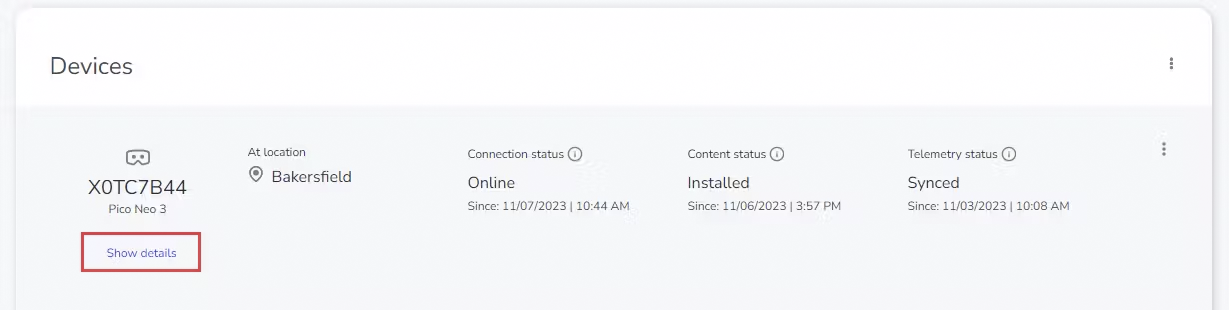
Device details
Information about headsets on the Device Details page has been reorganized to allow for access to be more finely controlled. This allows for authorized customer users to have access to technical fields such the Kiosk Code or Strivr Player Settings information that were previously only available to Strivr. The information is grouped on the page as follows:
General details - information that is valuable to all users
Technical details - information that is valuable to a technical audience for both Strivr and customers
Expanded headset information on the Device Details page
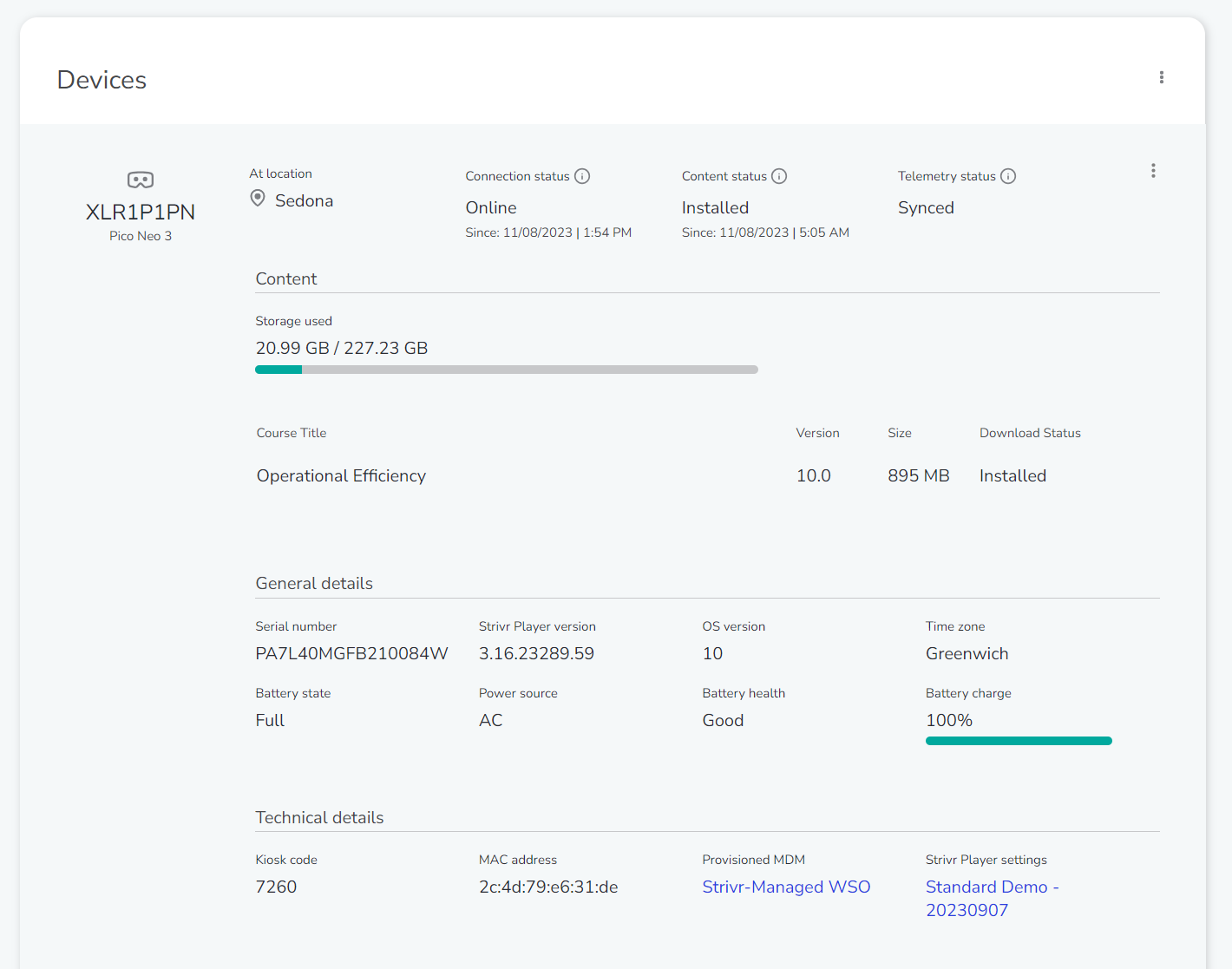
Learn more about device details fields here.
Deleted device retention
The list of deleted devices is now retained for 365 days. Previously, devices were permanently deleted after 30 days.
Bug fix: Content library sorting
An issue has been resolved that resulted in the Content Library sorting incorrectly when sorted by “Last Modified.”
Device setup date in device details export
A new column containing Device Setup Date has been added to the Device Details page export. This helps identify the date and time (UTC) a device was added to the tenant.
Default interval on Analytics graphs
The interval type for custom Analytics timeframes has been modified to default to an appropriate interval based on the date range chosen by the user. Previously, regardless of the chosen range, the default interval would always be Day, which is not an ideal visualization for large volumes of data. The user retains the ability to change the default to their desired interval after selecting the date range.
Default interval on Analytics Overview graphs
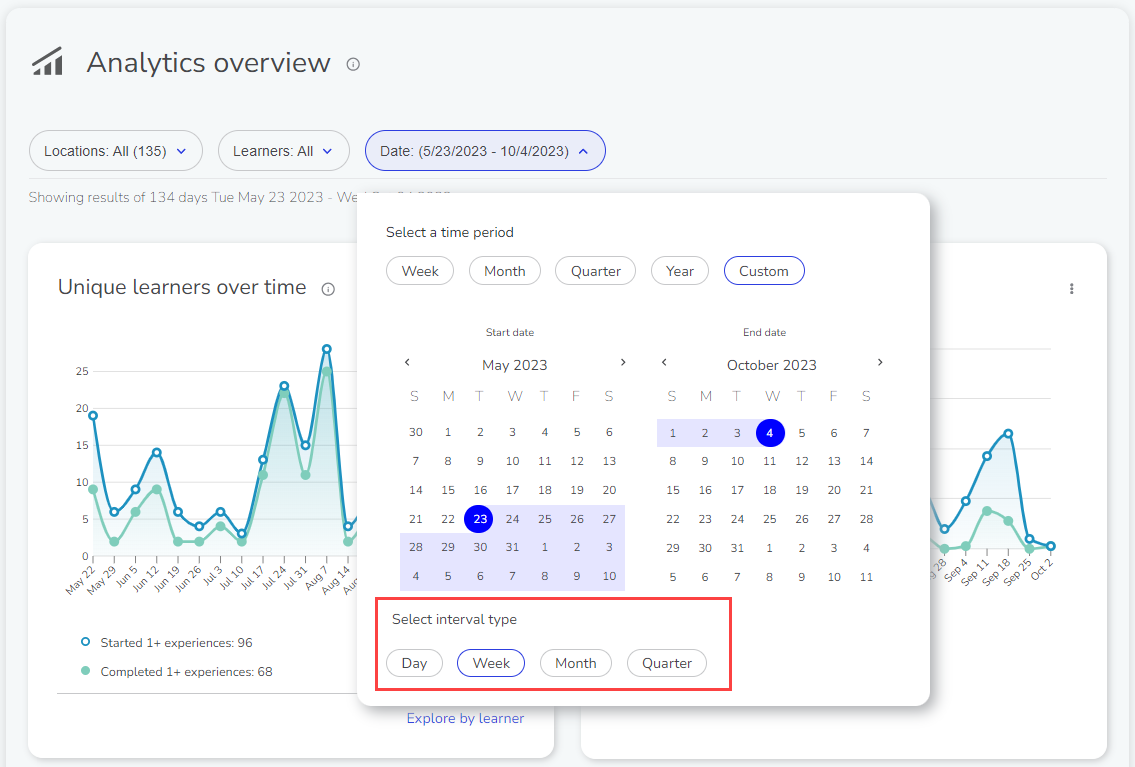
Weekly records timestamps
In Weekly Records downloads (available for download in the Analytics section of the Portal), timestamps with milliseconds that fall on exactly a round number will now include .000 in timestamps, rather than truncating to zero decimal places. This change ensures consistency in timestamp digit length, making it easier for customers to use without the need for additional data harmonization efforts.
Weekly Records download in the Analytics section of the Strivr Portal
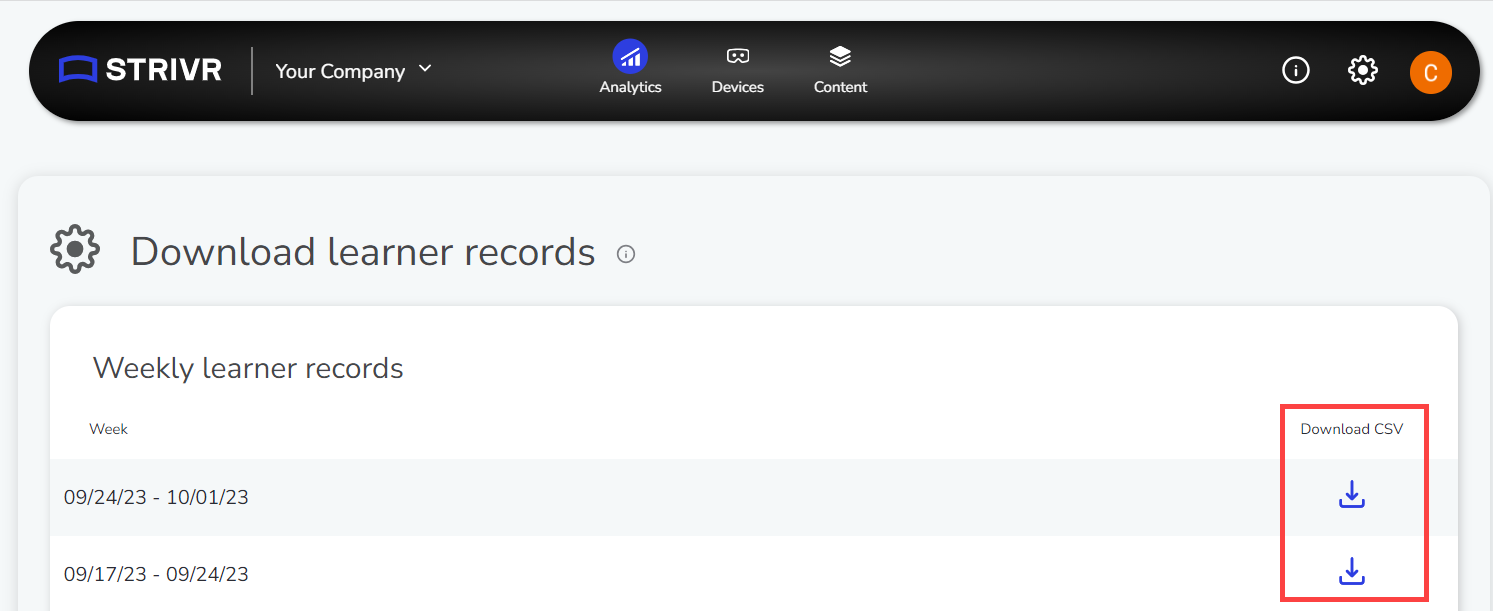
Location archiving protection
Locations can no longer be archived if there are active devices associated with them. The user is instead prompted to delete or assign those devices to another location prior to performing the archive action.
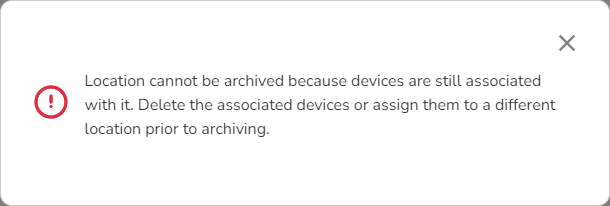
Bug fix: Deselect All behavior in Location filter
On the Location filter on the Analytics and Device pages the Deselect All functionality has been modified to provide expected behavior when using it alongside location tags. The Deselect All command now leaves the currently selected tag in place, but deselects all tag values. Previously, the Deselect All command would remove the currently selected tag and instead incorrectly move to the No Location Assigned tag because no options were selected
The Deselect All command now deselects all tag values
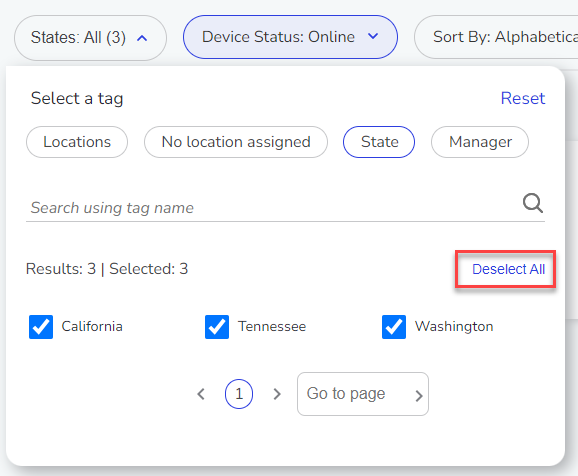
Bug fix: Duplicate name for archived content
In the Content Library, an issue has been resolved that prevented new content from being created that has the same name as a piece of archived content.
Analyze by learner sort
When viewing the Analyze by Learner → Learner Profile page, the order of the experiences listed is now sorted by order of completion, rather than most recent access, which provides a more consistent display of data.
Device Overview page improvements
The Device Overview page in the Strivr Portal now includes updated tooltips to better explain how each KPI is measured and how online/offline is defined. Complete definitions are available on support.strivr.com.
Content deployment no longer allowed to archived devices
When a location is archived, it will be hidden from the list of available locations during the content deployment process. Users with the necessary permissions can unarchive a location as needed.
Location tags filters on device pages
Device Overview and Device Detail pages now offer location tags as an option when filtering for device information. More about location tags
Location tags filter on the Device Overview page
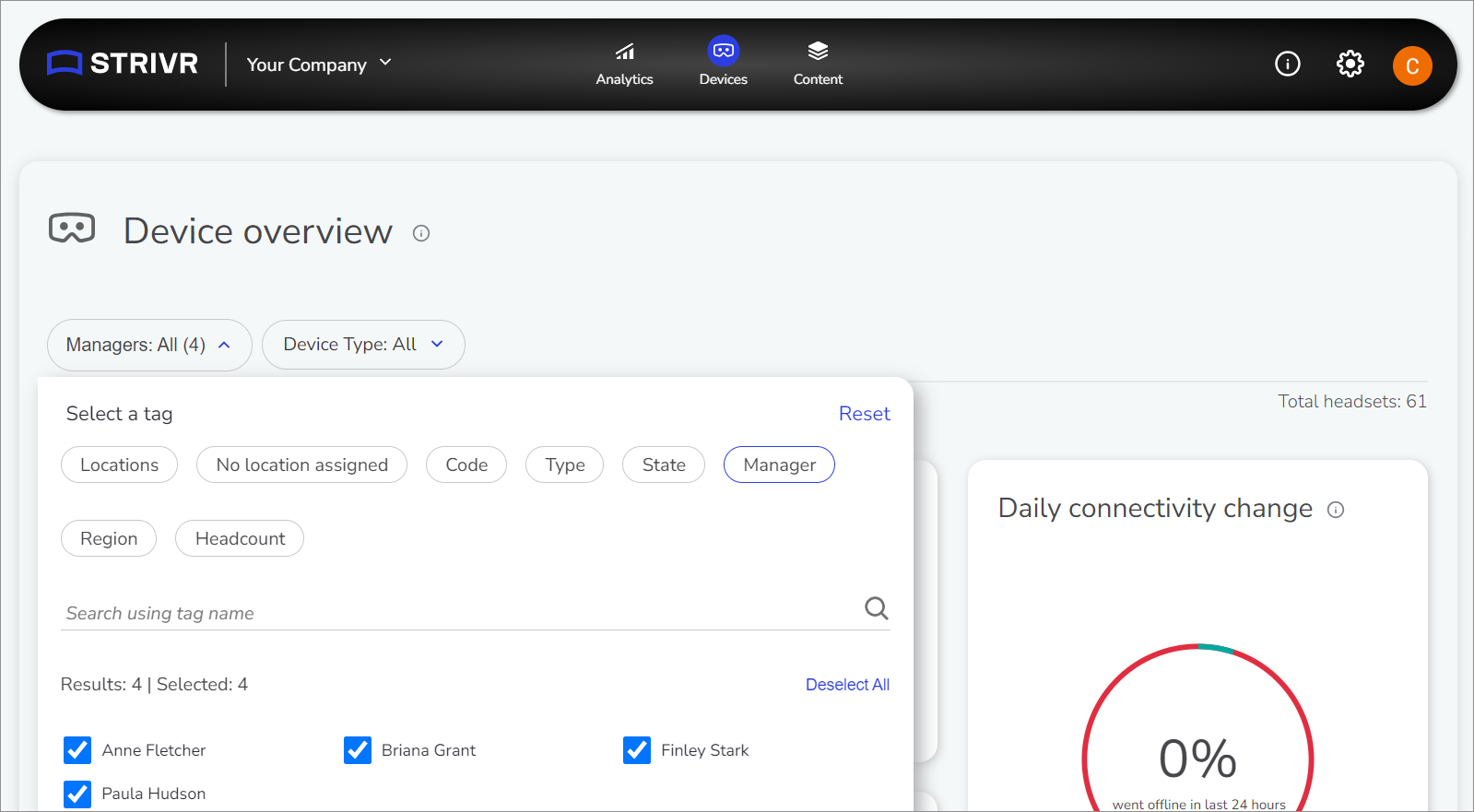
Duplicate experience names behavior
In the Content Library, users will now be prevented from importing a third-party APK with the exact same name as an existing APK in the same organization.
Bug fix: Location filter results count
On the Device Overview page, when a user selected just the locations that matched their search term, data was not being filtered correctly.
Bug fix: Course module order
In the Content Library, modules were being reordered when creating a new version of a course. The module order is now maintained across versions unless manually changed by the user.
Improved Portal login
A new Portal login experience has been introduced. With the new login flow, a user who navigates to portal.strivr.com will enter their email address and will then be provided with login options that are specifically relevant to their organization. For example, organizations that authenticate with Google will see a Google credentials page.
New login page on the Strivr Portal
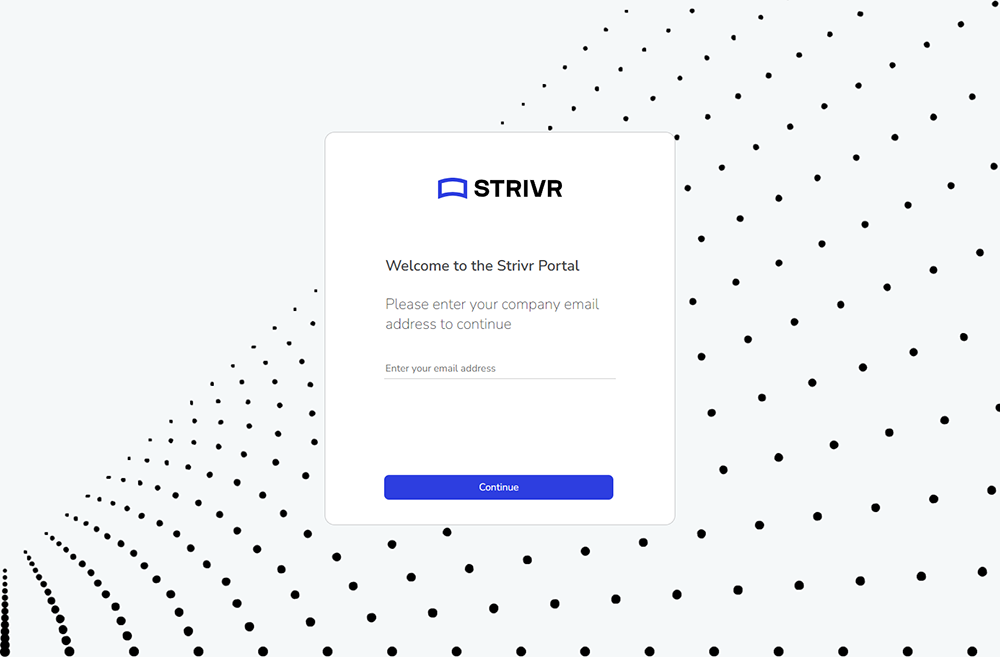
Revamped emails
Emails that are sent to users as part of user onboarding and management flows (e.g. inviting a new user to an organization) have been updated to incorporate Strivr branding and clearer instructions. These emails now come from the Strivr email address noreply@strivr.com, reducing the risk that they will be marked as spam.
New welcome email from Strivr Portal
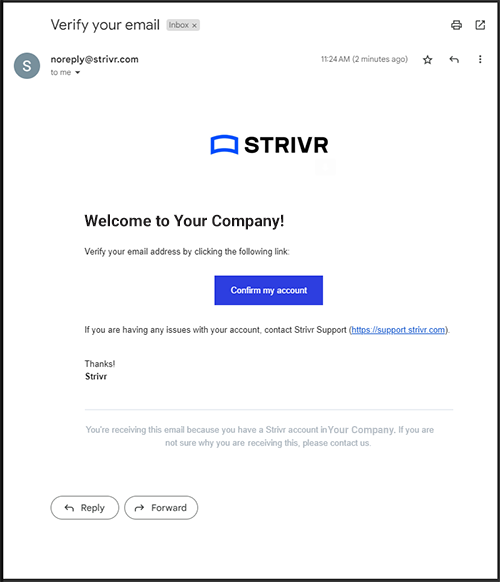
Content Library updates:
-
Minimum Strivr Player version for experiences
In the Content Library, the minimum required Strivr Player version is now shown for each individual experience and is aggregated for each course (the course aggregates minimum version to the highest of any experience within the course.)
Minimum Player version for an experience in the Content Library
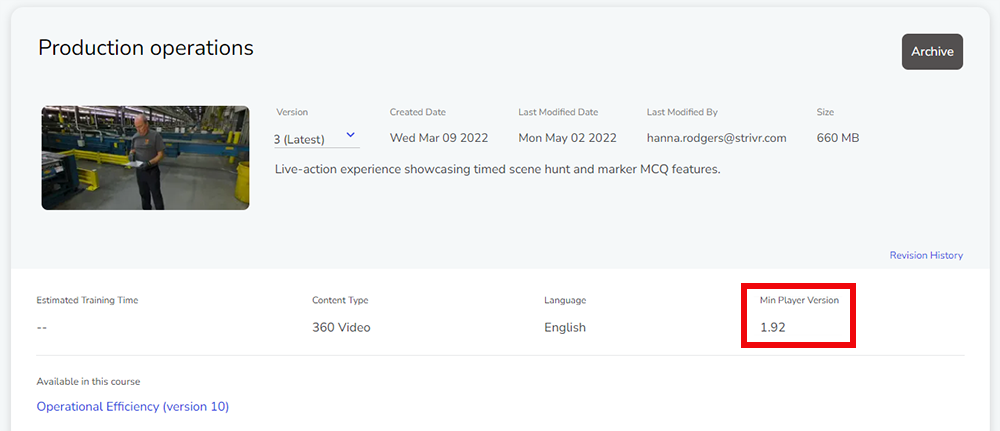
Aggregated minimum Player version for a course in the Content Library
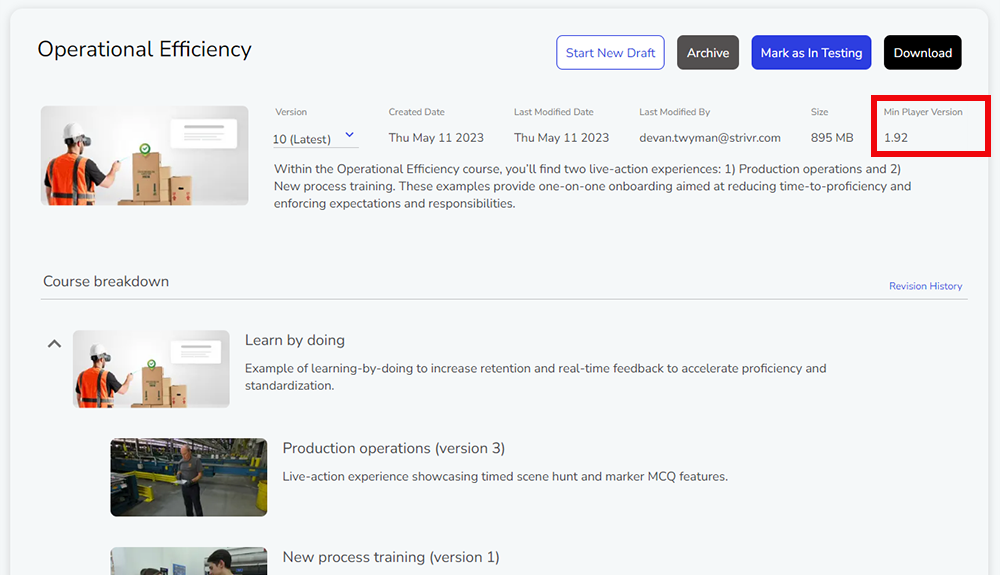
-
Experience version in course
Courses now show which experience version is included rather than just the experience name. When a user clicks the experience name to navigate to the experience details, the user is also now directly taken to the version of the experience that’s included in the course.
Large export error message in Analytics
In the Analytics section, when a user attempts to export a very large set of data, such as a year or more of detailed learner information, they will receive an error encouraging them to select a smaller time frame for data and retry the export. Previously, large exports failed silently.
Error message when attempting to export a large data set
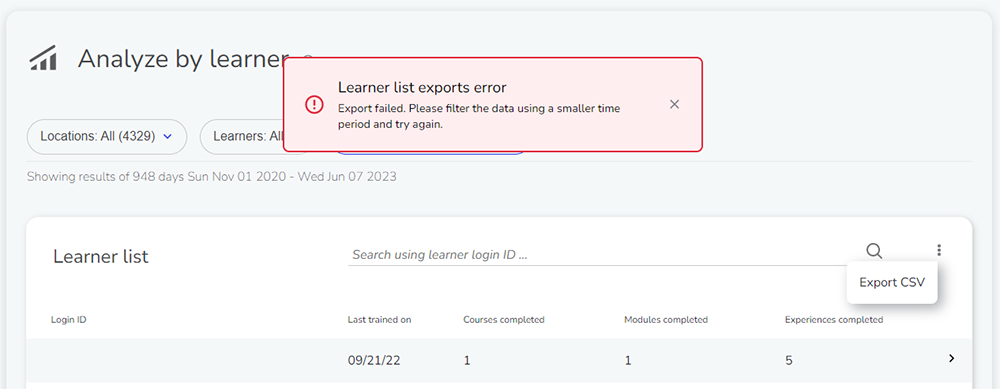
Partial device search
Search functionality on the Device Details and Assign Devices pages has been modified to allow partial search of Asset Tag or Serial Number. This means that instead of needing to type the entire Asset Tag or Serial Number before seeing a result, the pages now filter based on whatever you enter (e.g. entering "XT" will now filter the list to any devices that include "XT" anywhere in their Asset Tag, Serial Number, or Location). Previously, only the Location portion of the search worked this way, while Asset Tag or Serial Number required the entire value.
Partial search on the Device Details page
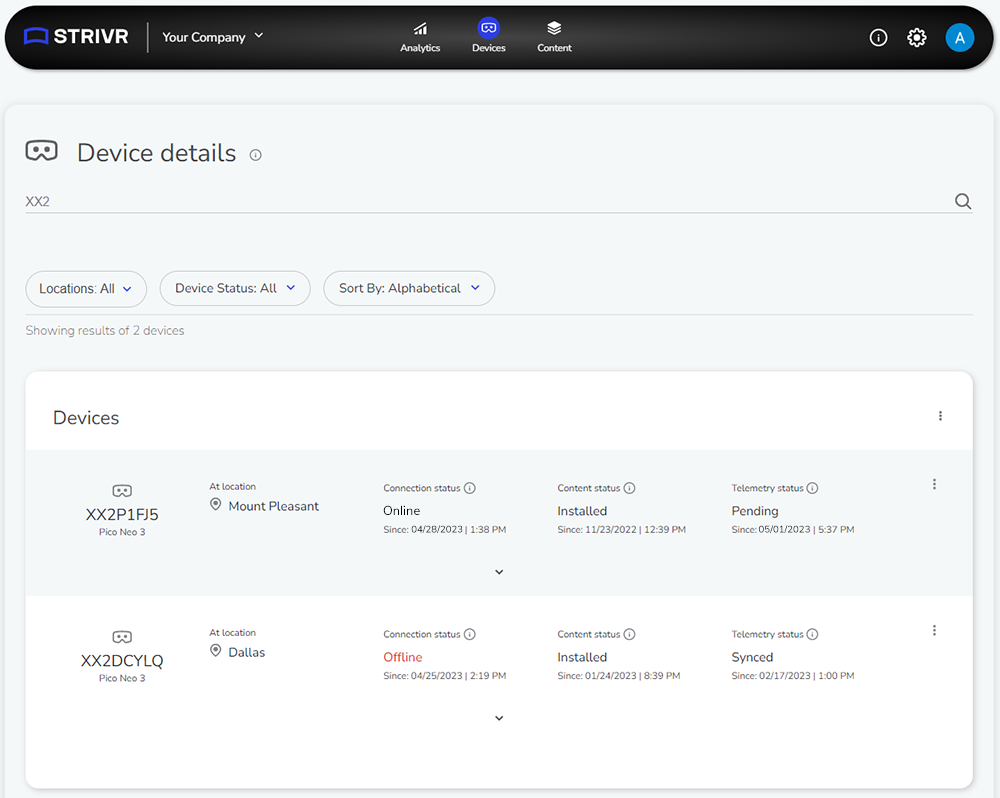
Device details filter by no location
A new filter option is now available on the Device Details page that allows a user to easily find devices that do not have a location assigned. The Locations filter has also been added to the Assign Devices page to allow for the same filtering.
The new no location filter on the Device Details page
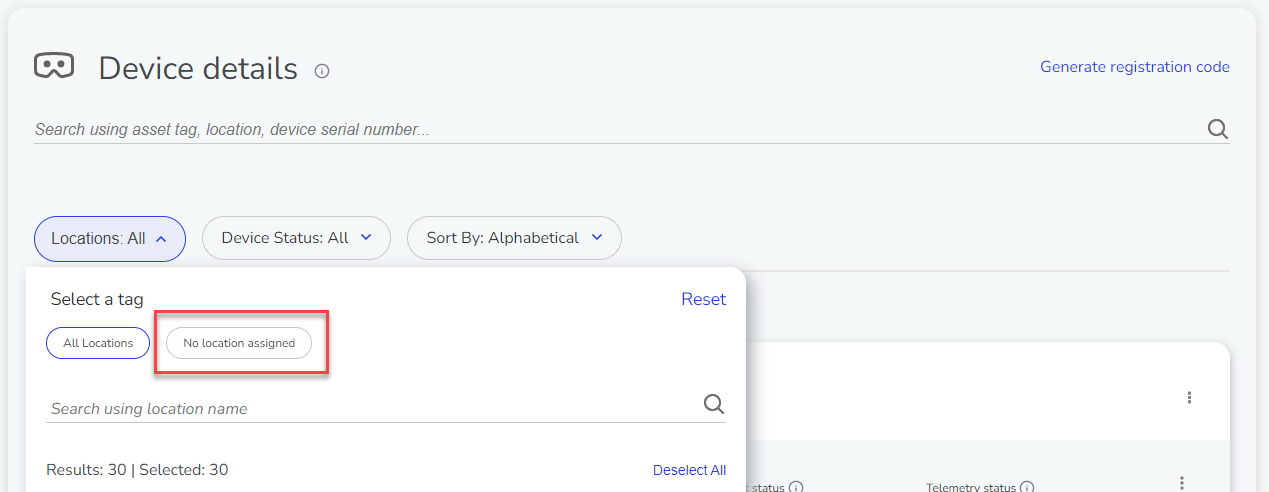
Analytics graphs redesign
The Analytics Unique learners over time and Total experiences completed graphs have been updated to consolidate the summary metrics into the legend area, which reduces the amount of space taken up by the graphs.
Redesigned graphs on the Analytics Overview page
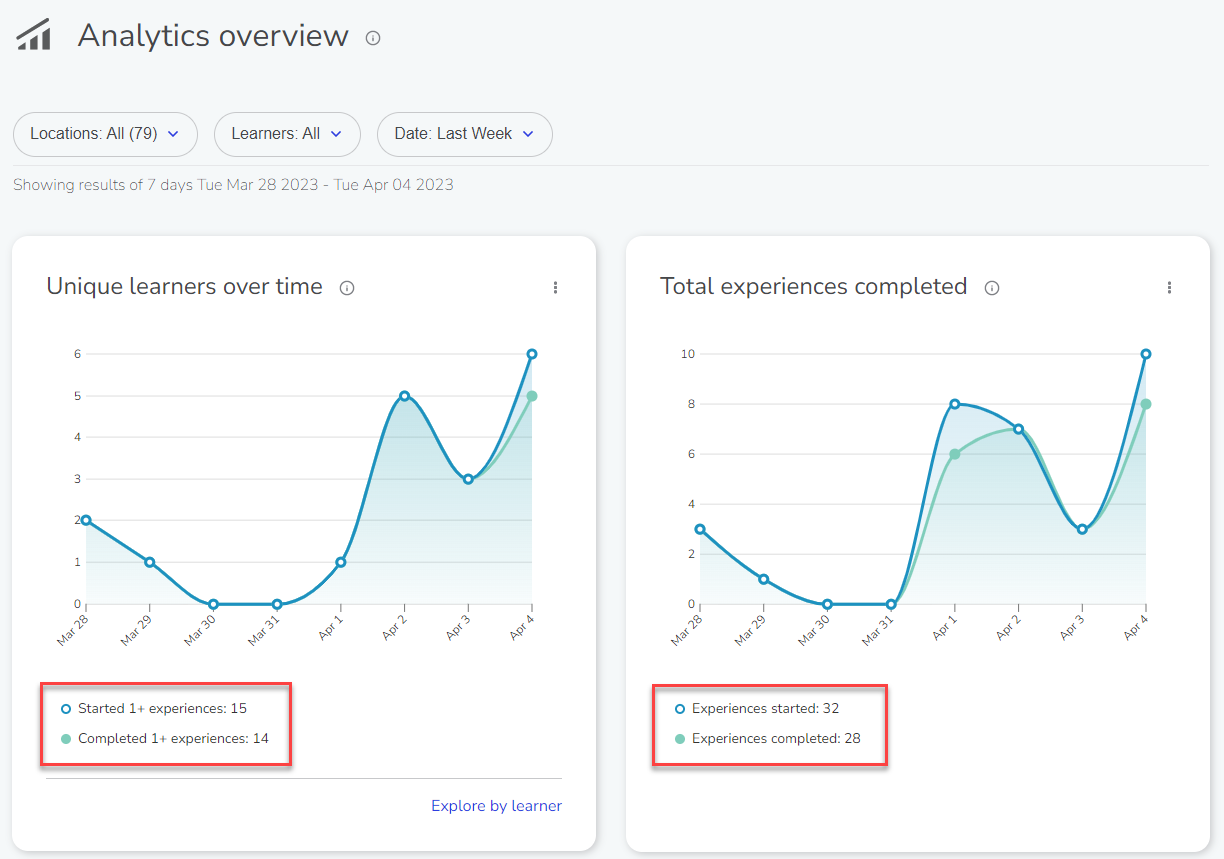
Location and learner tag expansion
The location and learner tags feature in the Portal has been updated to support up to 10 tags per category. This feature previously had a limit of 3 tags.
Manage Tags page in the Strivr Portal
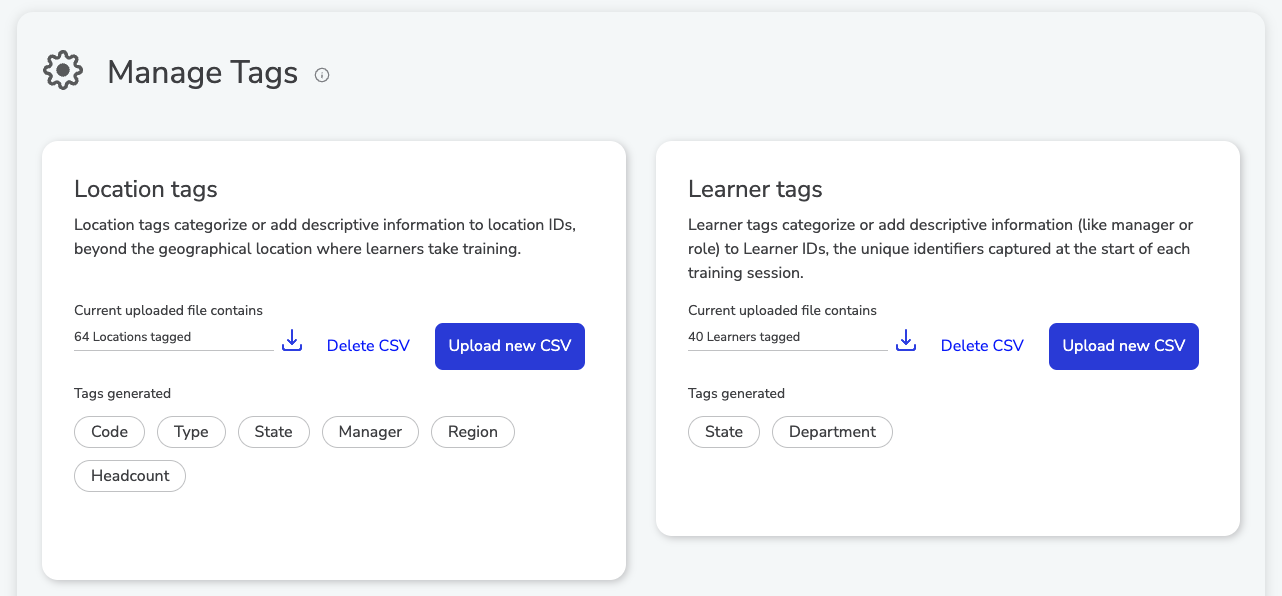
Strivr Player version management
A new customer-facing Manage Strivr Player Version page has been introduced to help customers better manage their Strivr Player application version. Customers can now see which Current version (e.g. 2.19) they have set as the default version for their environment. This means newly provisioned headsets for that customer would get the Current version. You can also see past versions and new versions available, as needed.
This screen includes:
-
an option to download the Strivr Player app file (APK) to test other versions manually (see #1 in screenshot)
-
an audit log tracking the user+date+time of when a specific version was set as the default (see #2 in screenshot)
-
a link to support.strivr.com with release notes for each new version available to customers (see #3 in screenshot)
Manage Strivr Player Version page
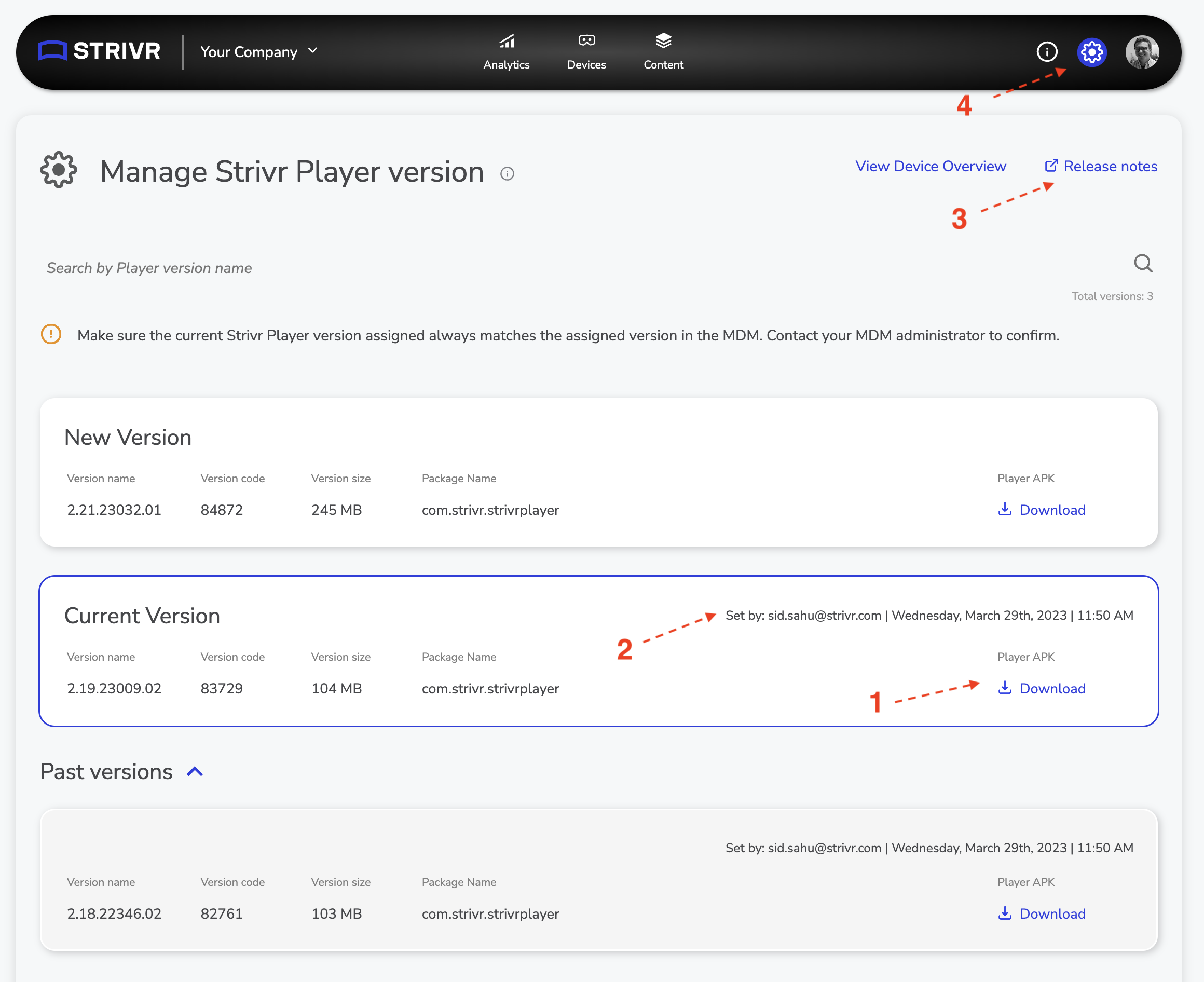
Third-party experience import errors
New guardrails and error messages have been implemented when uploading a third-party experience (APK) to enforce the rules listed below. If a file upload fails the check, the experience state will be marked as Failed and the user can attempt a re-upload.
-
Version code not updated in Unity from prior version
-
Version name not updated in Unity from prior version
-
APK test_mode flag is set
Warning when deleting module from course
Because doing so also deletes past analytics data for experiences in that course, a new warning message has been added to the Course Builder when a user attempts to delete an existing module from a course.
Warning when deleting a module from a course in the Course Builder
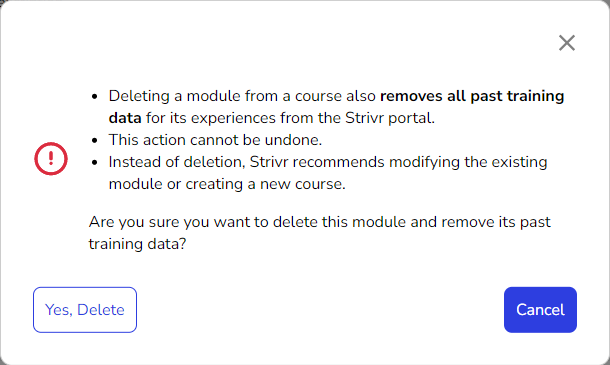
Headset count by Player version
A new Headset count by Player version chart is now available on the Device Overview page. The chart gives you a view of how many of each headset model the tenant has on each version of Player, and can also be viewed in table format or exported as a detailed CSV that contains individual rows for each device and its version number.
Headset count by Player version chart on the Device Overview page
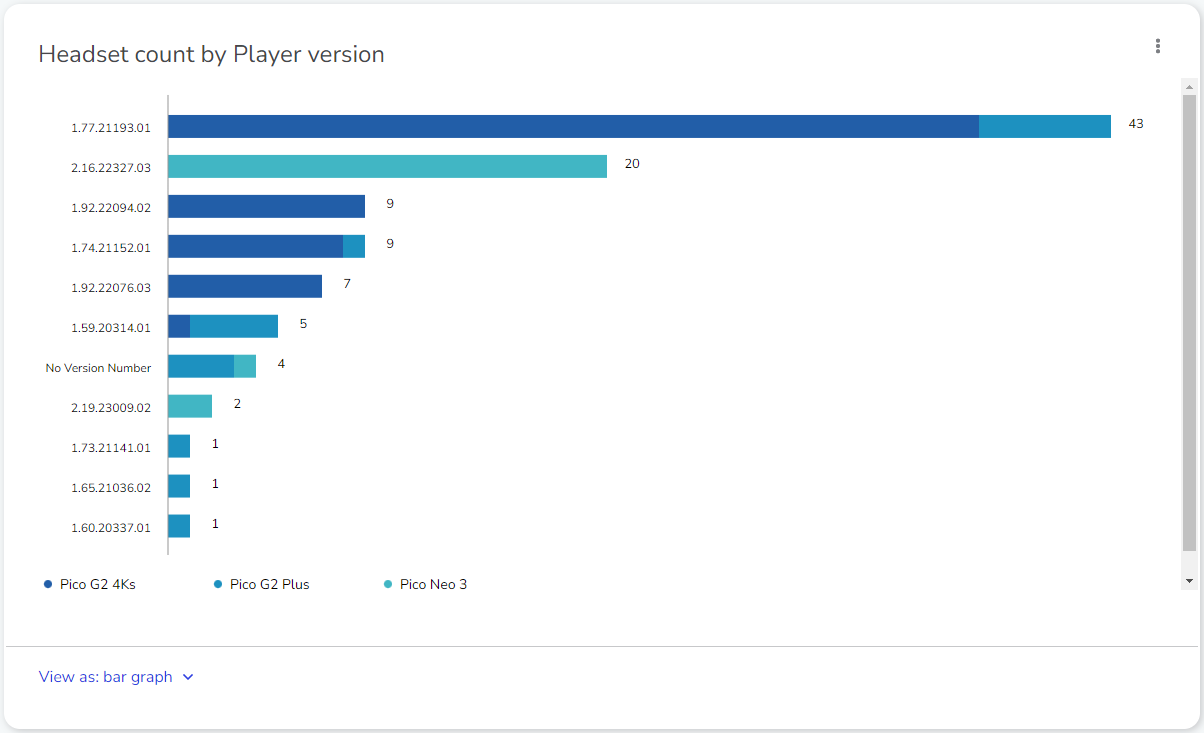
Device Details CSV export
The Device Details CSV export has been enhanced to include device model (e.g. Pico Neo 3) and serial number as part of the exported data.
Revision notes
Users with the necessary permissions can now enter revision notes as part of publishing a new version of a course or experience. These notes can then be accessed through the new Revision History link available on the Course Details and Experience Details pages.
The Revision History link on the details of a course
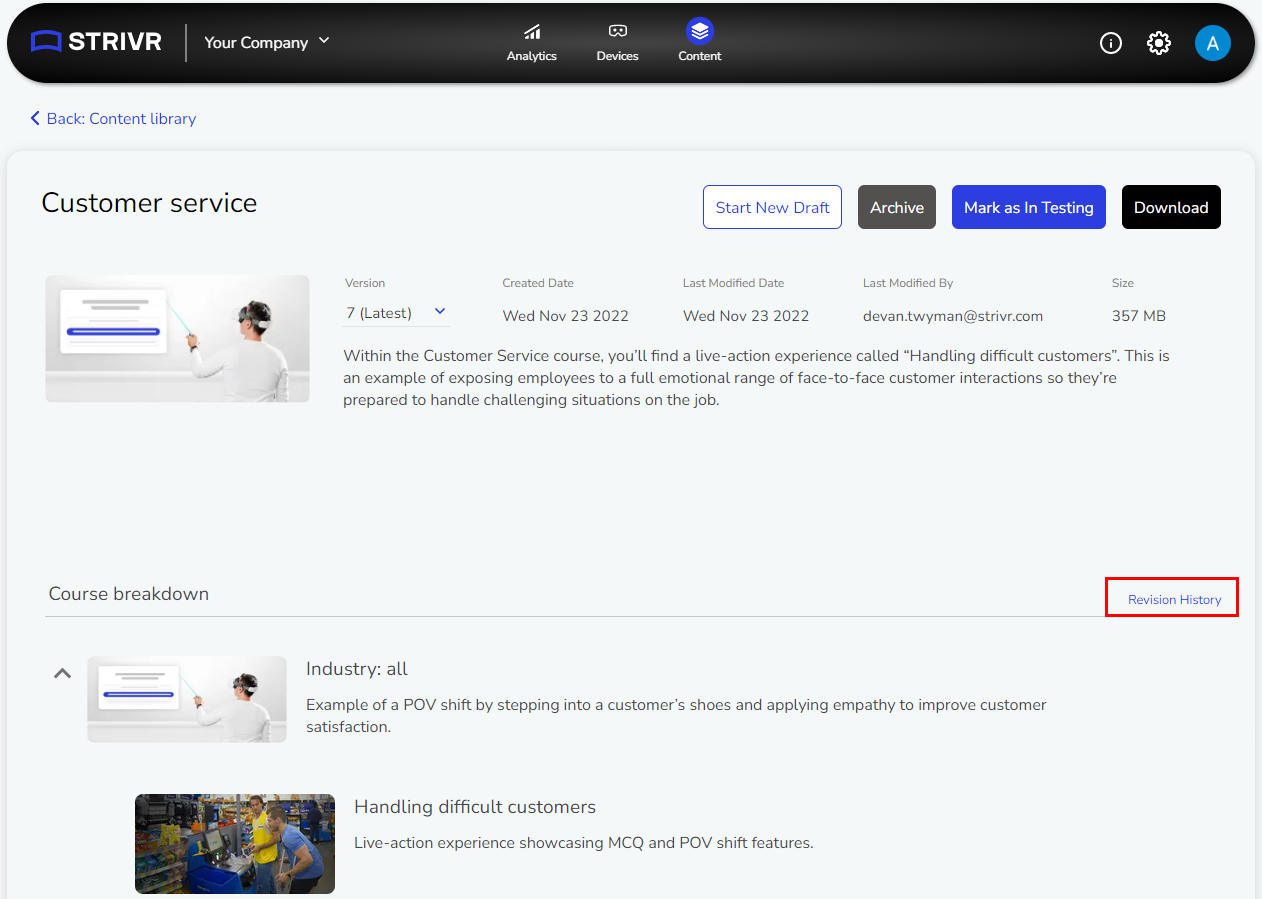
Entering revision notes when publishing an experience
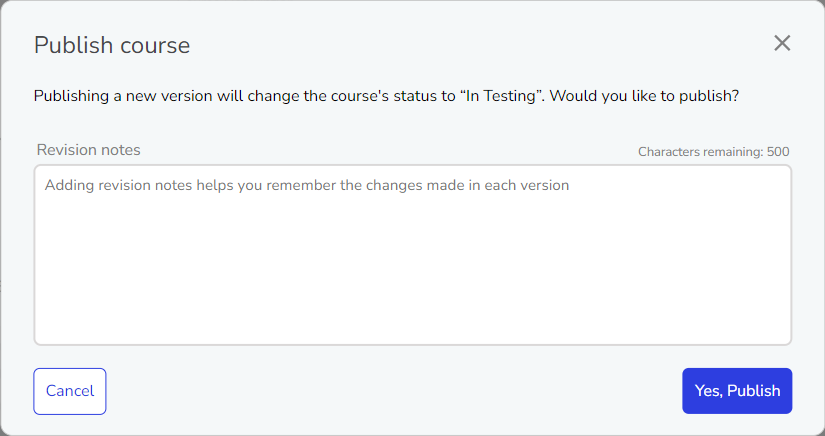
Revision history for a course
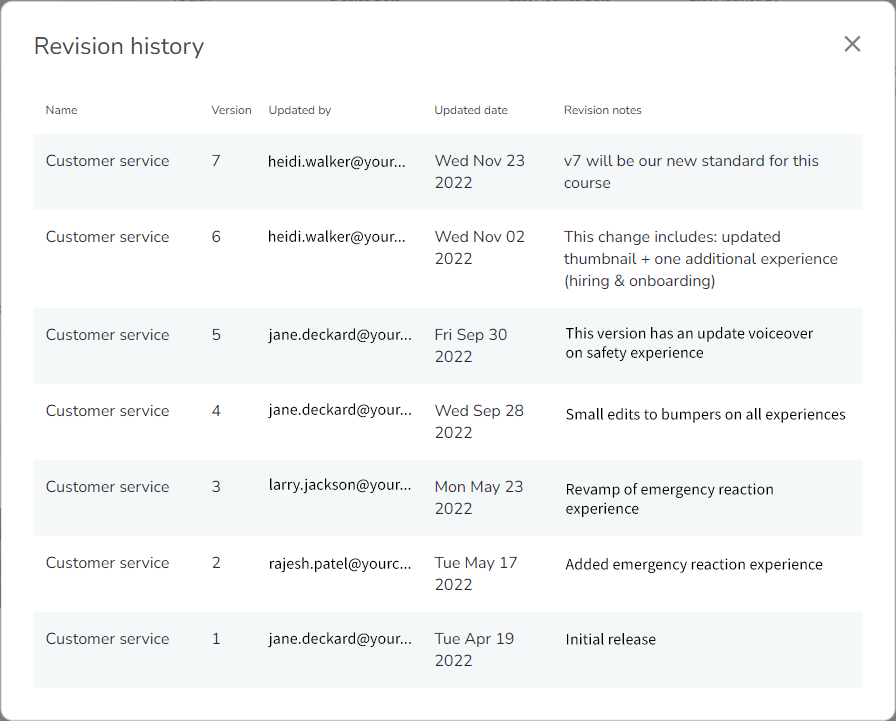
Export from device details
Users can now export data from Device Details. This export generates a CSV file that contains device information for all devices that meet the current search criteria.
Export CSV button on Device Details
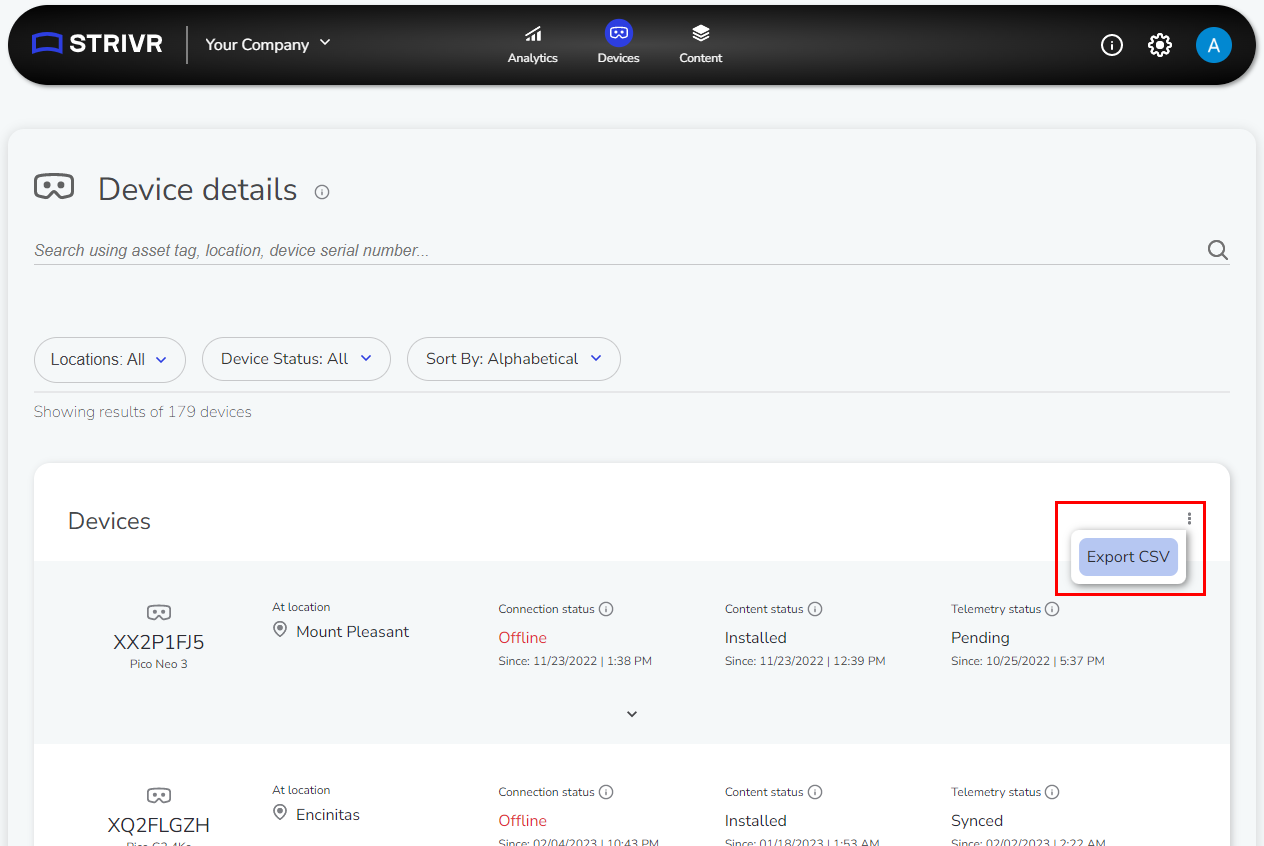
Analytics improvements
-
Exports from question-oriented analytics now include location information.
-
Users can now export learner-level question responses from question-oriented analytics. These exports provide the individual responses each learner provided to each question.
Export options on Average score distribution by question
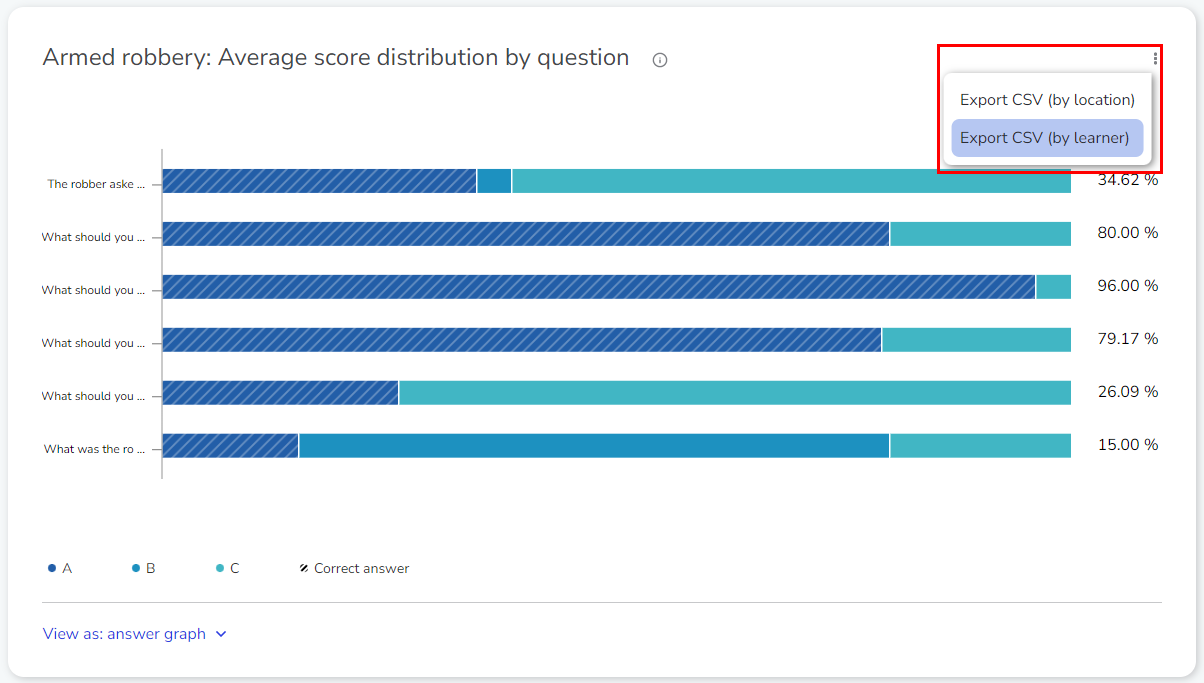
-
Unscored experiences are no longer included in Average score by experience, Score distribution by experience, and Question share by score range analytics.
-
The Unique learners by location analytic now shows the count of total locations that have launched Strivr.
Total locations shown on Unique learners by location
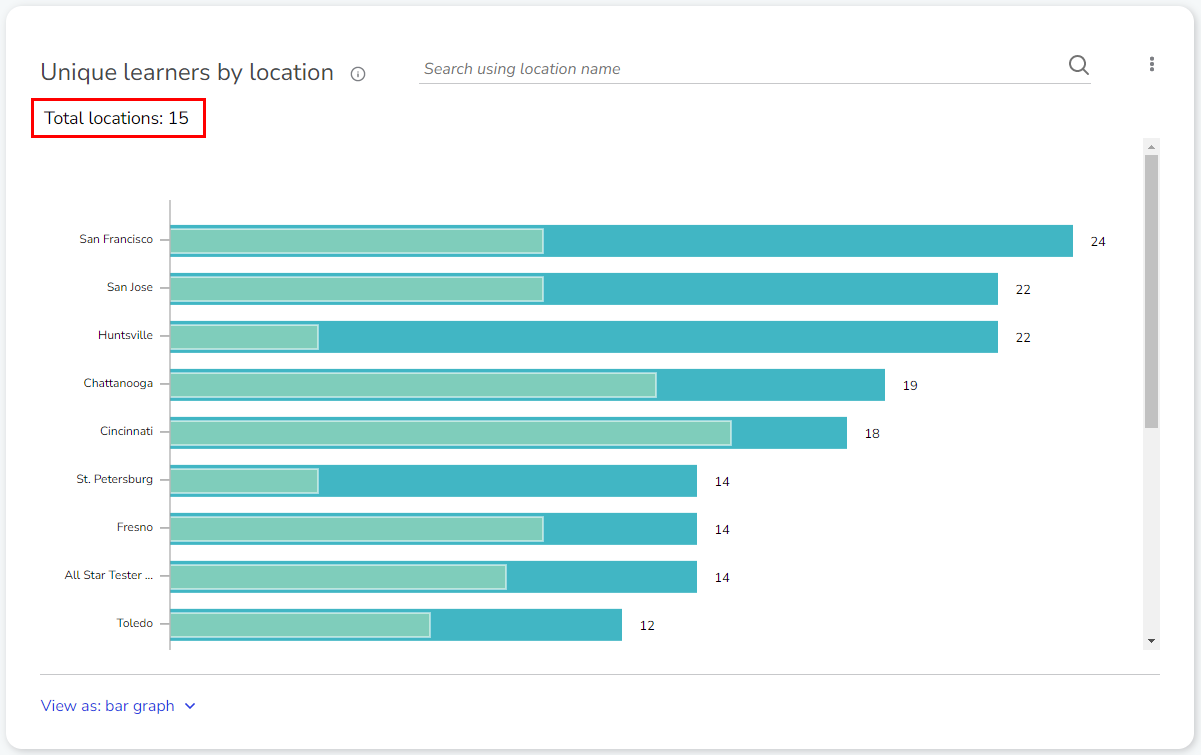
-
Question-related analytics have been modified to clarify answer correctness. The Correct column has been replaced with Correct answer?, to which the responses will be Yes or No instead of the previous True or False.
Correct Answer? column on Average score distribution by question
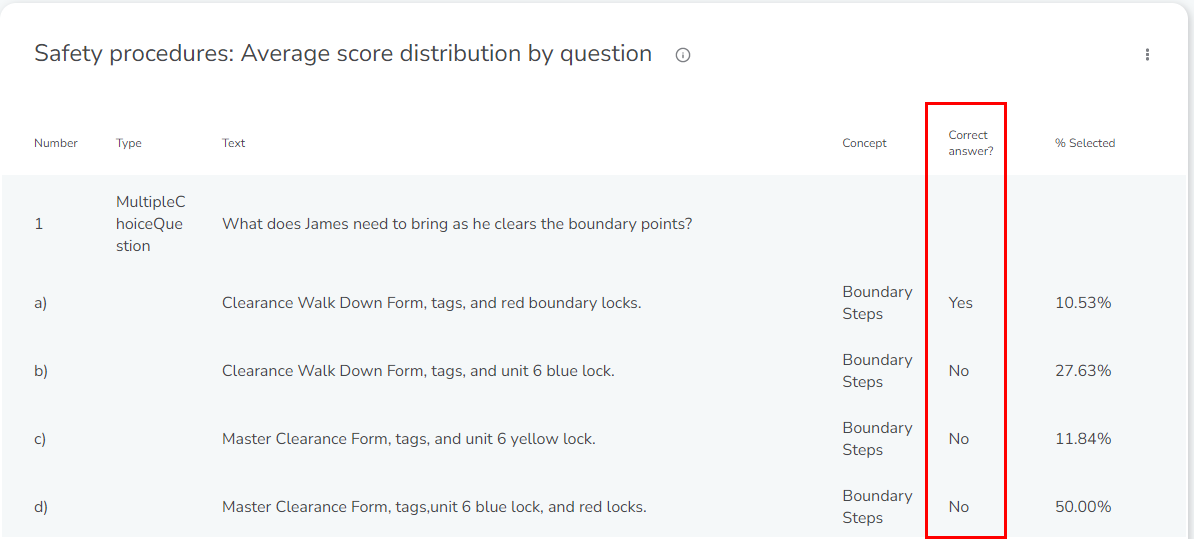
Third-party experience download
Users with the necessary permissions can now download third-party experiences directly from the Experience Details page as an APK file in a ZIP archive.
The Download button on a third-party experience
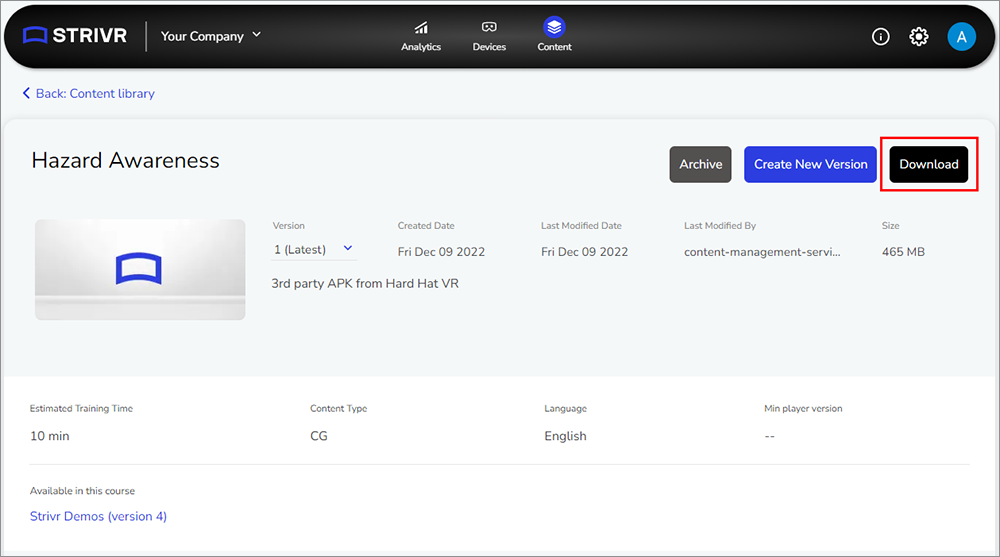
Select and reset location search results
The Location filter on the Analytics and Device pages has been modified for better usability. Users now have the option to select just the locations that are returned after entering a search term, as well as to easily reset the filter to its default state.
Location filter on the Analytics Overview page
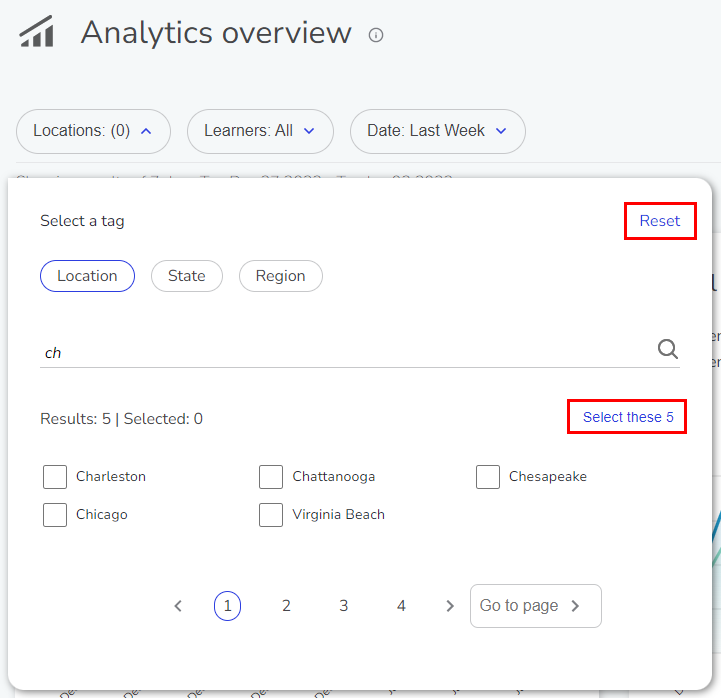
Unique learners by course bar graph
The Unique learners by course chart on the Analytics Overview page now provides the option to view the data as a bar graph.
View as bar graph/tabular data toggle on the Analytics Overview page
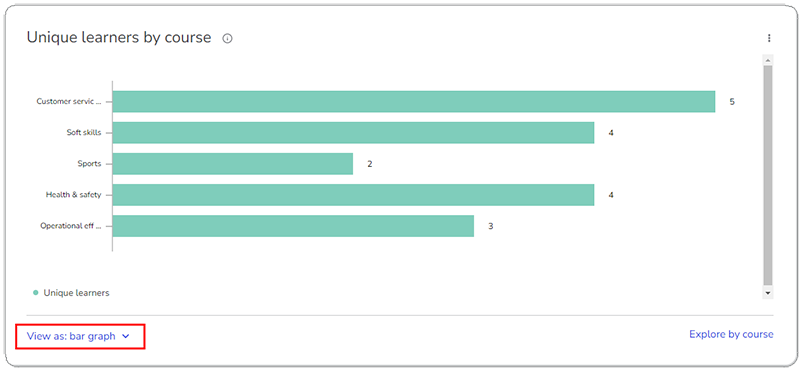
Device details
Device Details no longer shows both Content Status and Content Version fields, and instead just shows Content Status.
Bug Fix: Analytics
An issue has been resolved that resulted in “average score by question” exported data not containing actual question or answer data.
Bug Fix: Devices
An issue has been resolved that was causing the device search on the Device Details page to contain duplicate results in some circumstances.
Third-party experience import and update
Users can now import experiences developed in other programs (such as Unity) into the Content Library, for inclusion in modules and courses, and distribution to headsets. Users select APK files from a local drive and then enter information about the experience and upload a thumbnail image. Upload occurs in the background (with a dismissable progress window) and the user is notified when upload is complete. Once an experience has been imported into the Content Library, users can update its information or replace the APK file with a new version using the Create New Version command. Note that the APK filename must match the original and Code Version of the APK must be incremented in Unity before upload to the Strivr Portal.
Importing an experience
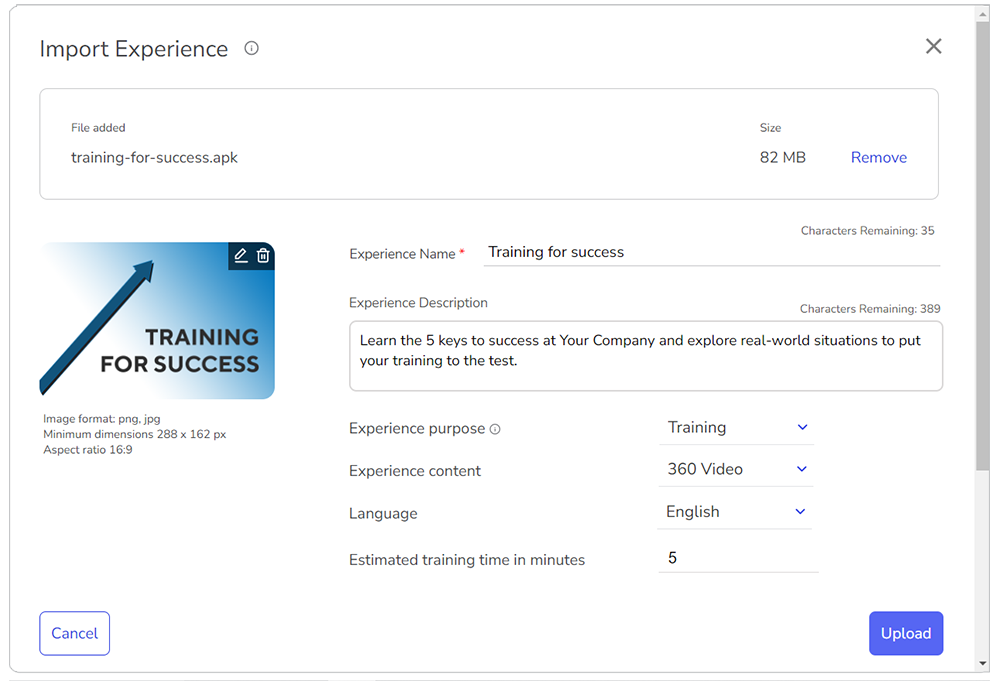
Import progress
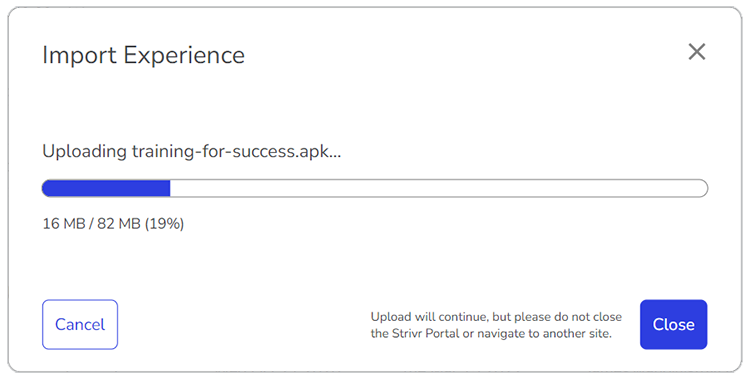
More about importing experiences
More about updating experiences
Experience detail page
Users can view details for any experience in the Content Library, including a list of courses in which the experience appears. The detail page also includes commands relevant to the experience (all experiences include an Archive/Unarchive command while only third-party experiences include a Create New Version command for updating information and/or replacing APK file).
Detail page for a third-party experience
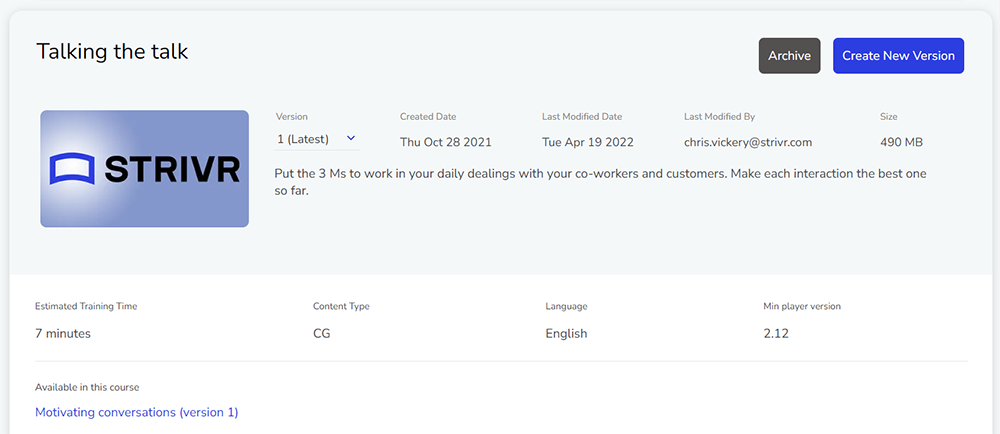
Experience archiving
Users can now archive any experience from the experience’s detail page. Archiving an experience removes it from search results when building courses. Filter the Content Library to show archived experiences in the Status drop-down on the Content Library, and Unarchive an archived experience at any time by clicking Unarchive on its detail page.
Filtering the Content Library to show archived experiences
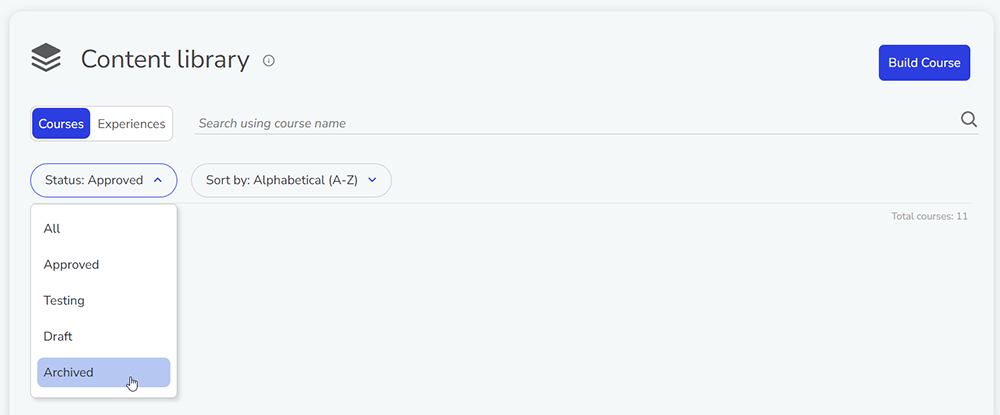
Learner profile page
The Learner Profile page lists all historical usage for each learner that has begun training with Strivr. The Learner Profile lists activity by course including date last trained, score, started/completed, and completion status. Click a course to display training information for each module within the course.
Learner profile
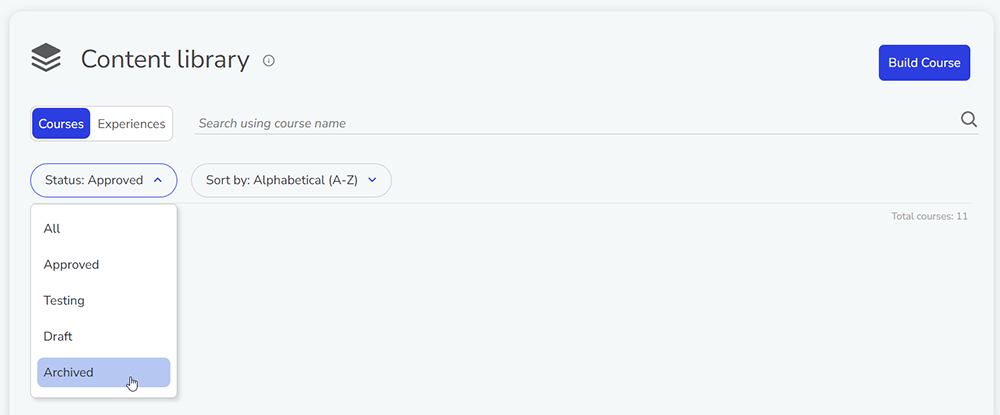
Download learner records
A new Download learner records page is available in the Analytics menu. From this page users with the necessary privileges can select a week for which to download a CSV file recording all training activity for that week, including completion data with IDs for all courses, modules, and experiences.
Note that the date is based on when Strivr received the data, not when the training occurred.
Weekly records in the Analytics section
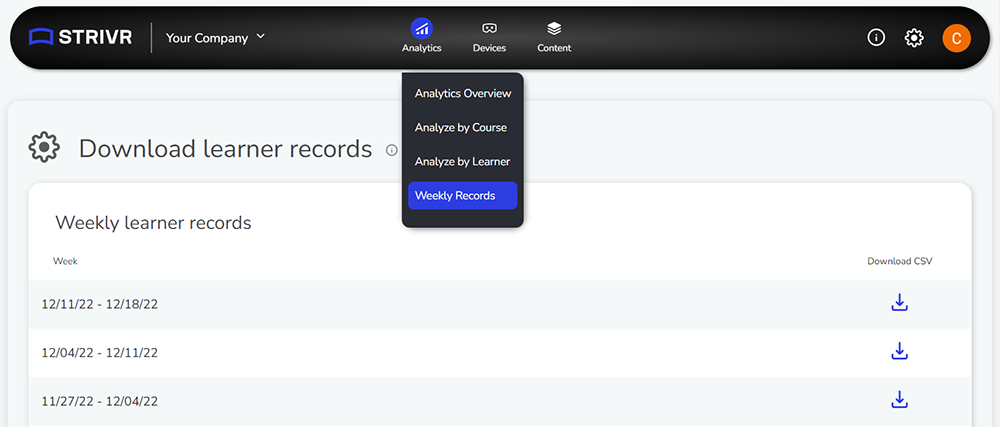
Device time zone
Device time zone is now shown in the Technical Details section of Device Details. This represents the time zone to which each device is set.
Release notes link
A link to the Portal release notes on support.strivr.com can now be found in the Information menu at the top of every page.
Release notes link in the information menu
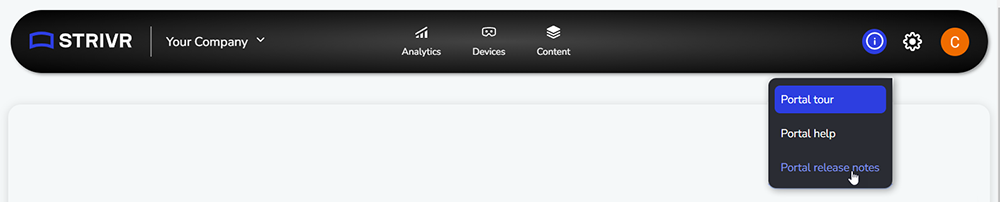
Bug fix: Track deployments
In the Content section, when tracking deployments by date, not all deployed courses were showing.
Terminology change: Programs are now Courses
Throughout Strivr applications, the term Course now replaces the term Program. Courses are the top-level container for training content. Courses contain modules, which in turn contain experiences, single units of training content. More about courses
Building Courses in the Strivr Portal
From the Content Library in the Strivr Portal, users can now assemble courses for deployment to learner headsets.
Customers with sufficient permissions will see a new Build Course button in the Content Library and can then create modules and select experiences to add to those modules.
New Build Course button in the Content Library
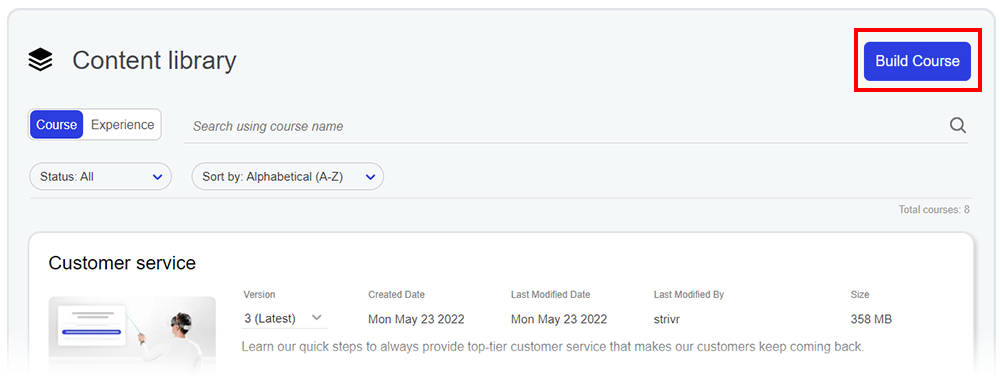
Selecting experiences to add to a module within a course
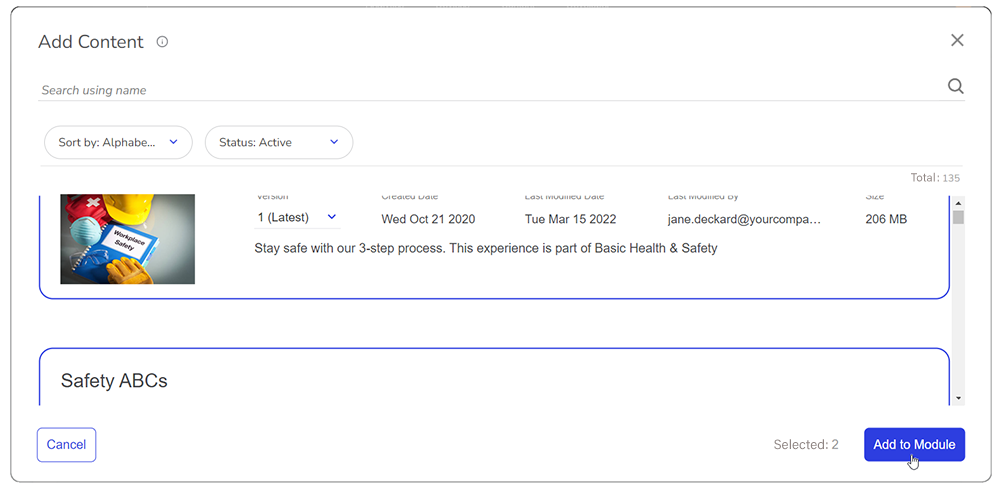
Experiences can be created and published to the Content Library by Strivr or by customer teams using Strivr Creator.
Courses have a lifecycle: they are created as drafts, then published for internal review, and then approved for deployment. Approved courses will appear in the list of available courses when deploying courses to headsets.
Link update
The Strivr Support link in the header now reads Portal Help. The destination link is unchanged.
Analytics usage
Analytics Overview and Analyze by Course have been updated to clearly distinguish experiences started vs. completed to better inform the user about learner behavior. This information is also included in data exports.
Updated graphs include both started and finished data
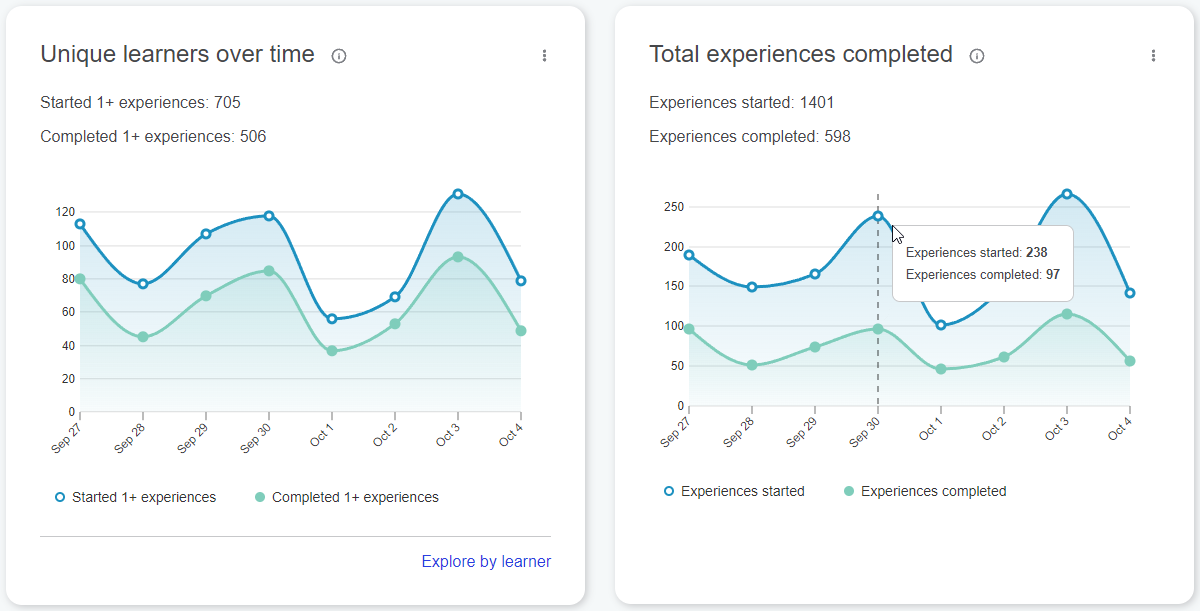
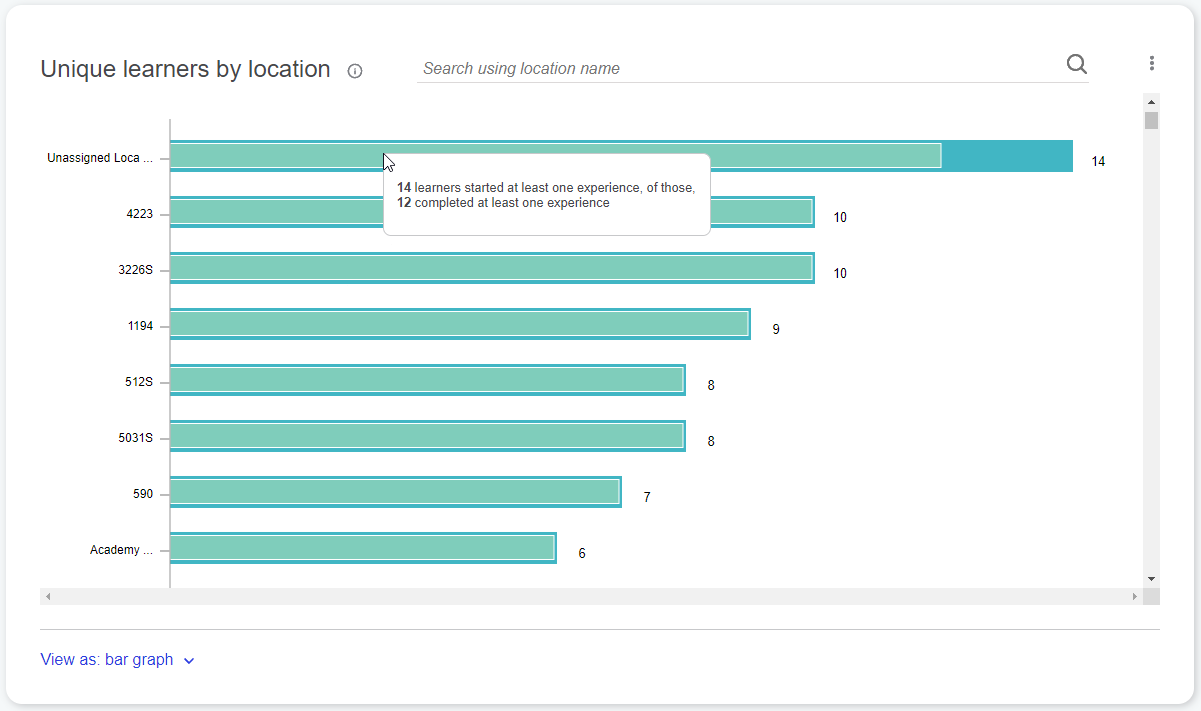
Device connectivity trends export
When exporting device connectivity trends, the column "partially online" has been replaced by the column "Yesterday's Availability". This column reads Online if the device was connected for at least 4 hours of the previous day (sequential or nonsequential).
Device Connectivity Trends export file
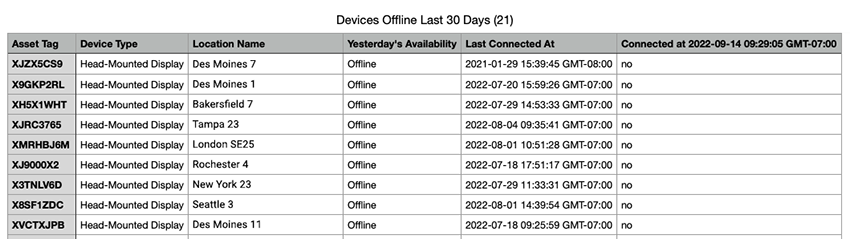
Strivr Portal revamp
A new version of Strivr Portal includes an entirely new design and expanded functionality. The site address remains the same at https://portal.strivr.com.
New design
The Strivr Portal’s new interface foregrounds key information and trends on Device and Analytics overview pages from which the user can drill into details.
Content Library
The Content Library lists all of the company’s courses available for deployment to headsets. Users can click any course to view a course breakdown showing the modules and experiences it contains.
NOTE: With the revamped Strivr Portal, the term program is now replaced with the term course. More about courses
Expanding a course in the Content Library
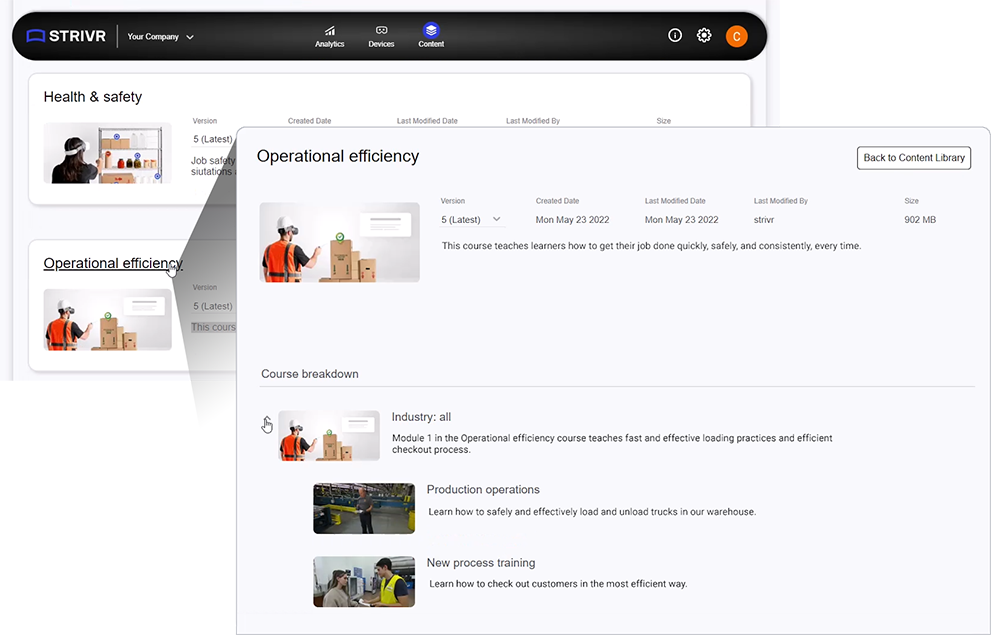
Expanded Analytics
View data by course, module, and experience, or by learner. Review usage and performance data and, for interactive soft skills experiences, analyze in-headset responses.
Drilling into usage and score data by course