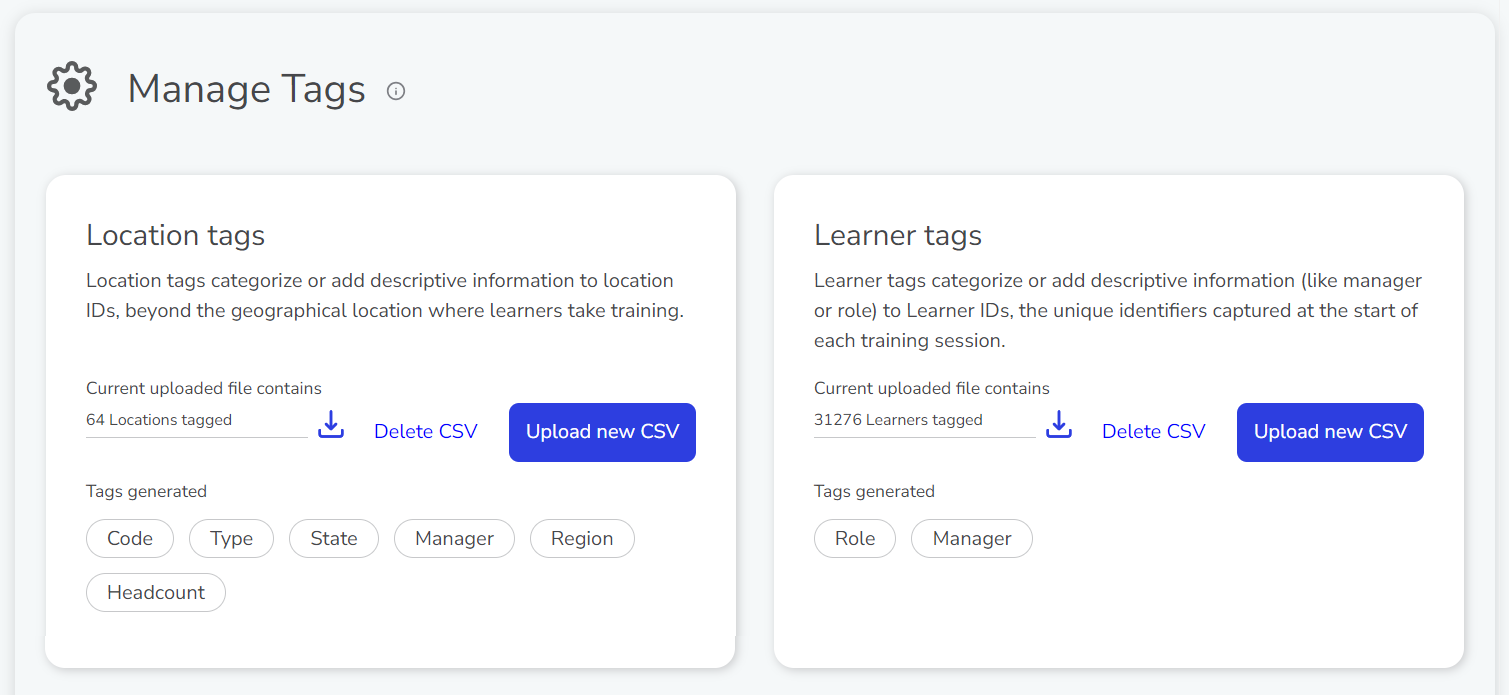Managing tags
To create subsets and filters, enabling more precise searches, you can define up to 10 custom tags for locations and for learners. You might choose to define regional tags for locations, such as State, Region, etc. Or you might choose to create position-based tags for learners, such as Role, Manager, etc.
NOTE: You can create up to 10 tags for locations and 10 tags for learners.
Location tags are available as a filter in searches in the Analytics and Devices sections; Learner tags are available as a filter in the Analytics section.
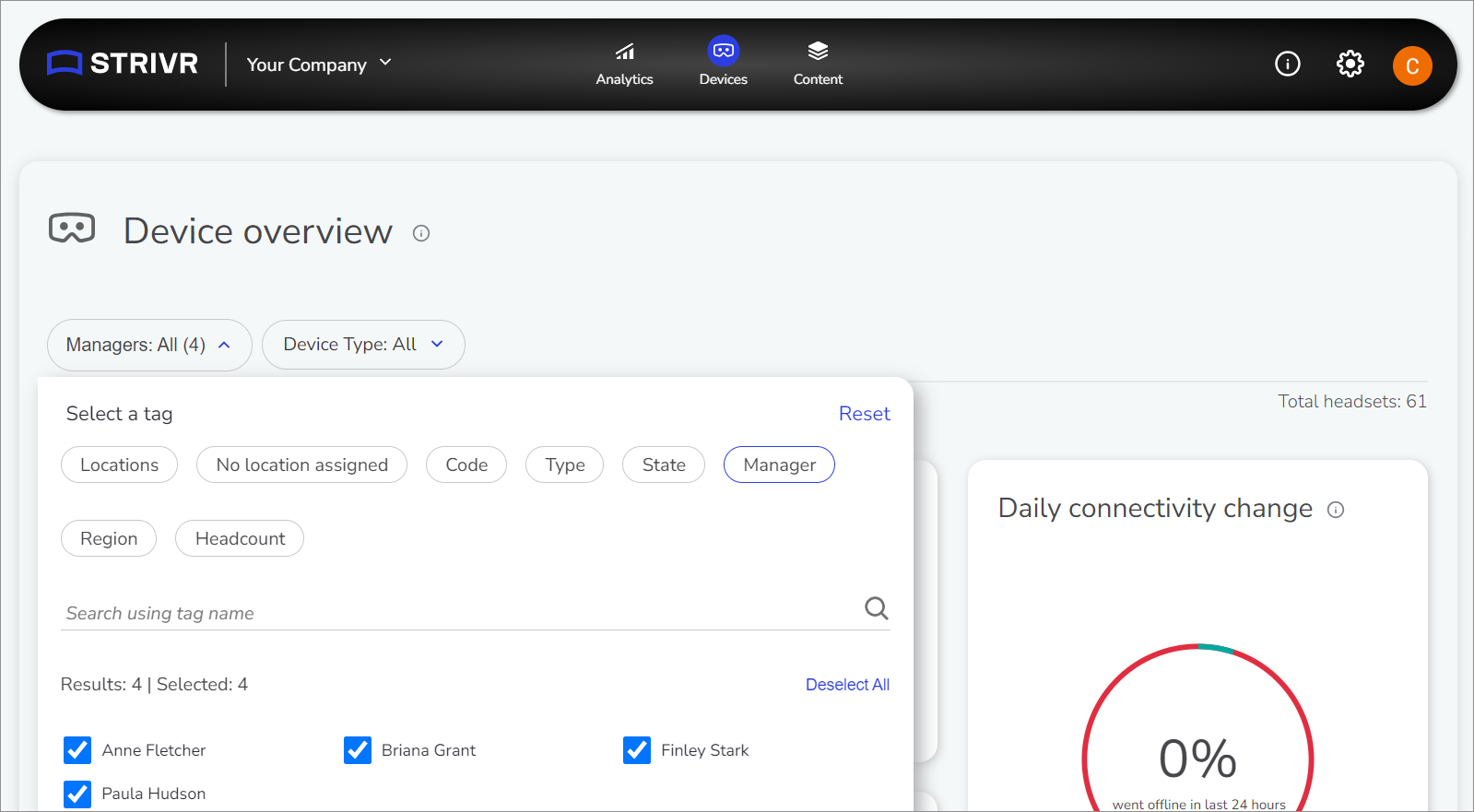
Using tags to filter results on the Device Overview page
Preparing a tag file
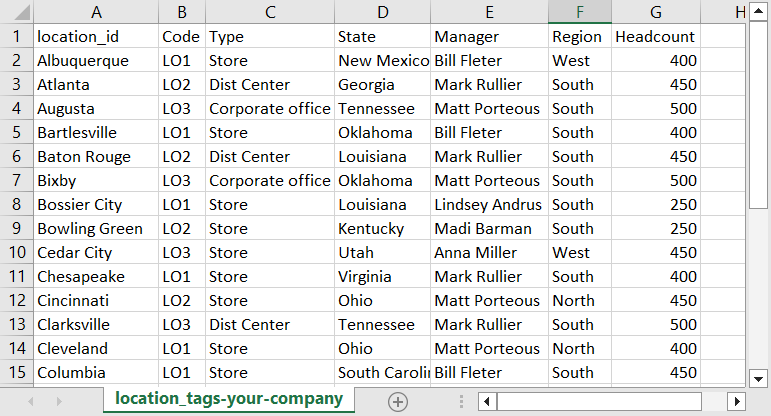
A location tags file showing location_id in column A and tags in columns B through G
In your preferred spreadsheet program, create and save a comma-separated values (CSV) file with the following requirements:
-
Column A must be location_id (for location tag files) or login_id (for learner tag files).
-
Columns B through K should contain the tags themselves
-
Columns above column K must be empty.
-
Filesize cannot exceed 2MB.
Download a sample location tags file or learner tags file
Uploading a tag file
IMPORTANT: Uploading a new location or learner tags file replaces the existing set of tags. In case you need to add tags later, make sure to retain the original CSV file to re-upload with additional tags.
-
From the Administration menu at the top of the page, select Manage Tags.
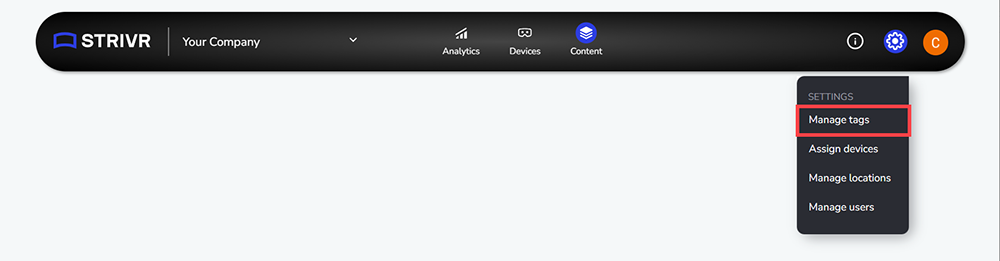
-
Click Upload CSV for either Location or Learner tags.
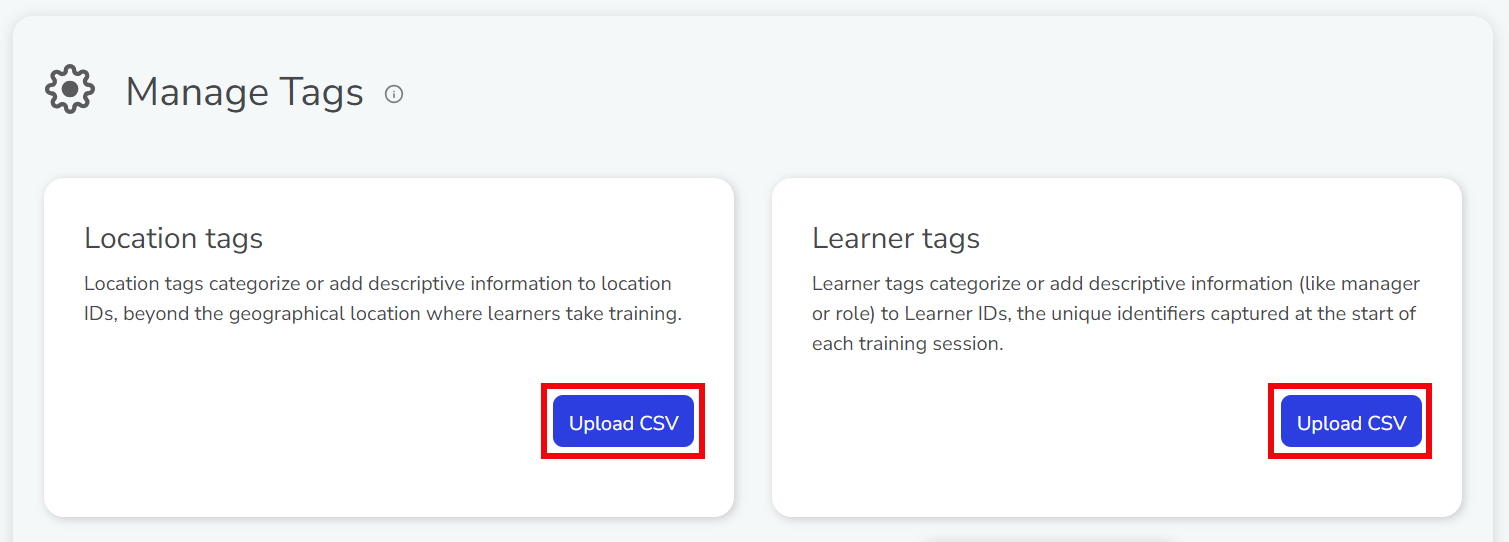
-
Browse to and select the tag file you prepared.
-
After the tag file uploads you'll see summaries of each type of tag.