Viewing courses in a headset
Let’s look at how courses and modules are displayed in learner headsets, and where the information you enter when building a course is shown.
The main training menu in the Strivr Home environment
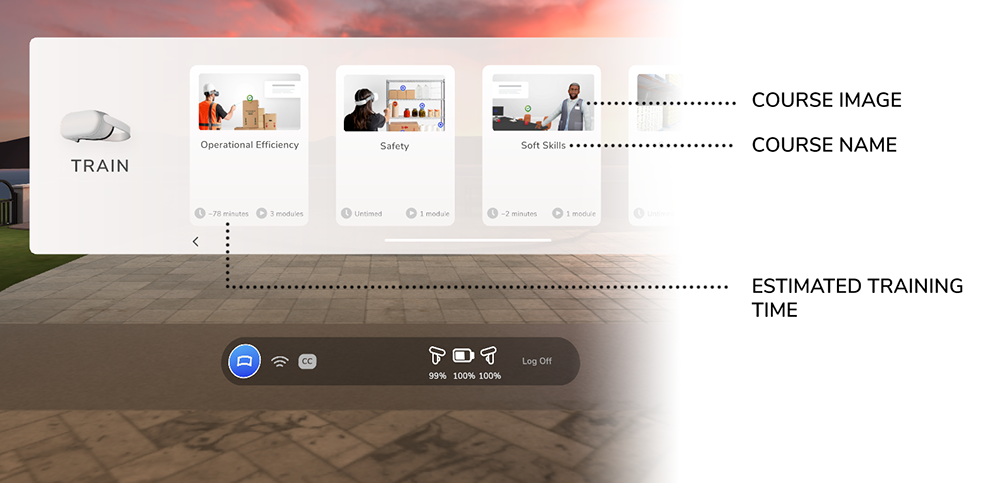
Course name, course image, and the estimated training time are displayed in the main training menu for learners. Names and images are entered and can be edited on the Courses page of the Strivr Portal.
Estimated training time is calculated from the total estimated training time of all experiences within the modules included in a course. If Strivr creates your experiences, estimated training time for each experience is input by the Strivr content team. If a third-party developer makes your experiences and then you import them to the content library, you enter the estimated training time during the import process.
Notice that course descriptions do not appear within the headset—descriptions appear on course details in the Strivr Portal.
Courses are listed in alphabetical order in the main menu (left to right). The first 4 courses are shown and learners can scroll to the right to see the full list. Tip: if you want to adjust the order of courses in headset, add a numbered prefix to each course name. Ex: 1. Course A, 2. Course B, 3. etc.
The expanded Soft Skills course
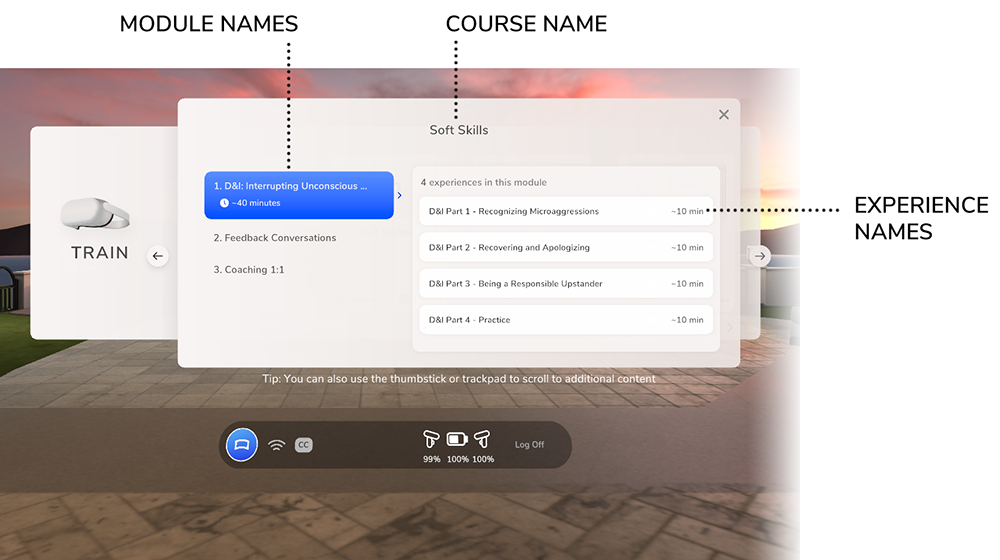
When you select a course, you see all the modules included in that course on the left side of the sub-menu, along with the experiences in the selected module on the right side of the sub-menu.
Notice that, like course descriptions, module and experience descriptions are not shown in the headset—descriptions only appear in the Portal. Images for modules and experiences are not shown either.
You can control the order that modules and experiences are listed by adjusting their order in the Portal’s course builder section.