Updating imported content
For content that was authored using the Strivr SDK and imported into the Content Library, you can create a new version by uploading a new APK and/or editing the information about the content.
NOTE: Strivr recommends creating a new version of the existing piece of content rather than creating a new piece of content.
-
From the Content Library, select the piece of content you want to update.
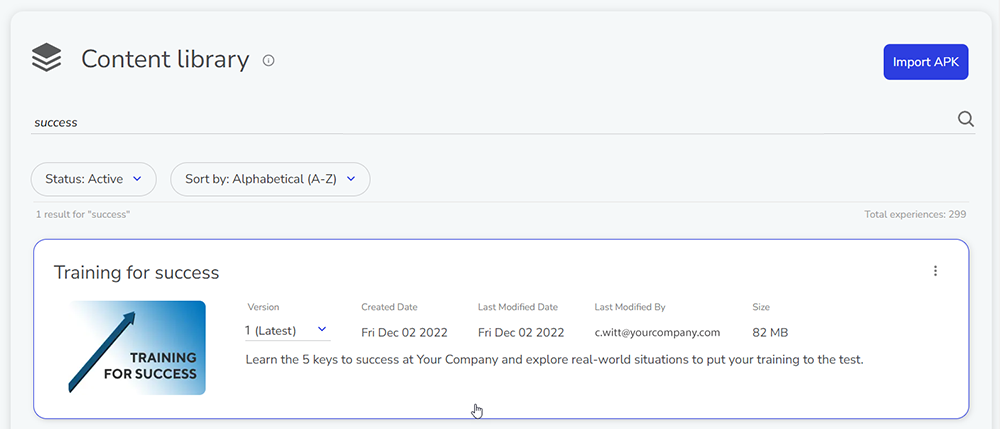
-
Click Create New Version.
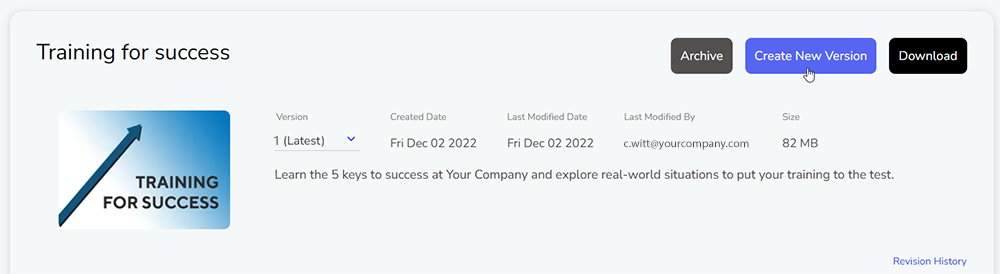
-
To replace the APK file:
- Click Remove File
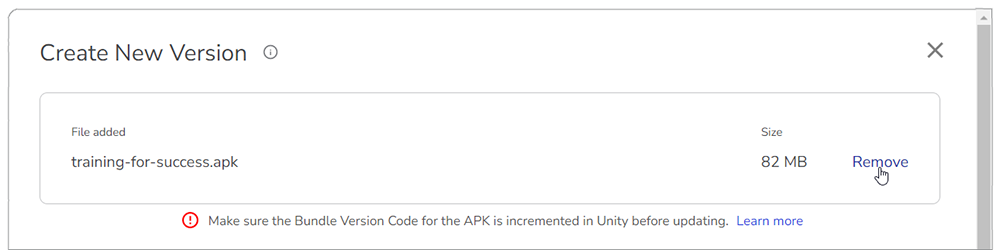
- Drag the new APK into the target area. You can also click Choose File and browse to an APK file on a local drive.
NOTE: Make sure the Bundle Version Code is incremented in Unity before outputting the APK.
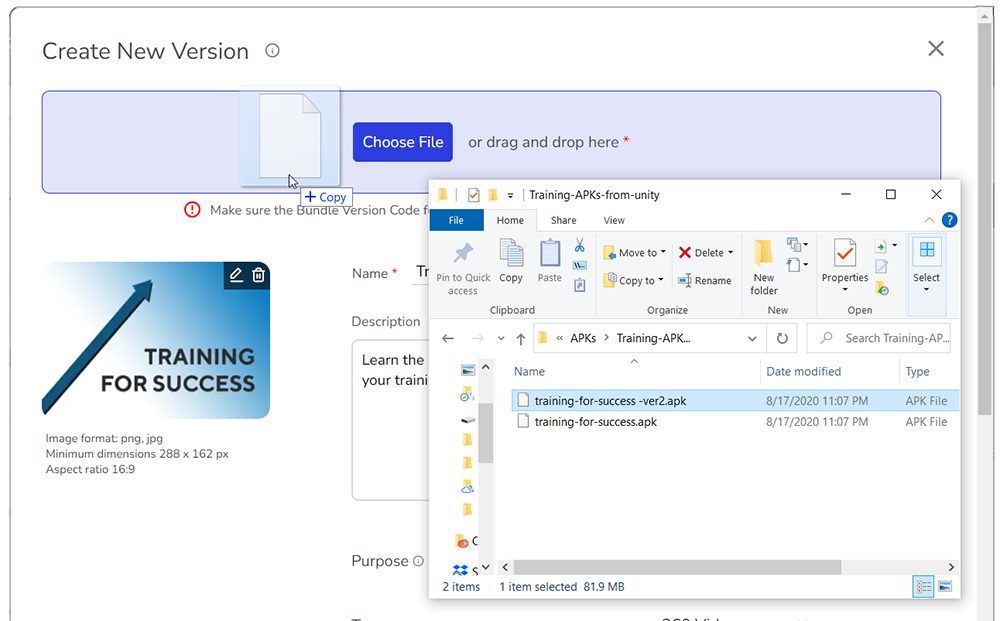
- Click Remove File
-
Edit information about this version.
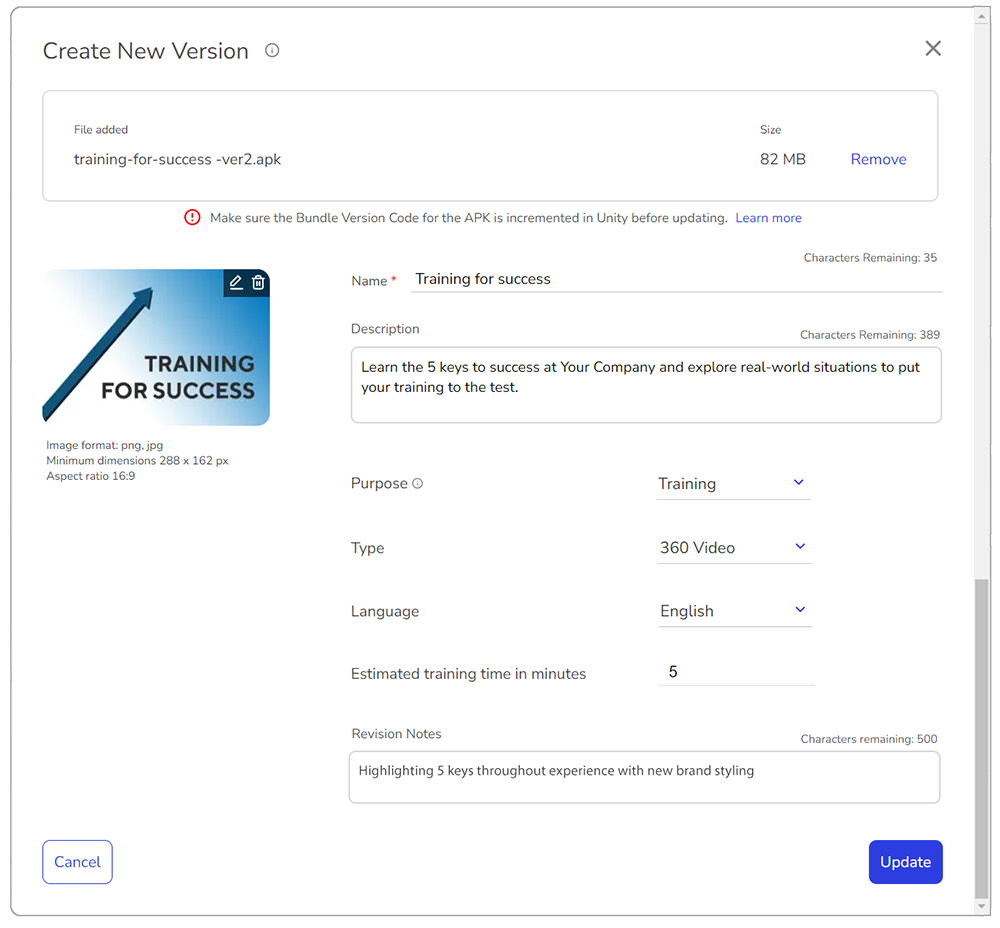
-
Name: This name appears in the Content Library and in the headset in training menus.
-
Description: This description appears in the Content Library to identify the content when building courses.
-
Purpose: Purpose differentiates between training content, in which the user is learning a skill or an existing skill is being assessed, and non-training content, like a meditation experience.
-
Type: The type of video content included. 360 Video is live-action 360-degree video; CG is computer-graphic video; Hybrid is a mix of both.
-
Language: The language the content includes.
-
Estimated training time in minutes: About how long it should take learners to complete the experience.
-
Revision notes: Revision notes appear with the experience in the Strivr Portal and inform Portal users about differences between versions.
-
-
Click Update.
-
If you are uploading a new APK file, depending on your connection and the size of the APK file, uploading can take a few minutes. A pop-up window shows the progress of the upload.
-
When the APK finishes uploading, you’ll see a message at the top of the window.

NOTE: The content displays a Pending status in the Content Library for a few minutes while the APK is being processed. If errors are found during processing, the content will show a status of Failed.