Strivr Player release notes
IMPORTANT: With the December 2024 release of Strivr Player 3.25, the End of Support Date and warning is now removed. See 3.25 release notes below for more details.
3.25 Strivr Player Release Notes [HOT FIX #1]
April 2025 version 3.25 (Full Version: 3.25.25092.119)
Features
This version of Strivr Player includes the ability to show an additional login verification screen to a learner. There are 3 options based on a configuration flag.
-
Option 0: No additional login screen. After the user enters their login ID, they will be logged in immediately (no change from previous versions)
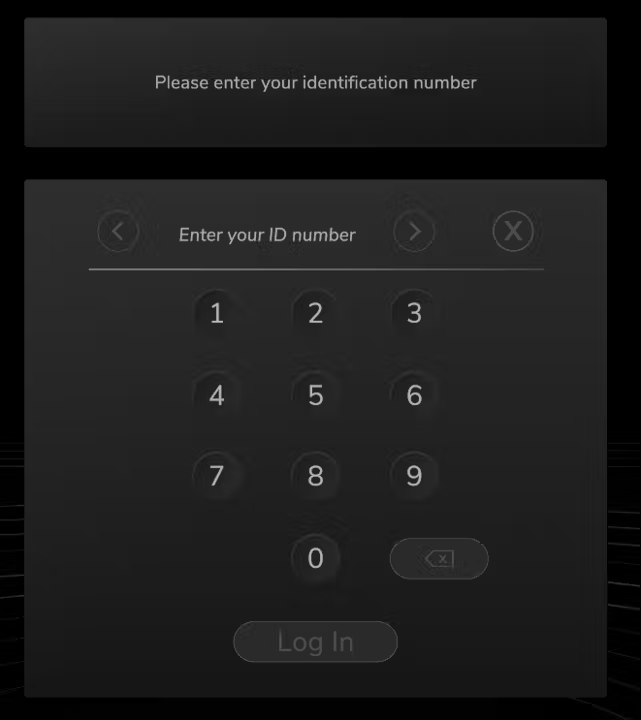
Default login screen, always shown
-
Option 1: Confirmation login screen. After the user enters their login ID, they will be presented an additional screen that shows their entry and asks them to confirm. If they made a typo they can go back and fix it.
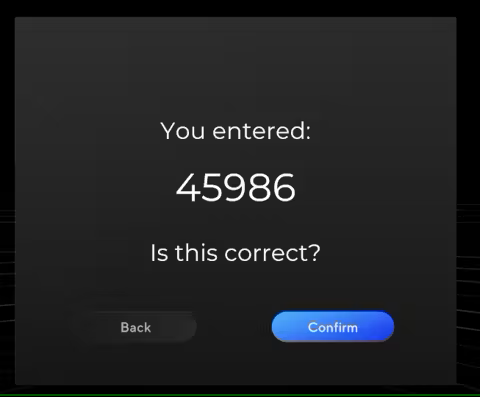
Confirmation Screen
-
Option 2: Verification login screen. After the user enters their login ID, they will be presented an additional screen requiring them to type the same login ID again. If they do not type the same ID 2x, they will prompted to try again
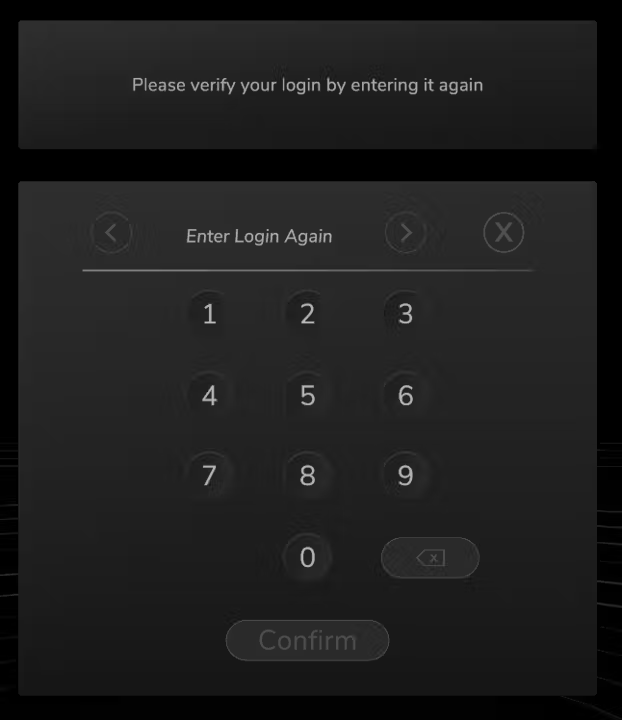
Verification Screen
Option 0 (no additional login) is the default option so updates to Player will not see any difference unless option 1 or 2 is explicitly set in the configuration.
Features
This version of Strivr Player removes the language around a build no longer being supported after a 6 month period. We are going to be supporting builds for a longer period of time and thus are removing the warning.
Bug fixes & stability improvements
This version of Strivr Player fixes an issue where a background worker could run in and endless loop, potentially causing performance issues. This issue has been fixed and the background worker should no longer run endlessly.
This version of Strivr Player fixes a small issue where the content download reporting status was slightly inaccurate. This issue has been fixed and now the content download status is reporting accurately.
Features
This version of Strivr Player includes necessary features to support Pico firmware PUI 5.8.4. It adds additional logic to properly set Player in kiosk mode on this firmware.
Features
This version of Strivr Player includes the ability to Play hybrid CG + 360 Video experiences built in web creator. These experiences can contain a looping or still video that is shown at the same time as CG rendered characters and dialogue interactions.
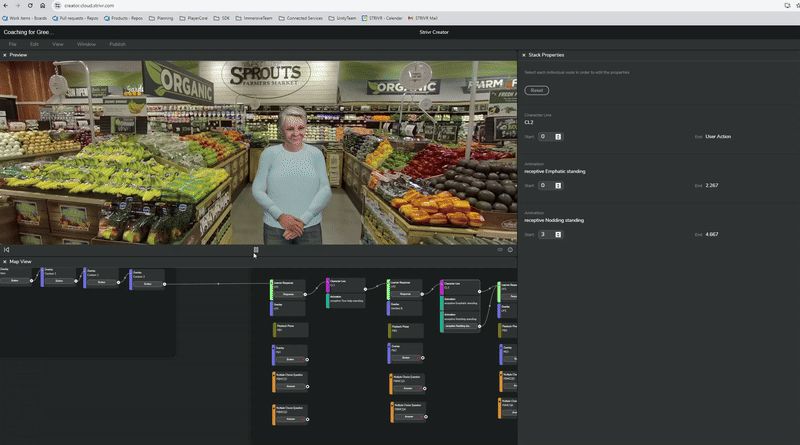
Bug fixes & stability improvements
This version of Strivr Player fixes an issue where courses that contain external app bundles were sometimes incorrectly reporting a status of “Installed” while they were actually waiting for the app bundle to be delivered to the headset. Now if a headset is still waiting for the app bundle, it will correctly report a status of “Waiting for APK”.
Simplified logoff
This version of Strivr Player includes an update to the Log Off flow to expedite the process of uploading telemetry (training results and data). In previous versions of Player, upload would not begin until the user went through a series of button selections (log off, confirm, fill out and submit survey if enabled, select Done).
In version 3.20, the logoff confirmation and survey steps have been removed. Telemetry is now sent to Strivr after the user selects Log Off in the headset.
The Log Off command in the Strivr Home environment
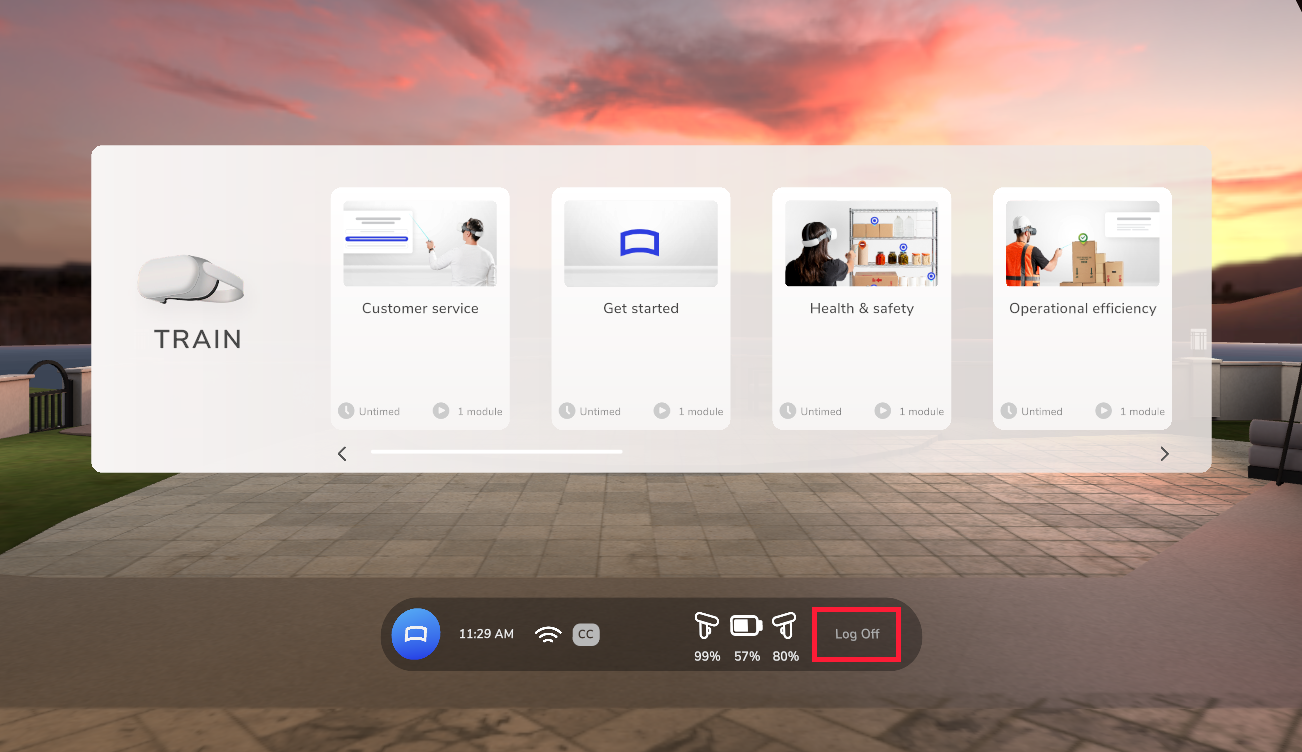
Course ordering
In the main training menu in headsets, courses are now shown in alphabetical order by course name. Previously, there was no defined order.
The main training menu in Strivr Home, showing courses
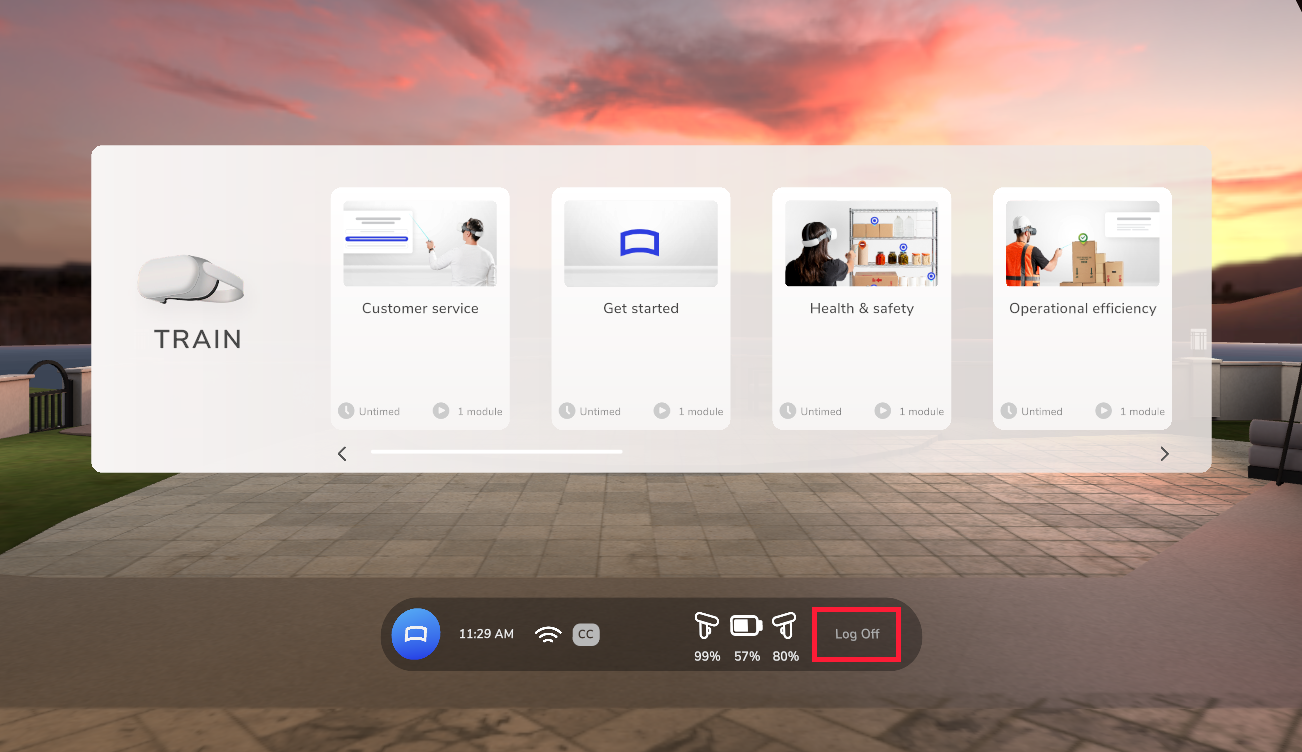
Telemetry status updates
In the Telemetry Status field on the Device Details page in the Strivr Portal, newly provisioned headsets (on which no training has yet occurred) will now report their telemetry status as Synced. Previously, these headsets displayed Pending, which was confusing because no telemetry files were pending.
The telemetry status field in Device Details
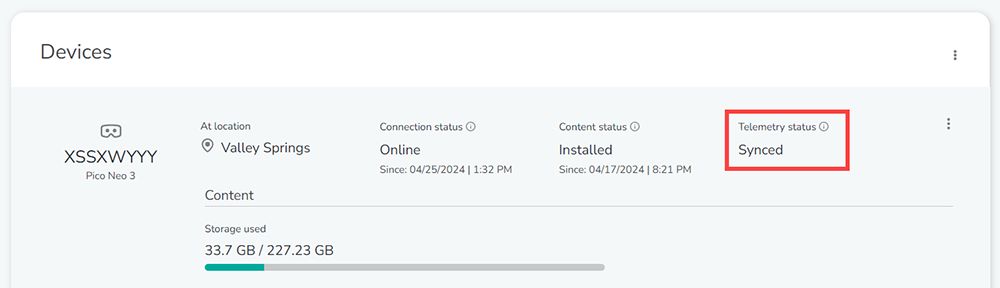
When telemetry status is Pending, meaning that there are files on the device waiting to be uploaded, the following information will be passed to Strivr Portal:
-
How many files are pending
-
Of the pending files, the timestamp of the oldest telemetry file
-
Of the pending files, the timestamp of the newest telemetry file
-
The timestamp of the last time a telemetry file upload completed successfully
Learn about checking for pending telemetry files in the headset in About the Facilitator user type.
End of support update
New versions of Strivr Player now have a support lifespan of 210 days. Previously, the lifespan was 180 days. To learn more about Strivr Player version support, see the release notes for Strivr Player 3.19.
Bug fix: Content update timestamp
When content was updated on a given headset, Strivr was not correctly reporting to the portal the timestamp when this occurred. This has been resolved and we now correctly report the timestamp of a successful content update.
Bug fix: Already registered headsets
If a user tried to register a headset that had already been registered, Strivr Player could become corrupted. This issue has been resolved.
Bug fixes and stability improvements
-
This version of Strivr Player fixes an issue where the content status could get stuck in a state of “Pending” in some cases. When this occurs, content downloads could get stuck and the headset would not be able to display the correct courses in-headset. This issue has now been fixed and content downloads will no longer get stuck for any reason.
-
This version of Strivr Player improves how we determine a device’s telemetry state. A newly provisioned headset will now report its telemetry status as “Synced” instead of “Pending”. A status of “Synced” makes more sense because “Pending” could make it seem like there was telemetry waiting to be uploaded which would not be the case with a newly provisioned device.
-
This version of Strivr Player fixes an issue where Player could get into a corrupted state if you tried to register a headset that had already been registered successfully. This issue has been resolved and now Player will not get into a corrupted state if you try to register a headset that was already registered. This also resolves an issue where the registration screen would be visible following provisioning.
-
This version of Strivr Player fixes an issue where the timestamp at which content was recently updated was not being reported to the Strivr Portal correctly. This has been resolved and we now correctly report the timestamp of a successful content update.
Content download progress
This version of Strivr Player includes a new feature that provides more visibility into the download status of content. The Course List screen (accessible via the Facilitator flow) now shows near real-time data around content download status. These statuses include whether a course is pending download, currently downloading, or has finished downloading. When a course is downloading, a progress bar shows how much of the course has been downloaded, the total size of the course, and the current download bitrate.
The Course List screen in Strivr Player, showing a course downloading
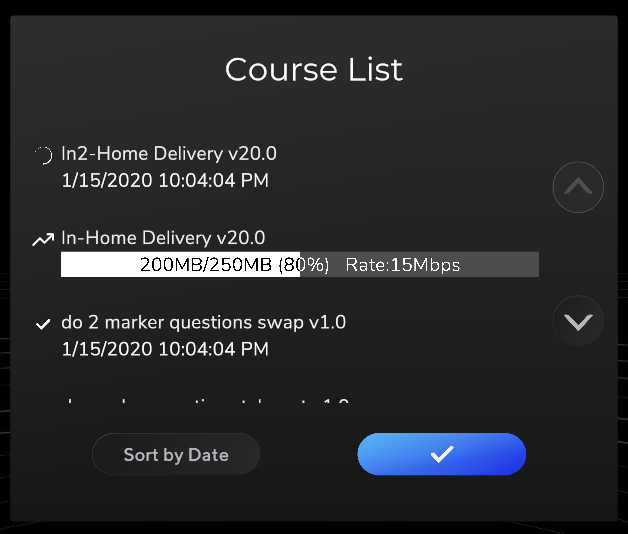
Unsupported Player Version Messaging (Deprecated)
Users will now be notified when their version of Strivr Player is unsupported—a message will appear on the Manage Headset screen, accessible via the Facilitator flow. If issues or bugs arise with an unsupported version of Strivr Player, updating to a newer version will be the recommendation. A Strivr Player version will be considered unsupported 180 days after that version’s release. An unsupported Strivr Player version will continue to function, but will not receive the same level of support as supported versions.
The Manage Headset screen in Strivr Player, showing the Unsupported Player Version message
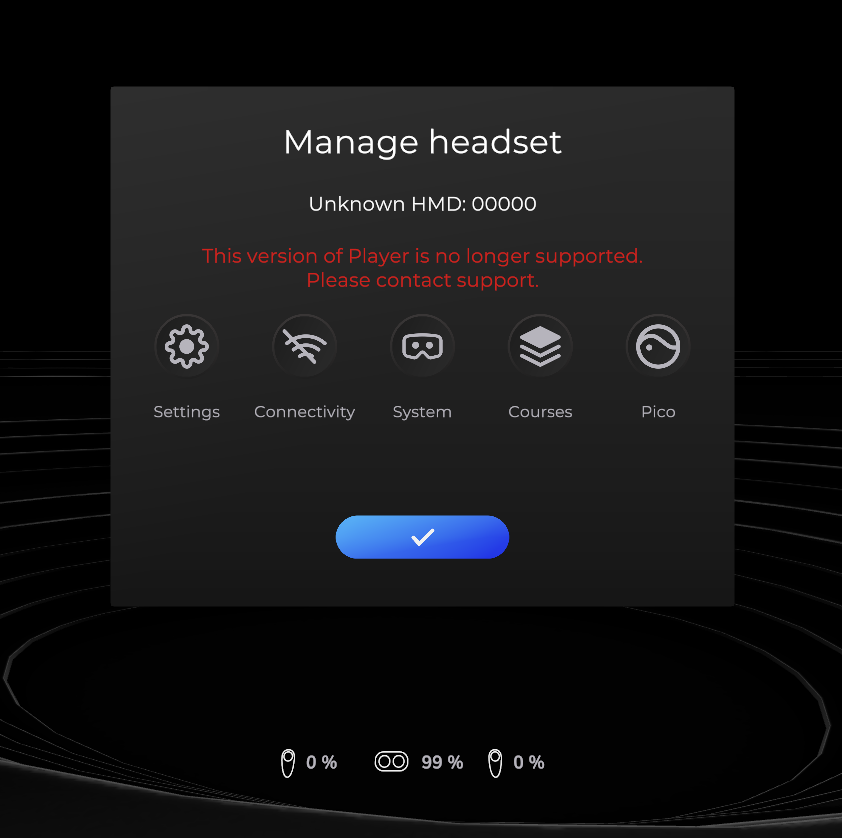
Improved content download speeds
Strivr’s content download functionality has been improved. Users will experience faster download speeds and concurrent content downloads.
Bug fix: Customer logo
In the case that a headset was updating from a version of Strivr Player that does not support addition of a customer logo to Strivr Home to a version that does support it, it was required that Strivr Player be updated before receiving a Player Settings file that enabled this feature. If a Player Settings file was pushed to the device before updating Strivr Player, the logo would not show up in Strivr Home until another new Player Settings file was pushed to the device. This issue has been fixed and now the Player Settings file can be pushed to the device prior to the Strivr Player version update.
Bug fix: Stitching issue
This version of Strivr Player includes a bug fix that addresses a stitching issue that was visible for 360 videos. This visual artifact was the result of the video rendering library we use and it would cause some 360 videos to display lines where the video was stitched together. This issue has been resolved and now video stitching should look smooth.
Before bug fix
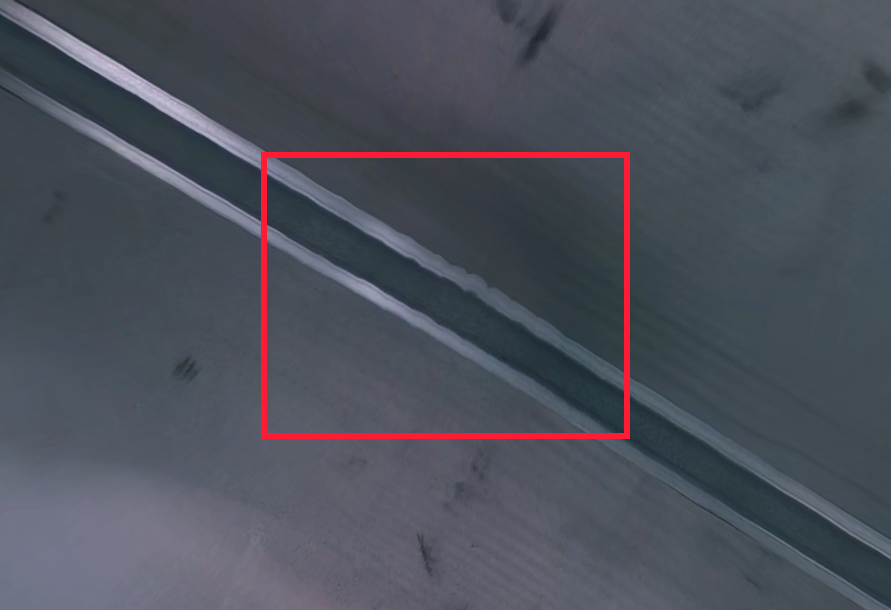
After bug fix
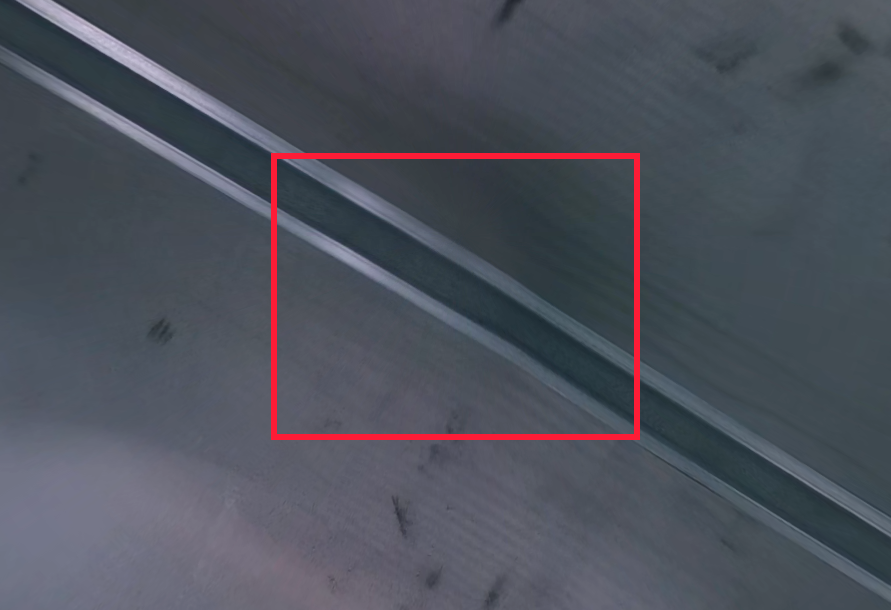
Configurable accessibility settings
A new option in the Player Settings File allows customers to disable Accessibility options if the content on the headset does not support closed captioning or multi-language support. If this setting is enabled, during acclimation the Accessibility screen will not show for the New Learner user type and the Accessibility button will be disabled for Experienced Learner and Facilitator user types.
The Accessibility button for Experienced learner and Facilitator user types
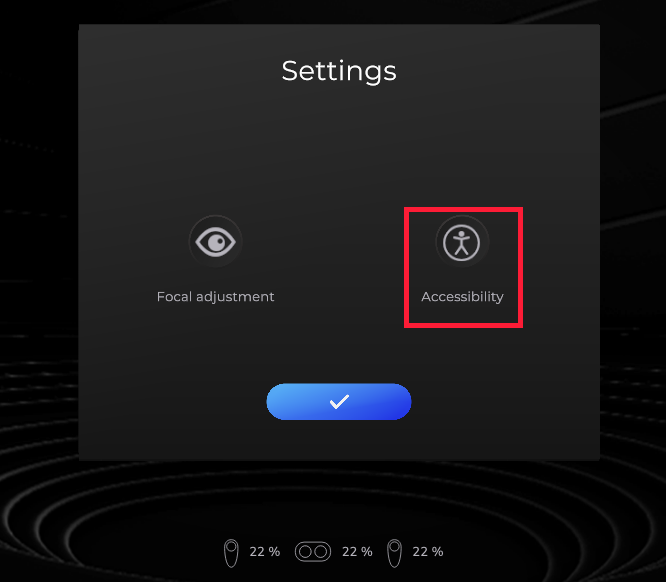
Customer branding in Strivr Home
Customers can now choose to display a custom logo in-headset in Strivr Home, on a wall hanging to the left of the training menu. If no image is specified, a default image will show in its place.
Image guidelines:
-
Required File type: .png
-
Recommended aspect ratio: 1:1
-
Recommended minimum image size: 512px x 512px
-
Maximum image size: 2048px x 2048px
If you want to display your logo within the Strivr Home environment, contact your Strivr Account Executive.
The Strivr Home environment showing a custom logo
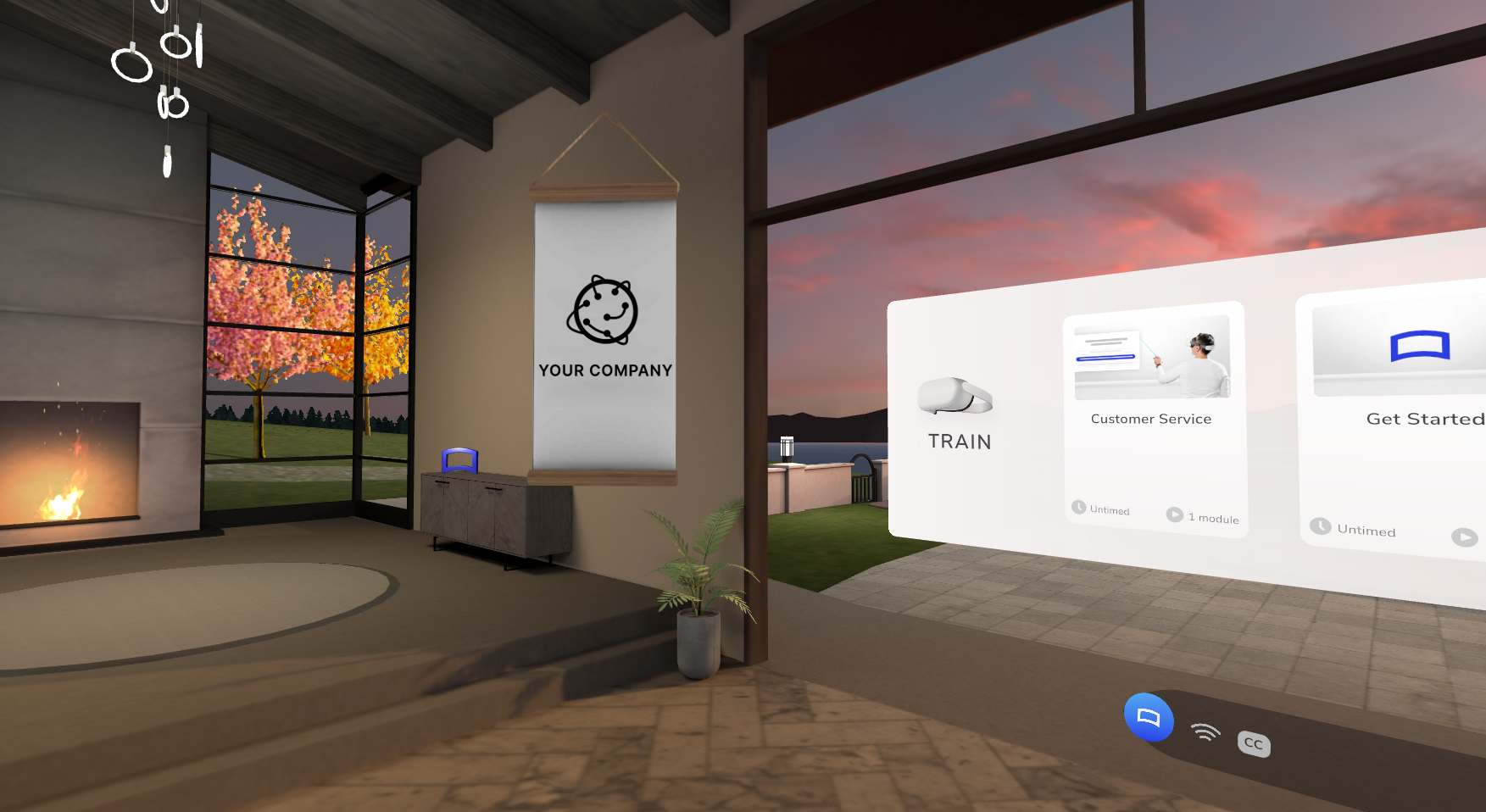
Bug Fix: Scene transitions
This version of Strivr Player includes a bug fix that addresses an issue where a user could briefly see a "sunset" backdrop during scene transitions. This bug has been fixed and the “sunset” backdrop no longer shows.
Bug Fix: Marker and timed hunt behavior
This version of Strivr Player includes a bug fix that addresses an issue where an activity would sometimes incorrectly display elements of the UI or even crash if a user paused the activity at certain times while a Marker or Timed Hunt operation was active. This bug has been fixed and will no longer occur.
Bug Fix: Telemetry upload after logout
This version of Strivr Player includes a bug fix that addresses an intermittent issue that would prevent telemetry from getting uploaded immediately after a session was ended. This issue has been fixed and now telemetry should always start uploading as soon as a session has been ended by a logout.
Bug Fix: Loading and unloading assets
This version contains some stability improvements around loading and unloading assets. This has been improved to prevent any undesired behavior when it comes to entering or exiting an experience.
MCQ feedback duration
This version of Strivr Player includes the ability to customize Multiple Choice Question (MCQ) feedback duration - specifically, the duration that the MCQ is visible after answering the question, before the MCQ goes away. Previously, this value was fixed at 0.8 seconds but it can now be customized by the experience author.
Bug Fix: Learner position orientation
This version of Strivr Player includes a bug fix that addresses an issue where the learner position and rotation could end up in an incorrect state in certain scenarios where the headset was physically moved while the activity was paused. This issue has been fixed and now the learner position and rotation will always be oriented correctly after pausing during an activity.
Communication to Strivr services
This version of Strivr Player includes a bug fix that addresses a critical issue around an Android OS resource limitation which prevented cloud updates and general communication to Strivr services. This hotfix resolves this issue and will fix any headsets currently affected by this issue as well as prevent this issue from occurring on any devices in the future.
Quest acclimation screens
This version of Strivr Player includes updated acclimation images for Quest. In previous versions, if you were using Strivr Player on a Quest device, during acclimation you would see videos that showed Neo 3 headset and controller models. These screens now show Quest models when you are using a Quest.
Welcome in Strivr Player showing Quest controllers
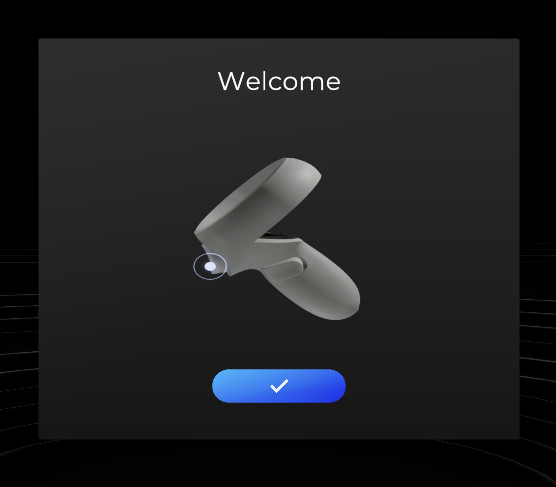
Headset fitting screen in Strivr Player showing Quest headset
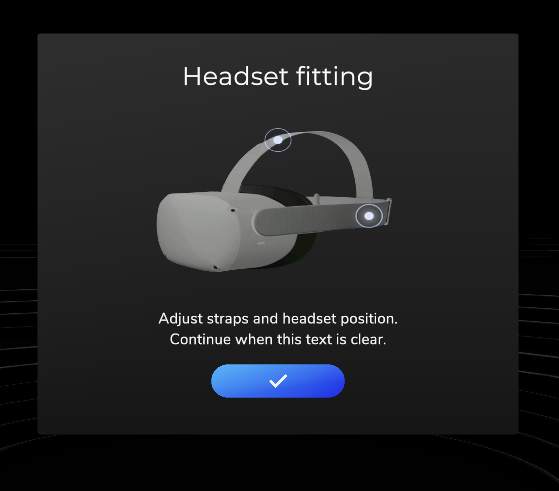
Alignment screen in Strivr Player showing Quest controllers
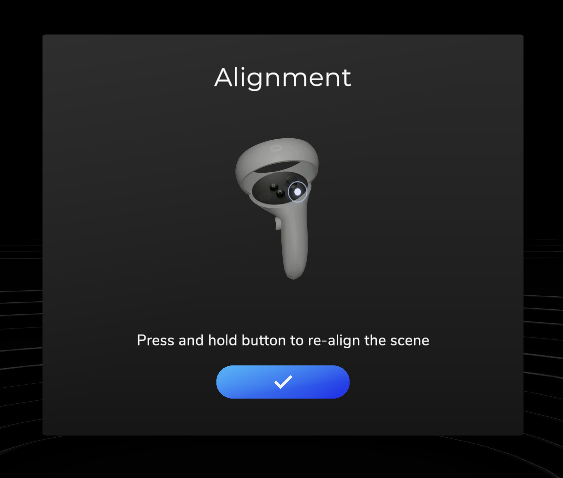
Bug Fix: Android OS resource limitation
This version of Strivr Player includes a bug fix that addresses a critical issue around an Android OS resource limitation which prevented cloud updates and general communication to Strivr services. This hotfix resolves this issue and will fix any headsets currently affected by this issue as well as prevent this issue from occurring on any devices in the future.
Bug Fix: Pause placard on Quest
This version of Strivr Player includes a bug fix that resolves an issue where the pause placard was showing up twice when pausing an activity on a Quest device.
Quest controller models
This version of Strivr Player includes updated controller models when running on a Quest device. Previously, if you opened Player on a Quest or Quest 2 device, the controller models would be that of the Oculus Rift (which is no longer supported). We have updated the models to use the models of a Quest 2 device, which differ in appearance from the Rift controller models.
Quest controller models in Strivr Player
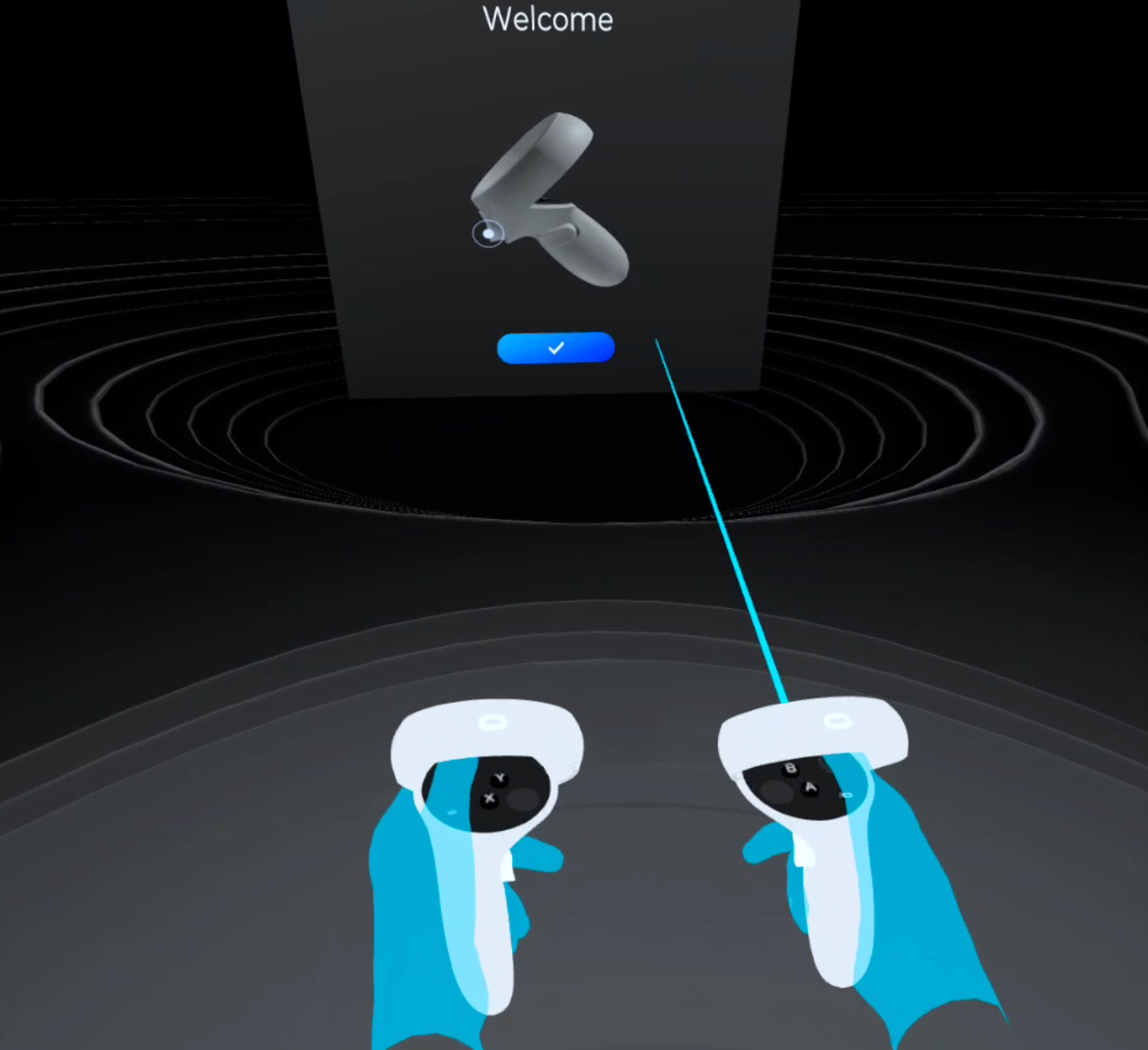
Configurable User Type text
The text that appears on the buttons for selectable user types during login can now be overridden by custom text. To make changes to user type button text, talk to your Strivr CSM.
Default (left) and custom (right) text for user types
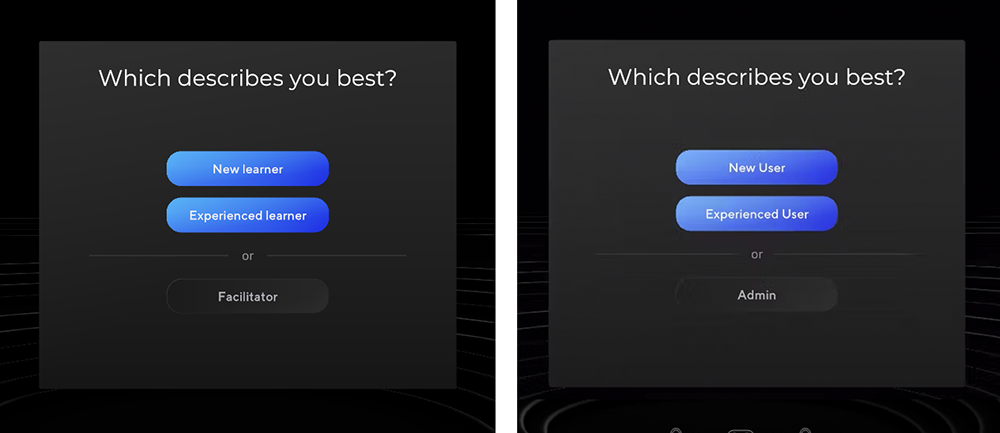
Scrolling module menu
This version of Strivr Player includes the addition of scroll buttons on the module scroll panel. Previously, you had to hover over the module section and use the thumbstick or trackpad to scroll. Now there are buttons that a user can click to scroll, similar to the buttons that are shown to the user to scroll through the course list. These buttons will only show if there are more than 5 modules in any given course. Note that thumbstick and trackpad scrolling still work, but this is an additional control option that is now available to the user.
Scroll buttons on the module scroll panel
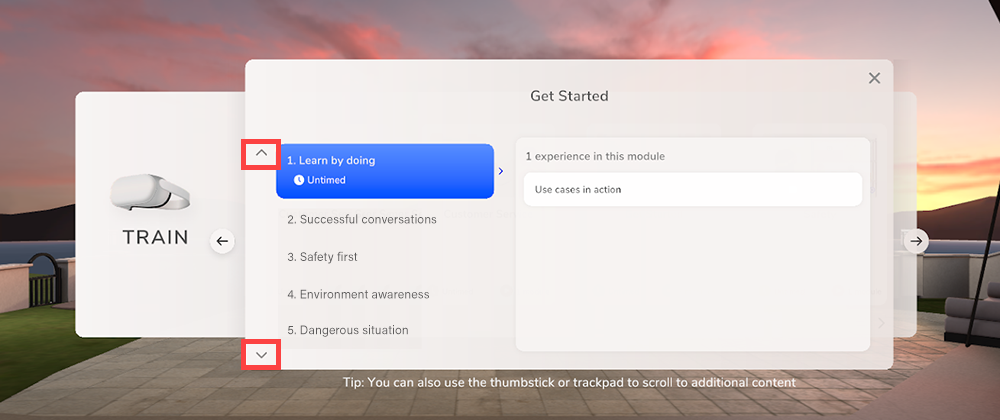
Connectivity status access
Strivr Player users can now access connectivity status in two ways:
-
From the quick menu beneath the training menu in Strivr Home, users can select the Connectivity icon.
Connectivity indicator in the quick menu
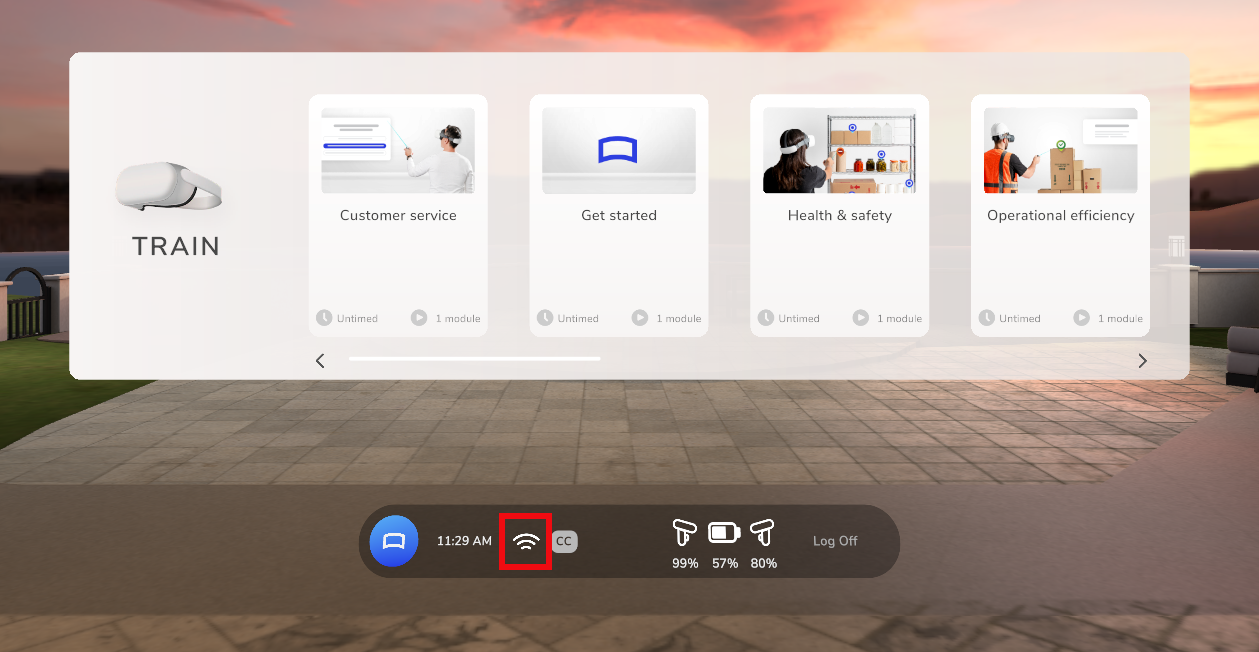
-
After selecting the Facilitator user type during acclimation, users can select Connectivity.
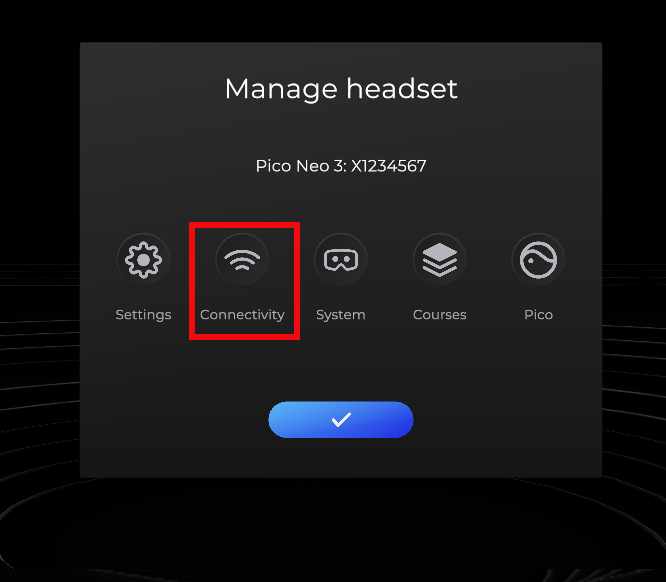
Both methods take users to the Connectivity status screen.
With this release, connectivity status is no longer accessible through a controller button combination.
Incompatible experience handling
If an experience is not compatible with the version of Strivr Player on the headset, it will appear as inactive in the course, but all other experiences in the course will be active and usable. Previously, the entire course was hidden.
Incompatible experience error in the Train menu in Strivr Player
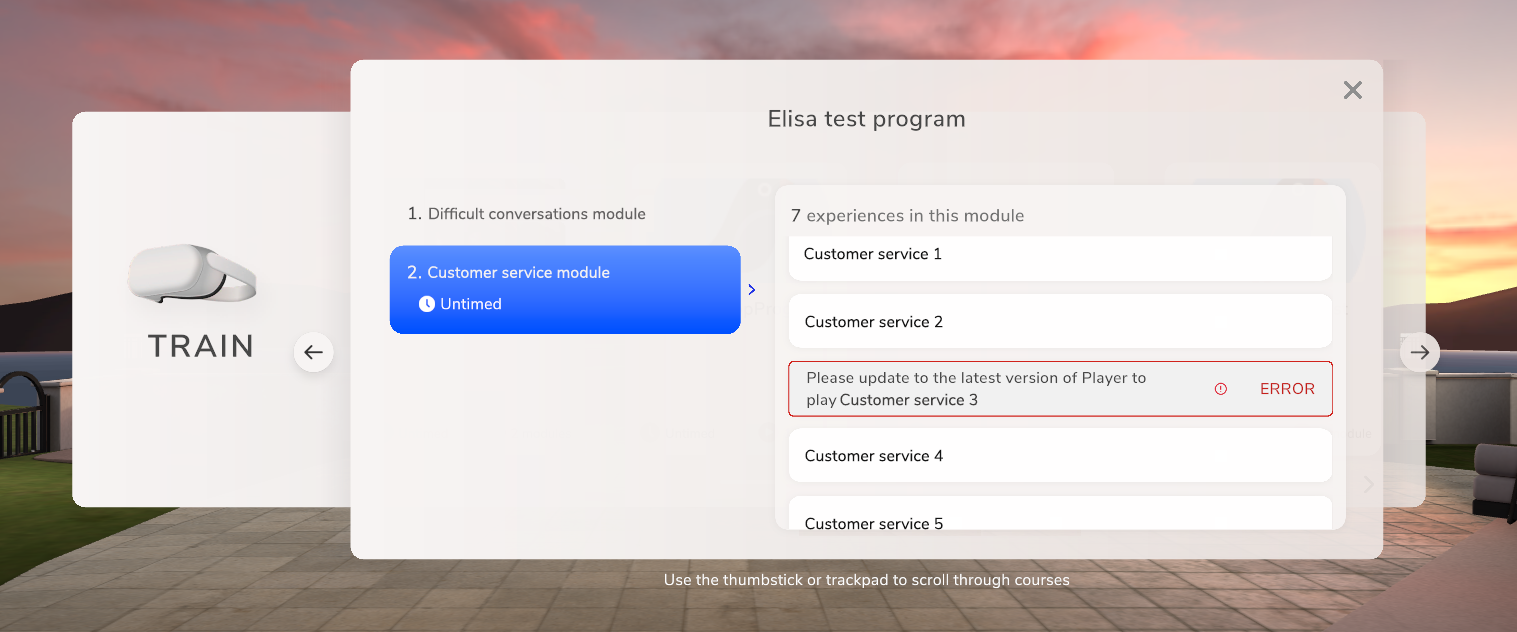
Bug fix: Display of 10+ modules
In the training menu in Strivr Home, if a course contained 10 or more modules, the count of modules would be cut off by the module icon.
Bug fix: Stuck state during acclimation
If a user pressed the Back button repeatedly during acclimation screens in the headset, they could become stuck in a state with no placards.
Communication to Strivr services
This version of Strivr Player includes a bug fix that addresses a critical issue around an Android OS resource limitation which prevented cloud updates and general communication to Strivr services. This hotfix resolves this issue and will fix any headsets currently affected by this issue as well as prevent this issue from occurring on any devices in the future.
Learner position orientation
This version of Strivr Player includes a bug fix that addresses an issue where the learner position and rotation could end up in an incorrect state in certain scenarios where the headset was physically moved while the activity was paused. This issue has been fixed and now the learner position and rotation will always be oriented correctly after pausing during an activity.
Bug Fix: Empty Strivr Home environment during transition
This version of Strivr Player includes a bug fix that addresses an issue where an empty learner environment would show briefly while moving between experiences. This issue has been fixed; there is now a seamless transition between experiences and the environment is not shown to the user during this transition period.
Hotfix
This version of Strivr Player includes a bug fix that fixes an issue where large content downloads could get stuck, particularly while downloading large files. This issue has been fixed and now large content downloads will not get into this state.
Demonstration mode
When prompted for registration in a headset not yet registered with Strivr, users can now select Enter Demo Mode. In Demo Mode, the user can go through pre-installed training courses but the headset will not connect to the Strivr cloud.
Demo Mode option on registration code entry screen in a headset
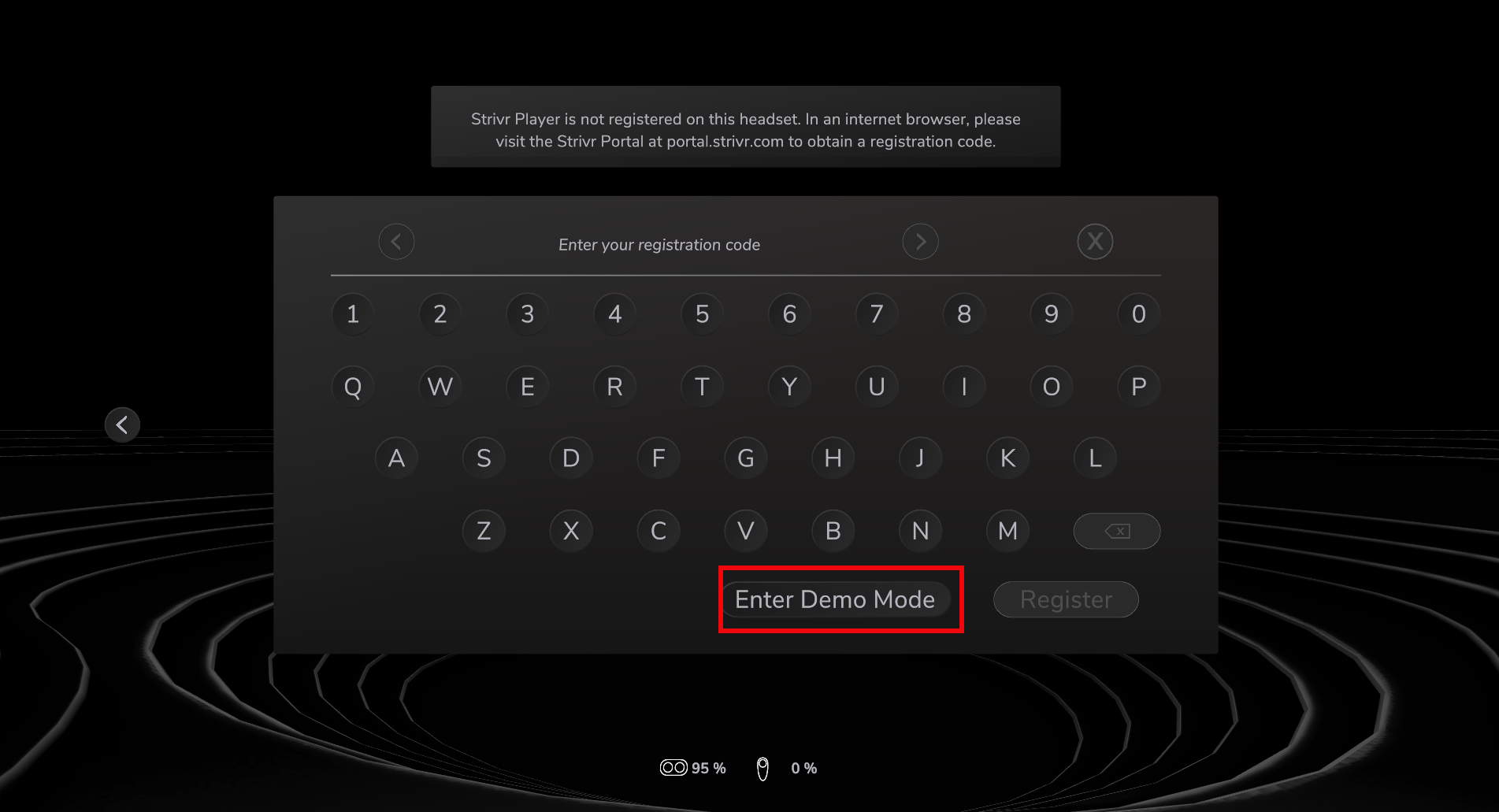
Course list ordering
In the course list in Strivr Player (accessible from the Facilitator user role), courses are now listed from the top down instead of from the bottom up.
In-headset registration
Headsets on which Strivr Player has been installed but which are not yet registered will prompt the user to enter a registration code. Once the headset is registered, it will connect to the Strivr cloud and receive training courses.
NOTE: In-headset registration is only required when Strivr Player has been installed from a third party source. Headsets received directly from Strivr are already registered
To obtain a registration code
-
In the Device Details section of the Strivr Portal, click Registration Code.
-
Click Generate Code.
Prompt/registration entry screen in a headset
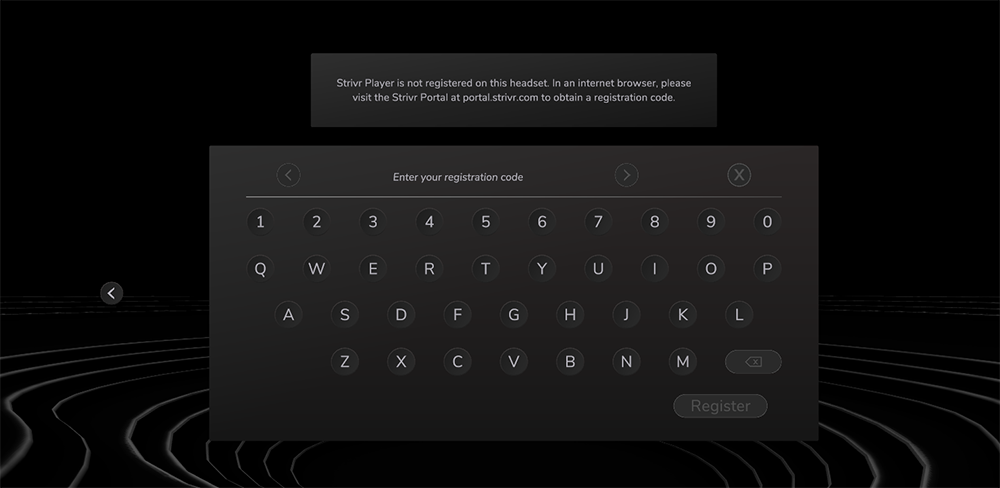
Registration Code link in the Device Details section of the Strivr Portal
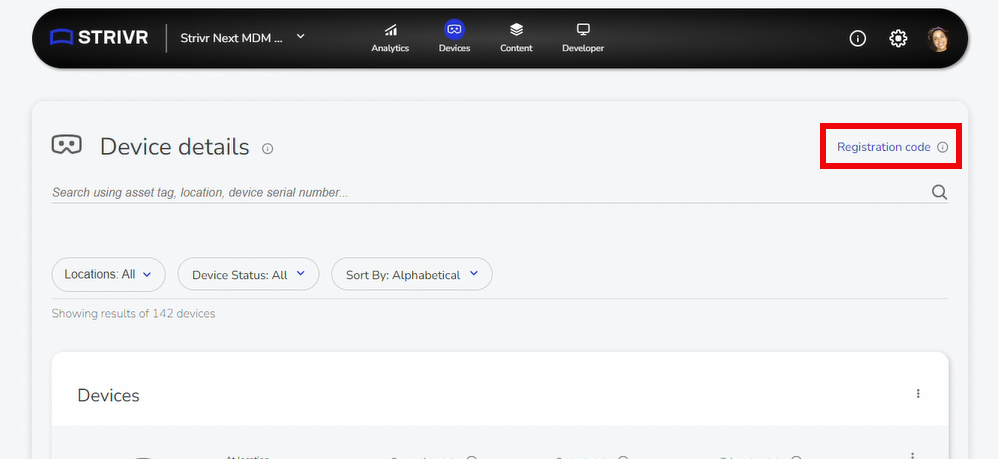
Obtaining a code in the Device Details section of the Strivr Portal
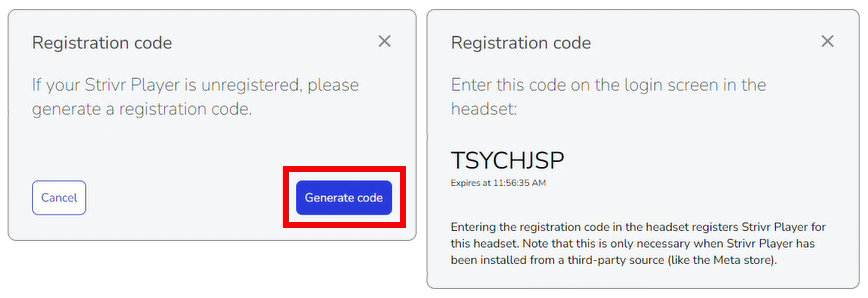
Strivr Home and main menu - Bug fixes
-
Fixed an issue where the closed captioning button would have a blue background when highlighted.
-
Fixed an issue where one of the planters in the environment was missing its plant.
-
Fixed an issue where the course cards would briefly display in the expanded state upon loading of the main menu.
Improved telemetry upload flow
Uploads of telemetry files to Strivr will now be triggered by a user logout and a check will automatically run every 15 mins to see if there are any remaining files that need to be uploaded. In previous versions of Strivr Player, upload of telemetry files could only be triggered by a user logout. This would sometimes cause issues where if telemetry failed to upload during logout for any reason, data could become stuck on the headset until someone logged out of Strivr Player.
Bug fix: Throttling
This version of Strivr Player includes a bug fix where Strivr Player would sometimes ignore its throttling rules (bandwidth limits and download windows). This bug stemmed from improper caching of Player settings files (also called AppConfig files).
New acclimation flow
When users wear the headset, after initial welcome screens, they will now select what role best represents them: New Learner, Experienced Learner, or Facilitator.
Users choose their level of experience
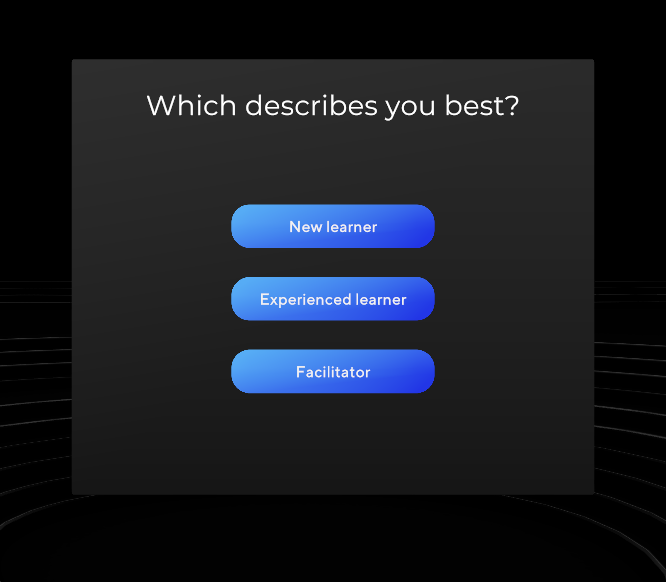
Selecting New Learner guides the learner through headset fitting, image quality, and accessibility screens before login. Selecting Experienced Learner gives the learner the option to view image quality and accessibility screens before login. Choosing Facilitator presents the user with options and tools that help diagnose any issues related to internet connectivity or Strivr services, along with a list of courses installed on the headset, a summary of telemetry status, and the option to exit to Pico settings by entering an access code.
New menu and Strivr Home
Strivr’s in-headset lobby environment has been redesigned as Strivr Home, a 360-degree space built to resemble a relaxing and secluded home.
Looking left and right in Strivr Home


The main menu has also been redesigned to showcase available courses.
A training menu in Strivr Home, showing available courses
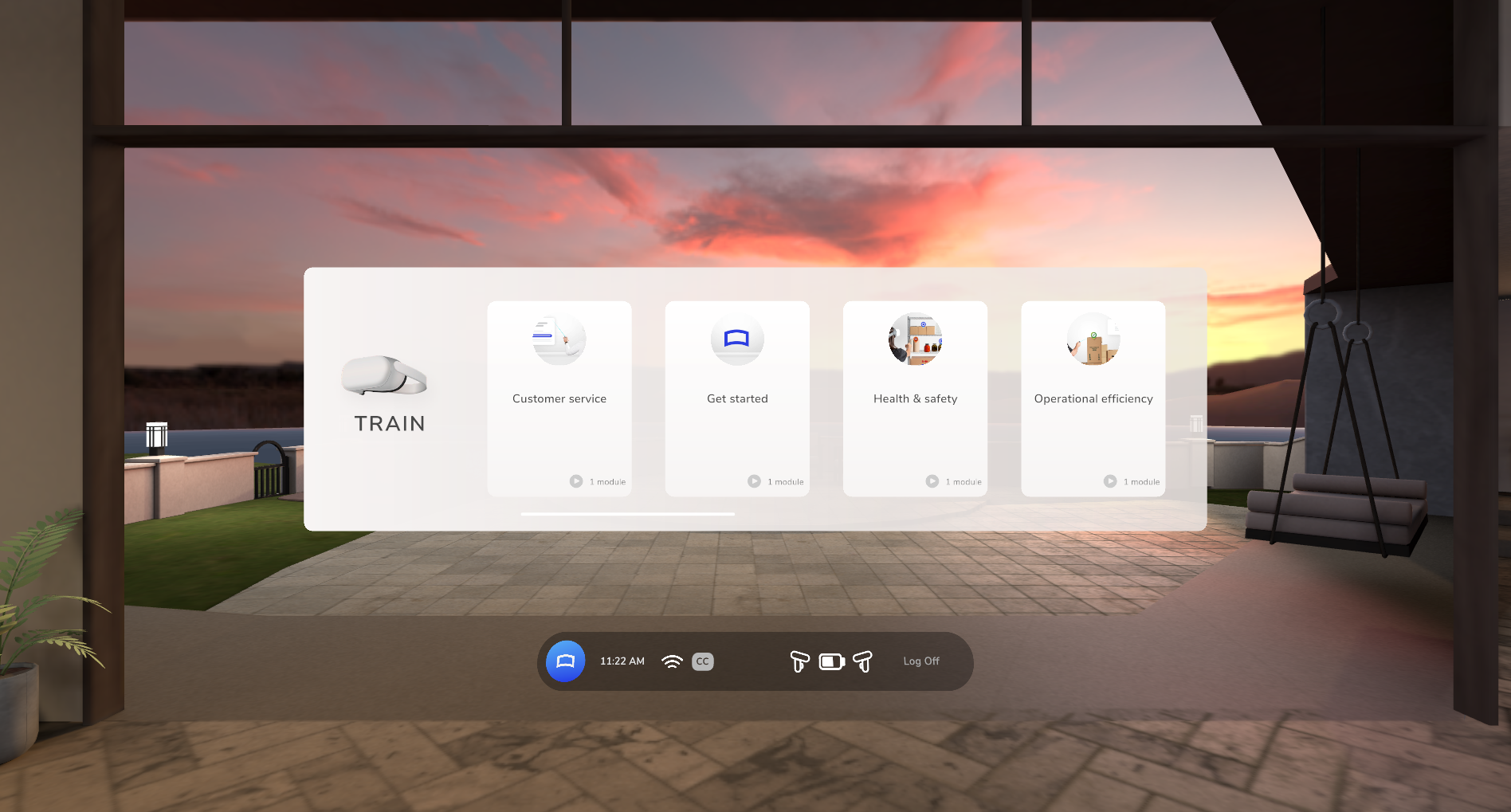
An expanded course, showing modules and experiences
The user scrolls the lists with the thumbstick or trackpad on their controller
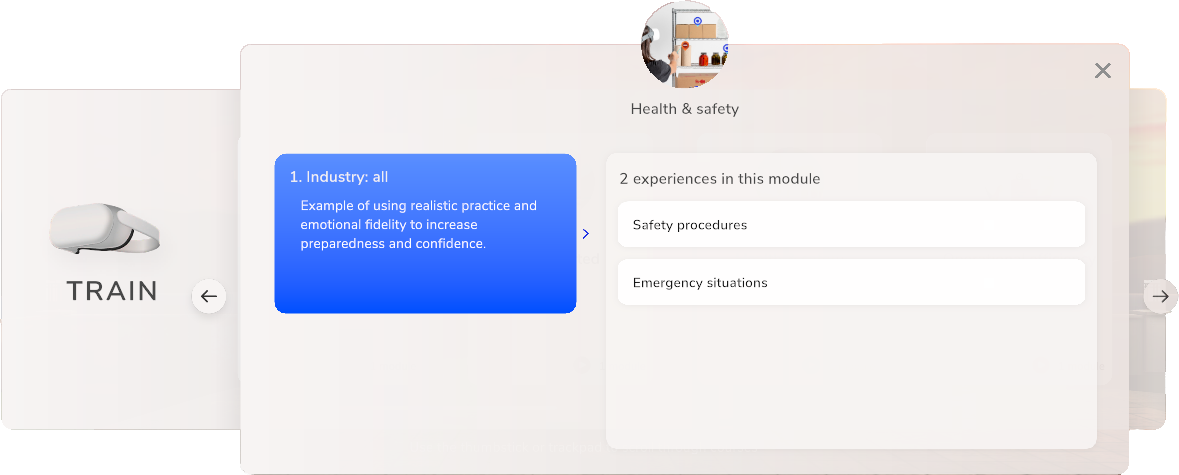
Also in Strivr Home, below the training menu, the user can see a connectivity indicator, turn Closed Captions on and off, see headset and controller battery levels, and log off.
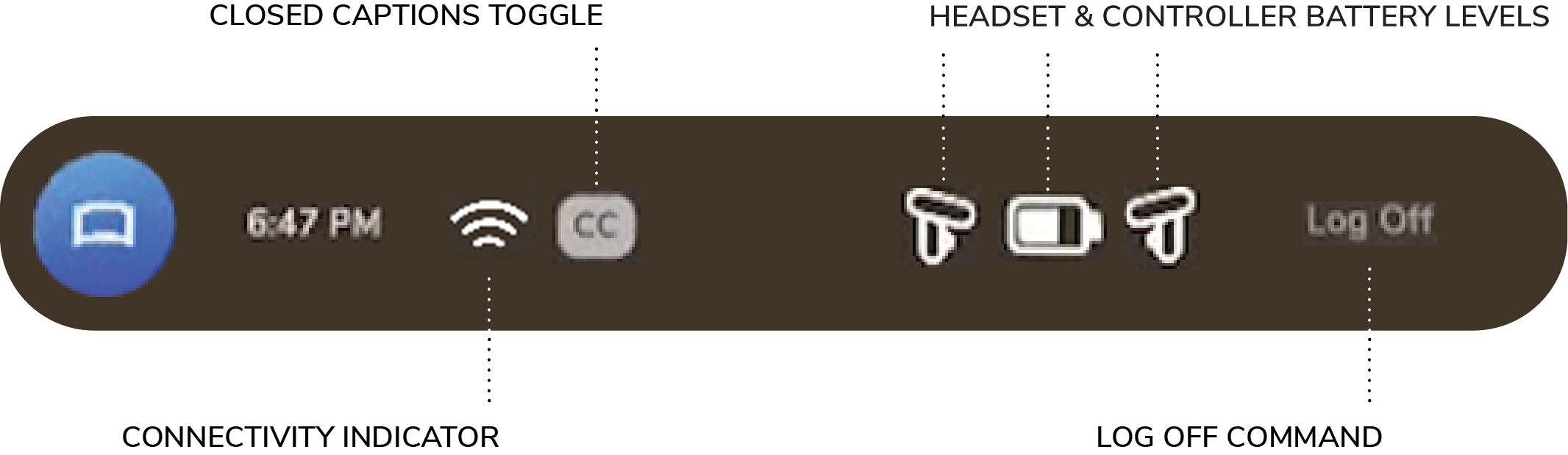
NOTE: For controller battery level, a white controller is above 20% charge; a red controller is below 20% charge and its batteries should be replaced.
API gateway
Starting with version 3.0, Strivr Player now uses new APIs that consolidate all traffic coming from the application to point to our domain: api.strivr.com. Strivr has historically maintained multiple domains for traffic between VR headsets and its platform. This change is being made to improve our overall security. Customers must allow this domain prior to upgrading to version 3.0 of Player.
Hotfix
This version of Strivr Player includes a bug fix that addresses a critical issue around an Android OS resource limitation which prevented cloud updates and general communication to Strivr services. This hotfix resolves this issue and will fix any headsets currently affected by this issue as well as prevent this issue from occurring on any devices in the future.
Hotfix
This version of Strivr Player includes a bug fix that fixes an issue where large content downloads could get stuck, particularly while downloading large files. This issue has been fixed and now large content downloads will not get into this state.
Datadog integration
Datadog is now integrated into Strivr Player. This behind-the-scenes improvement will help Strivr identify and fix issues faster and more efficiently. Datadog is an observability service used to provide analytics and diagnostics for cloud-scale software.
Bug Fix: Wifi settings button combination
When using a Pico Neo 3, the user could inadvertently launch the wifi settings page by holding down the trigger on a controller. This bug has been fixed and now the wifi settings page is accessible only through the designed method (holding the trigger and pushing the thumbstick up simultaneously for 1 second.)
Access wifi settings by holding the trigger and pushing the thumbstick up for 1 second
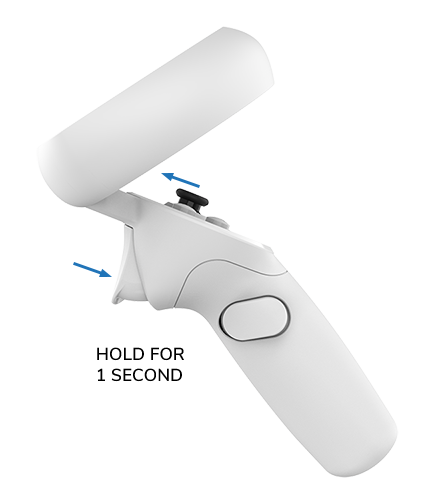
Streamlined headset provisioning
This version introduces the ability to provision a headset via the Strivr Portal, loading Strivr software and training experiences. Up until now, all headset provisioning occurred at the Strivr warehouse. With this new option, users with the necessary privileges are able to create a training-ready headset from within the Strivr Portal.
Bug Fix: Change Hands button
The Change Hands button will no longer appear on in-headset menu pages for the Pico Neo 3. When using a Pico Neo 3 headset, the learner can switch hands at any time by pulling the trigger for the desired controller.
Change Hands button will be removed for Neo 3 headsets
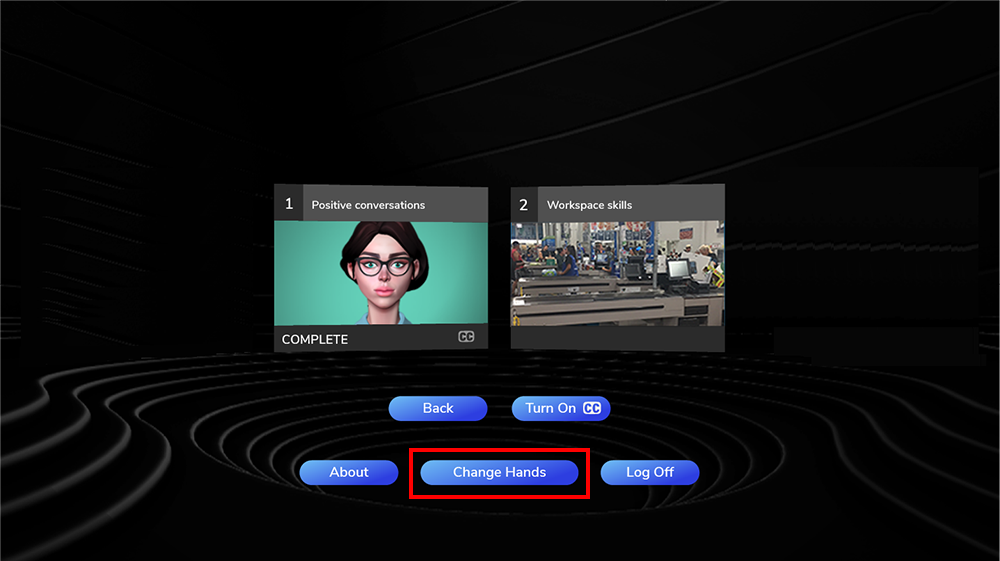
Initial Meta Quest 2 support
This version of Strivr Player adds initial support for the Meta Quest 2 headset. Strivr Player can be registered to Strivr Cloud on the Quest 2 and play both 360 video and dialogue content created with Strivr's Creator tools.
Bug fix: Memory management
Strivr Player would sometimes crash while playing certain videos due to a memory management issue. This issue is now resolved and Strivr Player should no longer crash during video playback.
Bug fix: About section
About screens in the headset would sometimes not load. This issue has been resolved and should now load without issue. To visit the About screens in the headset, select the About button in the main menu.
Bug fix: Microphone access in Meta Quest 2
Strivr Player was unable to allow access to the microphone on Meta Quest 2 headsets without restarting the device. This issue has been resolved and we can now gain access to the microphone without having to restart the headset.
Bug Fix: Dialogue experience assets in improper environment
Assets would sometimes load in the wrong environment when starting a dialogue experience. This issue is now resolved and assets now load in the correct environment.
Better messaging for missing experiences
If a user tries to launch an experience that is not installed or not completely installed, the resulting error message is now more descriptive and useful to Strivr Support. In the past trying to load an uninstalled third-party experience resulted in a generic message.
Bug fix: Exiting initial headset setup on Pico Neo 3
In previous versions of Strivr Player, if a user short-pressed the control home button during initial headset configuration for Pico Neo 3, the headset immediately launched Strivr Player and the user could not return to initial configuration without restarting the headset. Now short-pressing the home button during initial headset configuration does not exit to Strivr Player.
More about initial headset configuration
Bug fix: Inaccurate connection status
In previous versions, the connection status on the About page was reporting false negatives (that the headset was not connected to Strivr when it was). Connection status should now be accurate.
Clock drift handling
In older versions of Strivr Player, if the headset’s system clock drifted more than 5 minutes from the actual time, calls to Strivr Cloud would fail, preventing content and system updates as well as telemetry and training data reporting. This is now fixed so the headset should always be able to connect to Strivr Cloud, even if the device time is wrong.
Access code entry
In some situations, users need to exit Strivr Player to adjust Pico settings. To accomplish this, users contact Strivr Support for an access code (also called a kiosk code) and enter the code in their headset.
In older versions of Strivr Player, the functionality to exit out of Player via access code was a part of the login screen, where users would enter the kiosk code on the same page they would enter the login ID. Now there is a new screen dedicated to this functionality. To get to this screen, click the About button in the main menu, then click the right arrow button until you see the screen with the number pad.
Health reporting
Older versions of Strivr Player reported health information to Strivr Portal including battery status, storage information, app version, etc. with the help of another app called HMDManager. Now the two apps are merged; Strivr Player can report all of this information to the Strivr Portal without the need for a second app.
Acclimation UI refresh
Background
The background of acclimation screens is now darker and, where relevant, shows the proper controller for the headset.
Alignment screen for Pico Neo 3
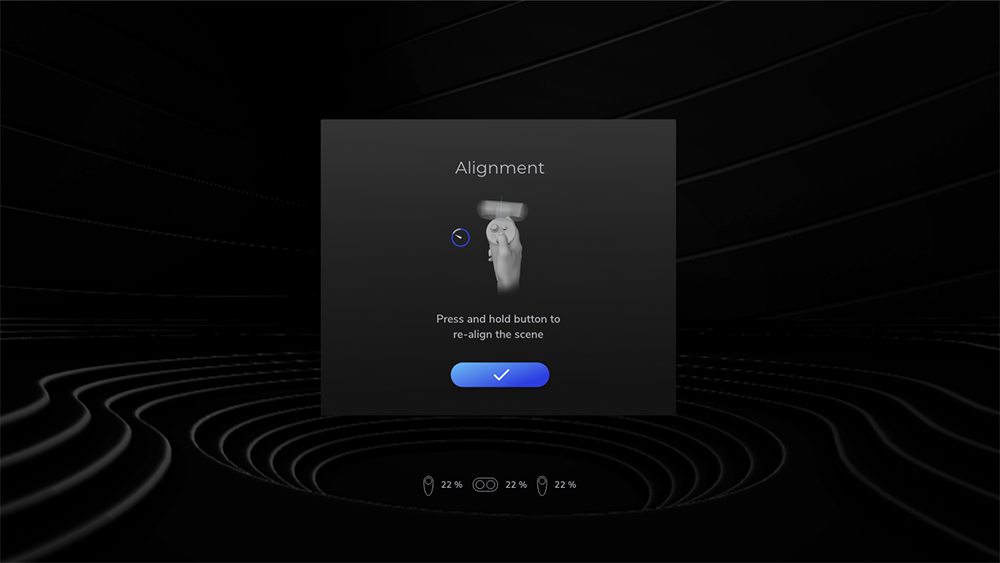
Login screen
-
Added a login instruction field at the top of the login keyboard. This field is customizable through the appconfig file. Contact your Strivr account executive to learn more.
-
Users can now jump to specific characters on the login field, and can clear individual characters or the entire field during login.
-
When entering the code to exit Strivr Player, users can now enter the code and select "Log In". Previously, users selected "Sys".
Health & Safety
-
Updated the standard language on Health & Safety. This field is customizable through the appconfig file. Contact your Strivr account executive to learn more.
-
Users can now select “log off” if they don’t agree with Health & Safety message (in which case they will jump back to the initial acclimation sequence) or “continue” to proceed to the menu
-
Login and Health & Safety screens are now always the last 2 screens in the acclimation sequence
Time hunt improvement in 360 videos
Previously, when users selected the correct location during a timed hunt, clicking the same location again resulted in an incorrect selection indicator. Now, clicking the same correct location returns the correct selection indicator.