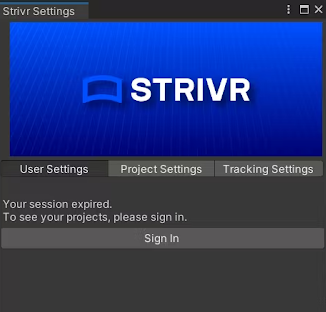Strivr SDK release notes
Find complete documentation for the Strivr SDK for Unity at developer.strivr.com.
August 2023 version 1.2.0
Unity version compatibility
Version 1.2 of the Strivr SDK for Unity supports specific versions of Unity for specific headsets.
| Unity version | Pico Neo 3 | Pico G2 4KS | Meta Quest 2 |
| 2019.1.7f to 2020 | No | No | Yes |
| 2020 to 2022.1 | Yes | Yes | Yes |
| 2022.2 and newer | No | Yes | Yes |
July 2023 version 1.2.0
Version 1.2 of the Strivr SDK for Unity has been released.
Automatic Strivr Android library version update in Gradle file
Gradle files will now automatically update with the latest Strivr Android library version. SDK developers can add a standard version number and the Strivr SDK will modify it to the latest version number. For complete details on this feature, see the SDK documentation on developer.strivr.com.
Strivr Unity plugin interface improved
The Strivr plugin for Unity has been improved for ease of use.
-
The Strivr menu in the top bar now includes both Project Settings and Account Settings shortcuts.
-
Project settings and tracking settings are now both shown on the Project Settings tab.
-
After linking the Unity project to a Strivr project, the project name and ID displays on the Project Settings tab of the Strivr plugin window.
-
General and tracking settings now include tooltips to guide users.
-
Users can now build the APK from the Strivr plugin window
Strivr Unity plugin window
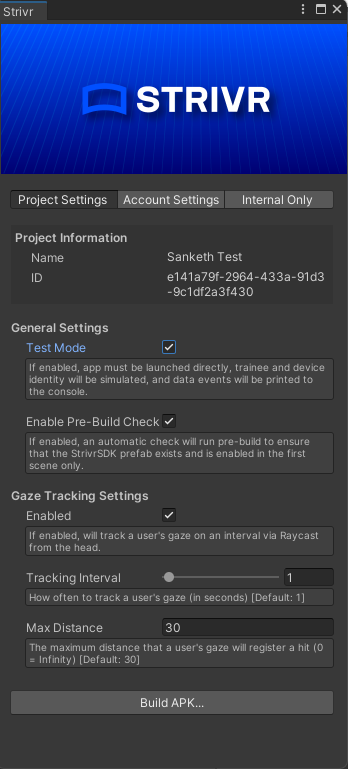
Raw data generation from Unity
For testing, Unity developers can now generate raw data (like gaze tracking events or movements) to the Strivr Portal from within Unity. Previously, the developer was required to run through the project in a headset to generate the data. Data from the project can then be used to build queries in the Developer section of the Strivr Portal
NOTE: Test Mode must be set to On to transmit data to the Portal.
Standard controller button functions and overlays
For Pico Neo 3 and Quest controllers, Strivr now offers standard sets of button functions with overlays that display on the controllers during training. The standard set of functions is:
-
Home
-
Pause/Play
-
Teleport
-
Snap Turn
-
Grab
Controller interaction template support
When using Strivr's controller interaction template in Unity, the controller template will automatically switch to the appropriate controller for the selected platform (Pico, Oculus, or OpenXR).
Unity version support
The Strivr SDK for Unity now supports Unity versions from 2019.1.x to 2022 LTS.
Bug Fix: Unexpected log out
Strivr Unity Plugin was logging users out unexpectedly when they pressed Play in the Unity editor.
New developer site
The Strivr SDK developer site has been launched at https://developer.strivr.com. Users can:
-
Sign up to request the Strivr SDK for Unity.
-
Review documentation for the Strivr SDK for Unity.
Saved query list in Strivr Portal
In the Developer section of the Strivr Portal, when a developer creates a query for SDK data using the Query Builder, it is added to a list of all queries for that tenant, and is selectable and editable for other users of that tenant. For users with the necessary permissions, the list of queries is also available in the new Analyze SDK Queries page in the Analytics section of the Strivr Portal.
Queries list on the new Analyze SDK Queries page
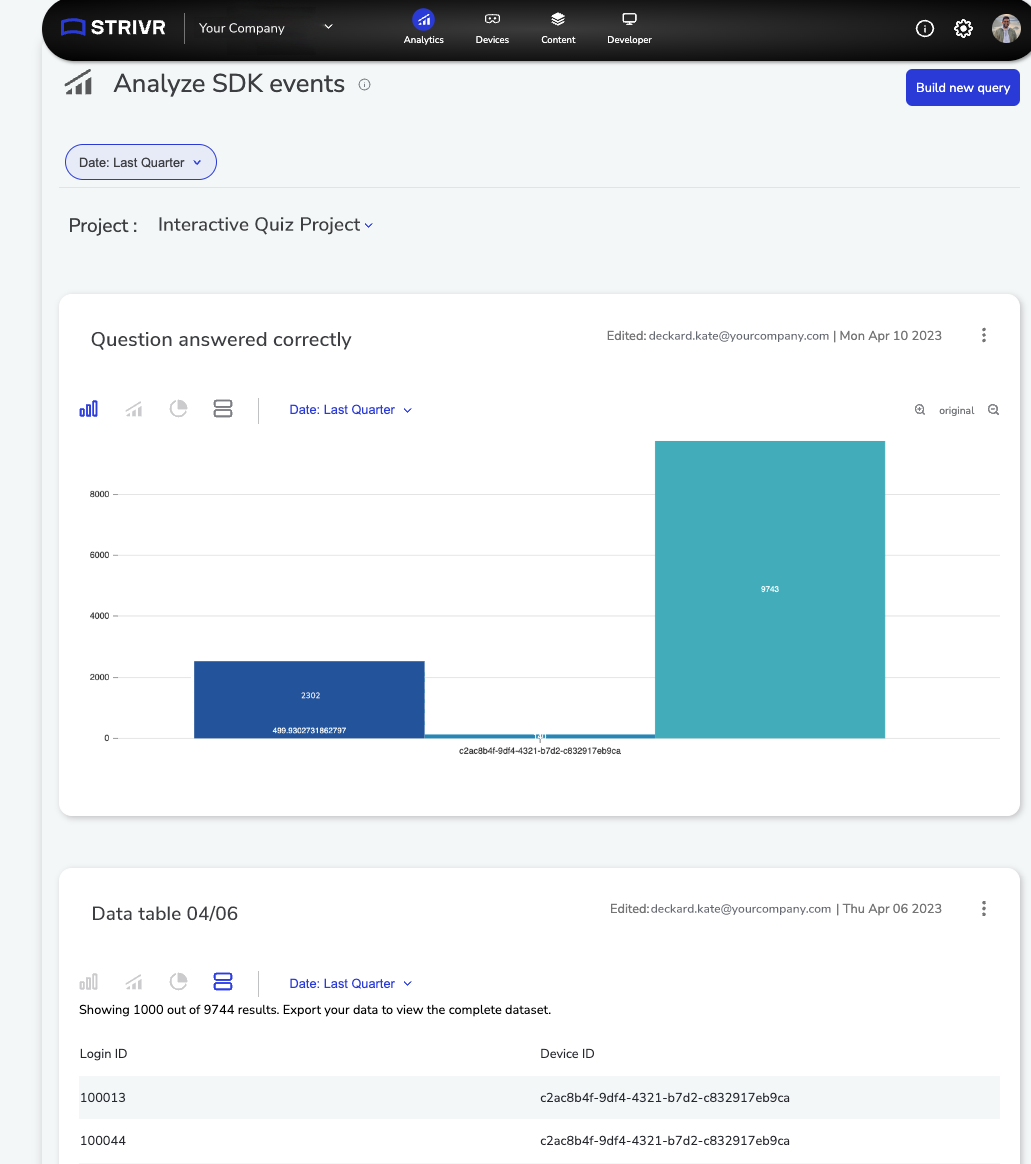
Unity plugin test mode setting auto-save
In the Strivr plugin in Unity, the status of the test mode setting saves automatically. Previously, users were required to scroll down to click the Save button at the bottom of the plugin.
NOTE: Test mode allows developers to send data back to Strivr from their projects without provisioning their headsets.
The test mode setting in the Strivr plugin in Unity
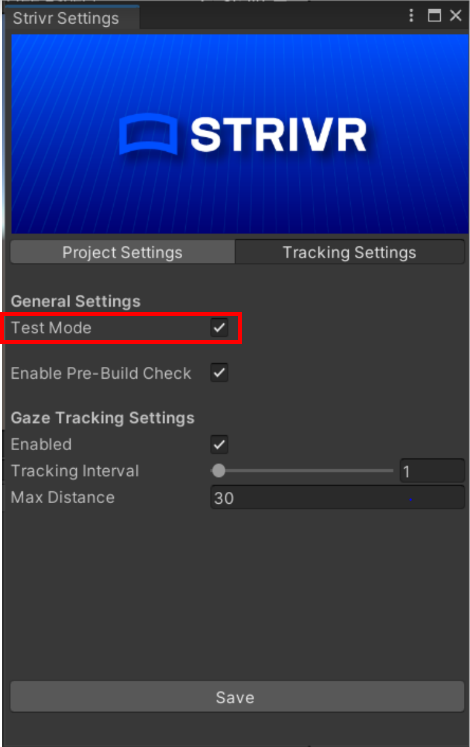
Bug fix: Project display in Portal
The Project name was not displaying correctly if it contained the slash / character.
Bug fix: Login ID filtering
Filtering by login ID was only successful for numeric login IDs.
Strivr Portal login and project creation
Third-party developers can now be granted access to the new Developer section of the Strivr Portal, where they can create their own projects. Users can click the i icon for guided steps.
Creating a project in the Developer section of the Strivr Portal
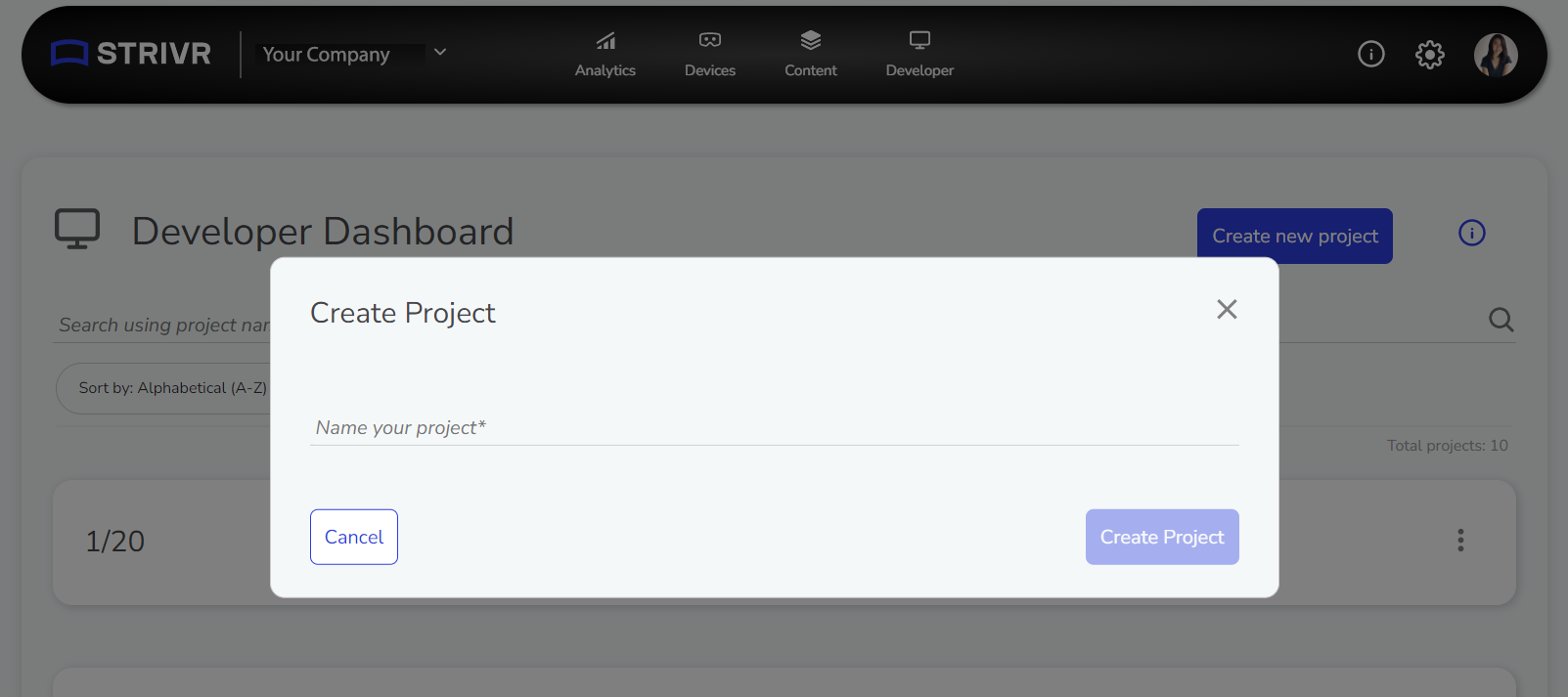
Click the i icon for Getting Started information
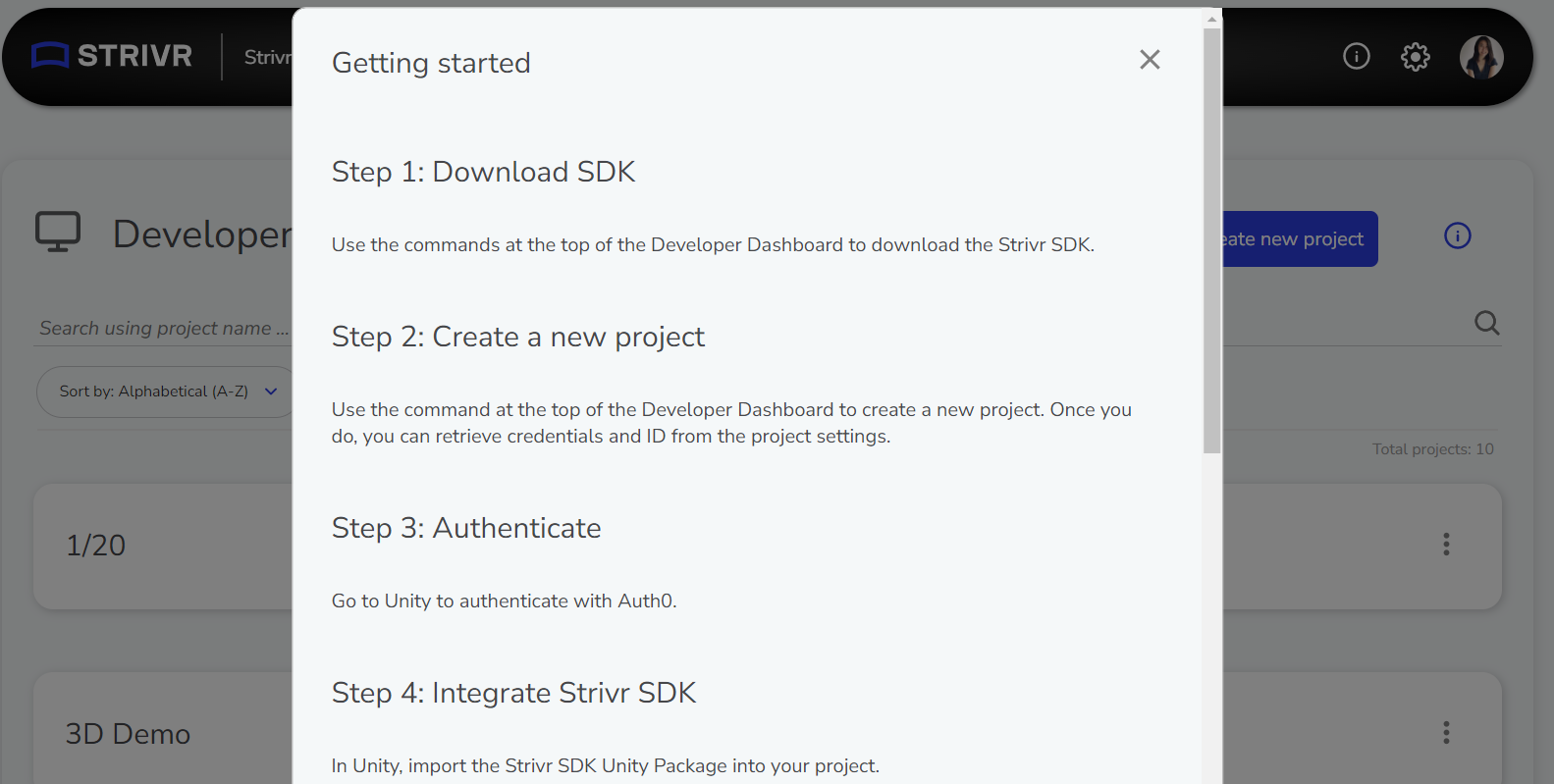
Simplified Unity login
Developers can now use Strivr single sign-on when logging into the Strivr Unity plugin, instead of having to copy and paste Strivr credentials. After login, the plugin will automatically retrieve their list of projects.
Simplified login with single sign-on
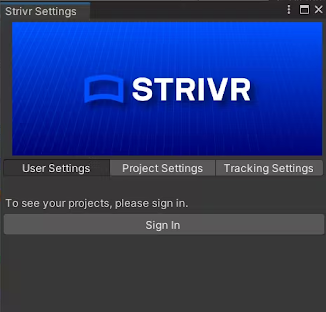
Viewing raw data in the Strivr Portal
After instrumenting the Strivr SDK on events within their application, developers can send raw data to their project in the Strivr Portal by running through the application in their headset.
Once the developer instruments the SDK code on events within their application and runs through the application, the output of those events appears in the Raw Data section of the Developer tab of the Strivr Portal. Developers select an Event Type from the dropdown menu to view data returned for that event type, and then select event parameters to filter the data.
Viewing data in the Raw Data tab of the Strivr Portal
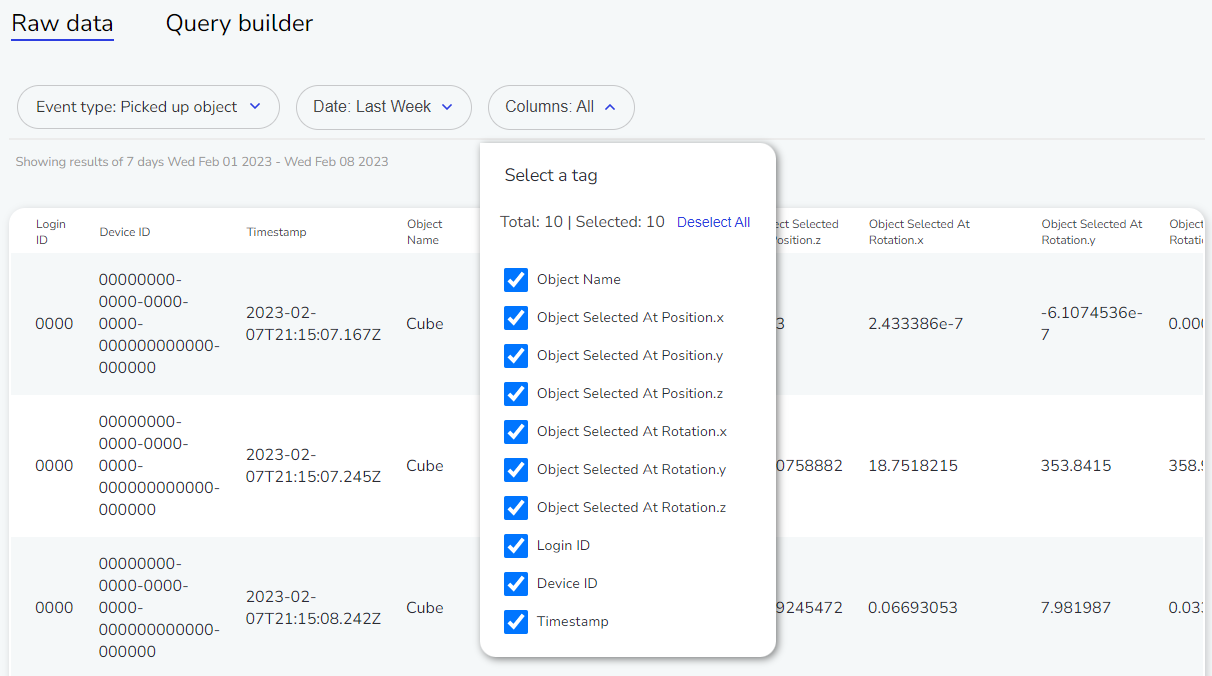
NOTE: To send data to the Strivr Portal from unprovisioned headsets, Test Mode must be enabled in the Strivr Unity plugin.
Test mode enabled in the Strivr Unity plugin
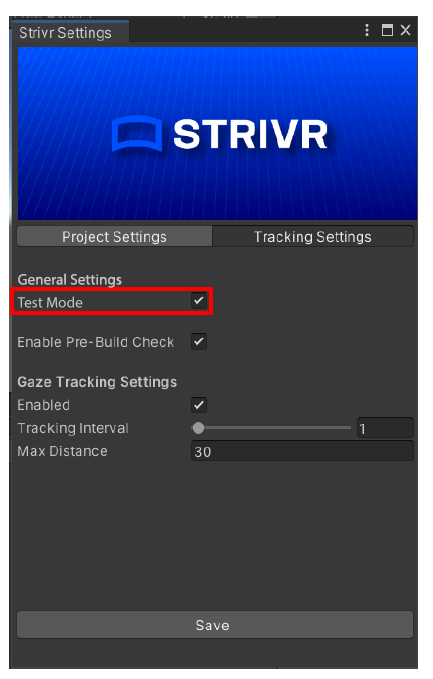
Query Builder tool
In the Query Builder tab of the Developer Portal, developers can generate data visualizations from the raw data. They select options for aggregation, grouping, and filtering, and output a visualization in line graph, pie chart, list, or columnar format. After generating a visualization, developers can save it as an image or as a CSV file.
Building a query
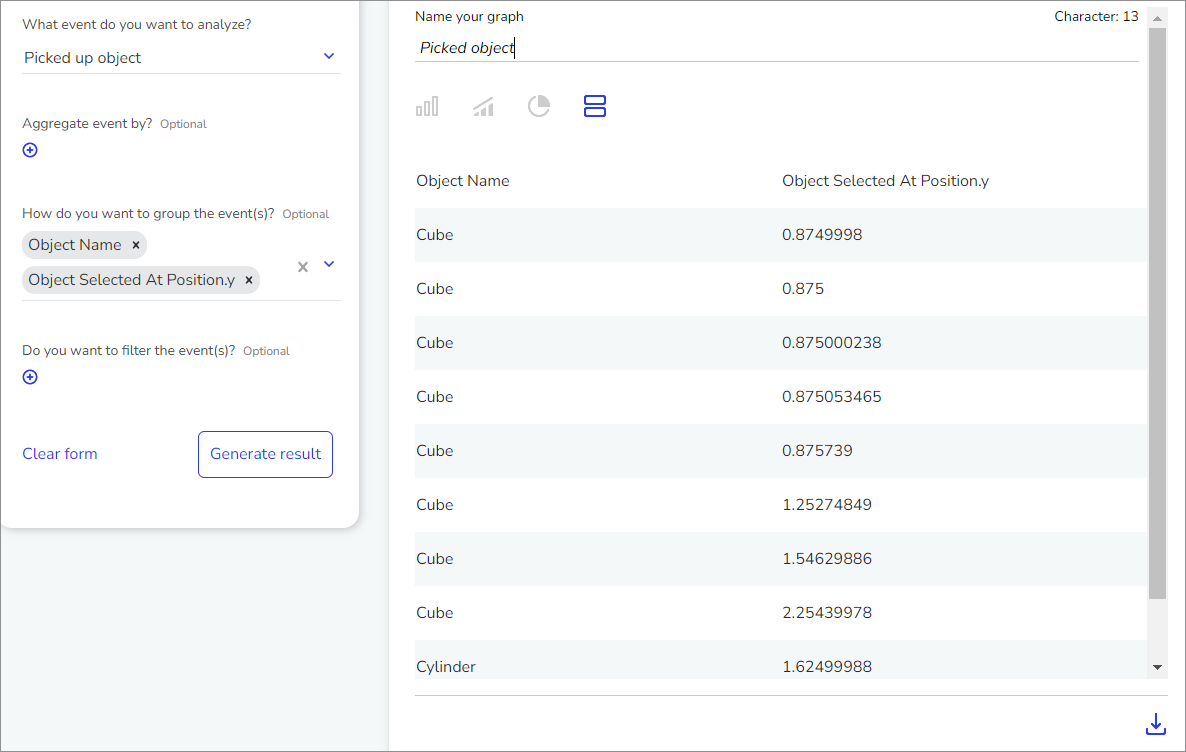
Import experiences to Portal
After instrumenting events in their project with the Strivr SDK, developers can import their APK file to the Content Library of the Strivr Portal, ready for distribution to headsets.
The Import Experience button in the Content Library
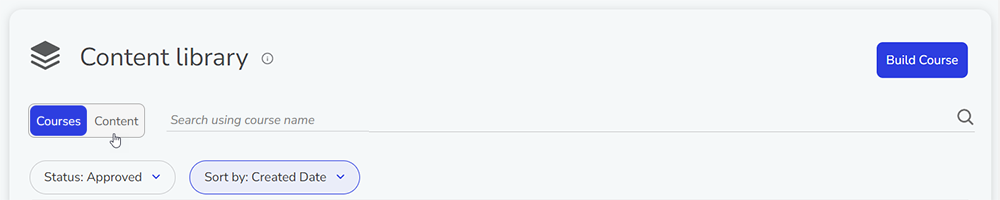
Entering information about the experience
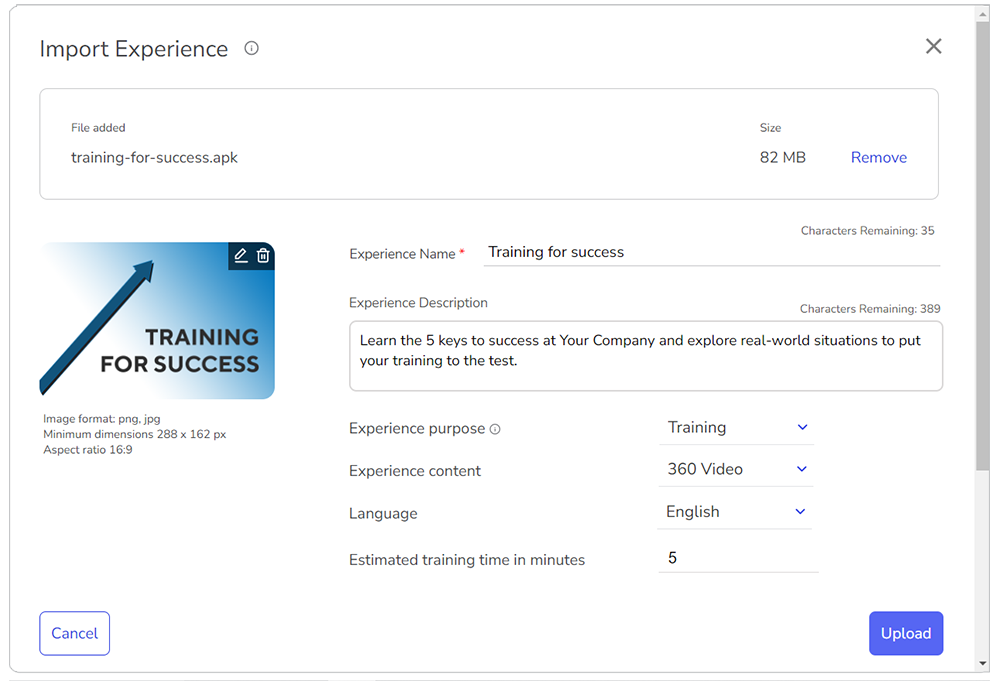
Authentication in Unity
Strivr SDK now includes user authentication in Unity. Once a developer is authenticated with Auth0, they can click Sign In within Unity to automatically fill in their credentials.
Sign In prompt in Unity
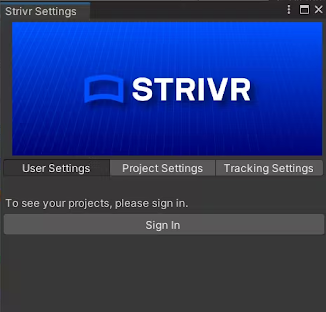
Every 30 days, the session will automatically expire and the developer will be asked to re-authenticate.
An expired session in Unity