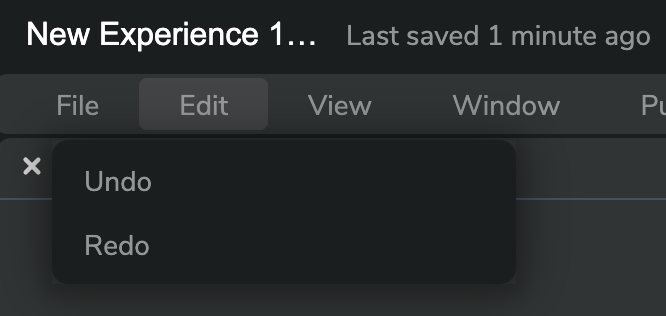Strivr Creator release notes
August 2023
Strivr Creator for Dialogue: Cloud asset storage
All CG assets (characters, environments, and animations) are now built to the cloud, greatly reducing asset build time. Previously all assets were built to the developer’s local drive.
June 2023
Strivr Creator for Dialogue: Full experience preview
Users can now preview a full experience during development by selecting Preview Experience from the Publish menu. This includes the ability to record and play back speech. During Experience preview, users with a Meta Quest 2 headset tethered to their laptop can view an experience in the headset by clicking the VR headset icon in the preview window.
The Preview Experience command in the Publish menu
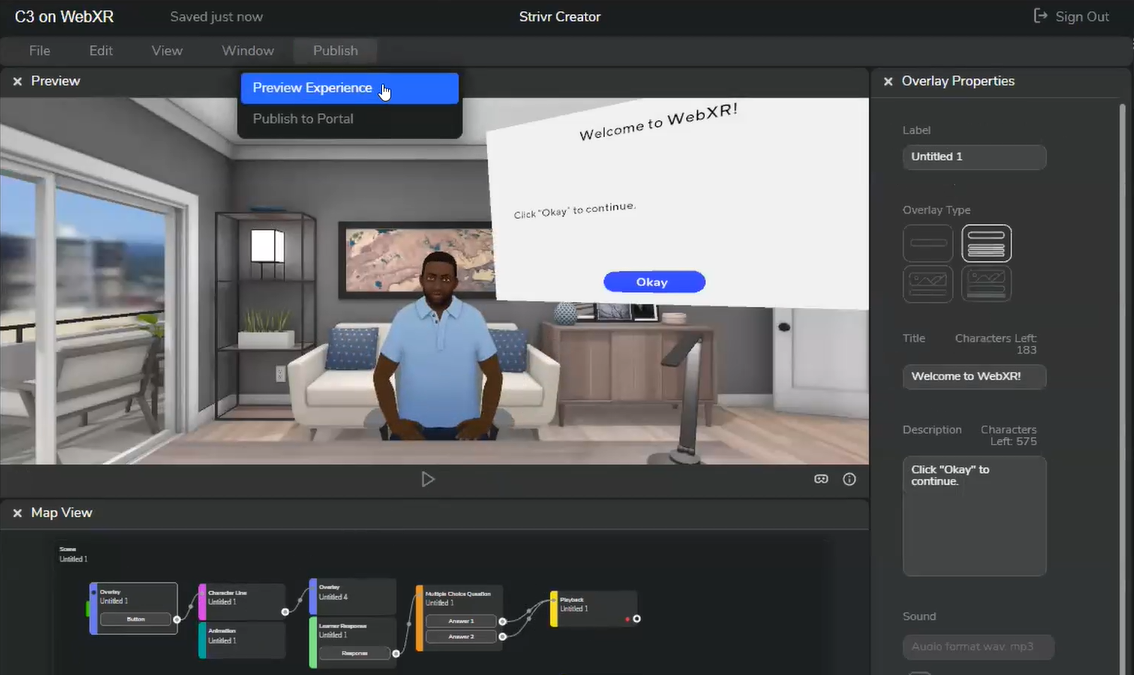
Strivr Creator for Dialogue: Automatic scene resizing
When a user drags an event or stacks events beyond the existing borders of a scene, the scene box automatically resizes to contain all events.
Strivr Creator for Dialogue Bug Fix: Asset loading
When an asset was missing from an experience, Strivr Creator for Dialogue could not load completely and hung indefinitely while attempting to load the asset.
Strivr Creator for Dialogue Bug Fix: Error check window
When running Error Check, the error check window could not be resized.
Strivr Creator for Dialogue: Time out feature
To prevent a user being locked out of an experience that is no longer being edited by another user, Strivr Creator for Dialogue sessions will now time out after 15 minutes of inactivity. Users will see a pop-up informing them that they will be logged out due to inactivity and can click I'm Still Here to continue the session.
Pop-up warning of timeout due to inactivity
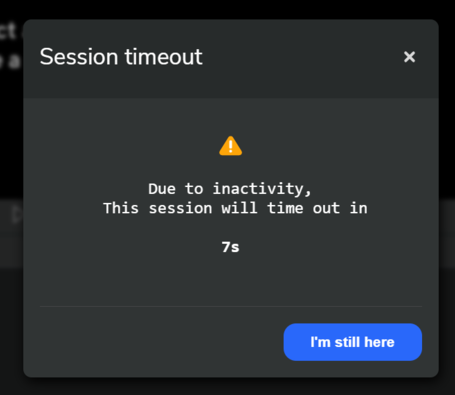
Strivr Creator for Dialogue: Experience locking
To prevent multiple users editing the same experience, users can no longer open an experience currently being edited by another user.
The Experiences panel showing a locked experience
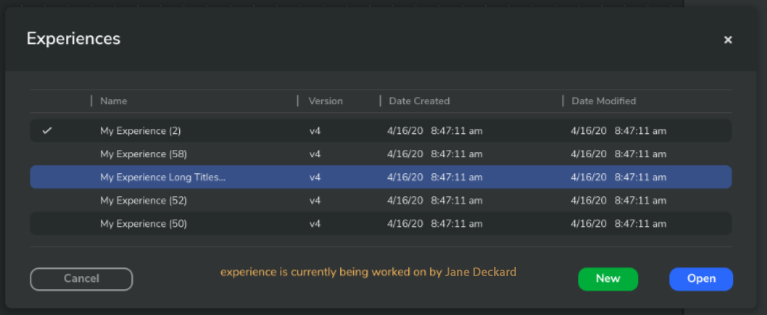
Strivr Creator for Dialogue: New landing page behavior
Each time a user opens Strivr Creator for Dialogue, they will now be presented with an Experiences panel, including
-
A list of available experiences they can open
-
A button to create a new experience
Previously, each time a user opened the application, a new experience was created.
Experiences panel in Strivr Creator for Dialogue
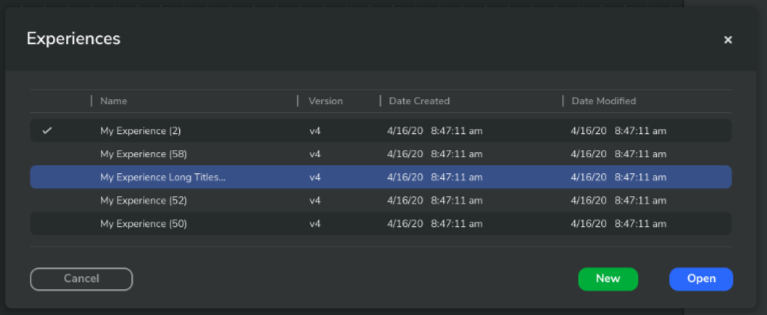
Strivr Creator for 360 Video version 2.20: End Experience property now available
All users can now see and adjust the End Experience property for any video clip. If Next Clip is set to None for a video clip, the video clip below it in the Tree view will play when it finishes. If Next Clip for a video clip specifies another target clip, that video clip will play when it finishes. If End Experience is set to On for a video clip (and the clip does not contain a branching event), the experience ends when that clip finishes playing.
The End Experience and Next Clip properties for a selected video clip
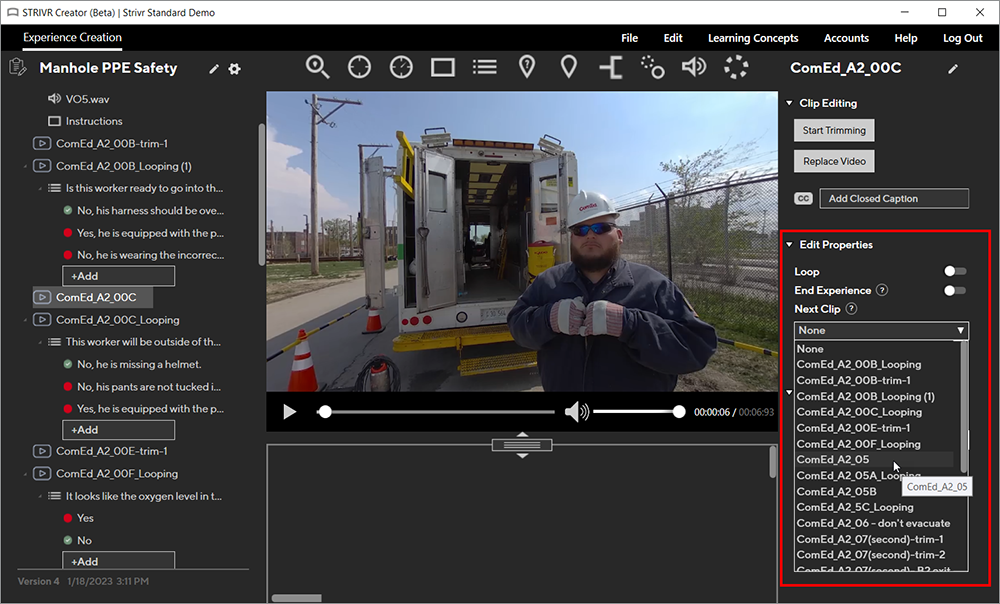
Strivr Creator for 360 Video version 2.20: Experience duration units
Experience duration, a user-entered value, is now in minutes instead of seconds.
The Experience Duration field in experience properties
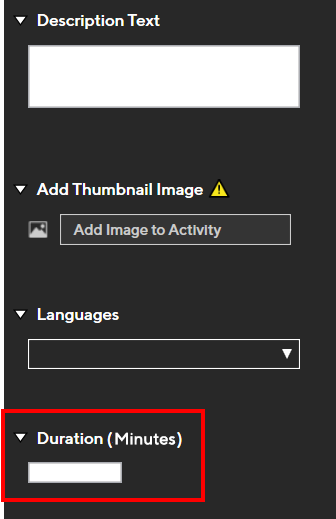
Strivr Creator for Dialogue: Search assets by name
To help find character line and sound assets quickly, users can now search and sort by name.
Strivr Creator for Dialogue: Playback enabled when character is set to none
The playback event now works even when no character is set for a scene. This functionality is helpful when testing playback.
Strivr Creator for Dialogue Bug Fix: Alphabetized drop-down lists
Throughout Strivr Creator for Dialogue, lists in drop-down menus (such as characters, animations, environments, and audio files) are now alphabetized.
Strivr Creator for Dialogue Bug Fix: Missing assets
When one or more assets were missing when loading an experience, the loading progress indicator would stick, and users were unable to continue. Now, a list of missing assets will appear and the user will have the choice to quit or continue (with a warning that the experience may not function properly.)
Missing Assets warning
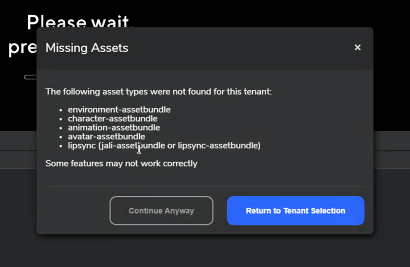
Strivr Creator for Dialogue Bug Fix: Experience search
Experience Name search is now case-insensitive.
Terminology change: Programs are now Courses
Throughout Strivr applications, the term Course now replaces the term Program. Courses are the top-level container for training content. Courses contain modules, which in turn contain experiences, single units of training content. More about courses
Strivr Creator for 360 Video version 2.14: Publishing changes
Program editing removed
The Program Editing tab has been removed from the Strivr Creator for 360 Video interface.
Direct publishing to Portal
Users can now publish experiences directly to the Content Library in the Strivr Portal. From the Content Library, permitted users then assemble experiences into modules and courses for distribution to headsets. Find the Publish to Portal command under the File menu.
More about publishing experiences
The Publish to Portal command in the File menu
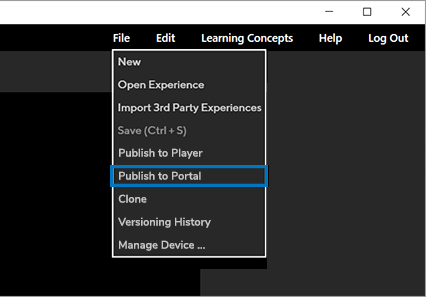
Strivr Creator for Dialogue: Experience metadata
In the Properties panel for an experience, users can now enter extended metadata (information) for each experience, to help categorize and differentiate the experience in the Content Library.
-
Description is a short summary of the experience. The experience description appears in the Content Library to help identify the experience.
-
Thumbnail image appears in the Content Library and to learners in the headset.
-
Language describes the language in which the experience was recorded.
-
Duration is the approximate length of the experience in seconds.
-
Content type toggles indicate whether the experience includes 360 video or CG (Computer Graphics) content. This should either be left as the default or 360 video should be set to On (right position).
Strivr Creator for Dialogue: Preview Window
Users can now see and play what they are building as they create a CG experience. When users select a stack (a grouped set of assets/animations/sound) in the Map view, the preview window updates in real time to show that stack. For example if a user selects a different character in the Properties panel, the preview window updates in real time to show the new character.
Users can click the Play button at the bottom of the preview window to play the selected stack. This plays the audio (character lines and environment audio), animations, and loads placards sequenced by time.
Playing a selected stack in the preview window
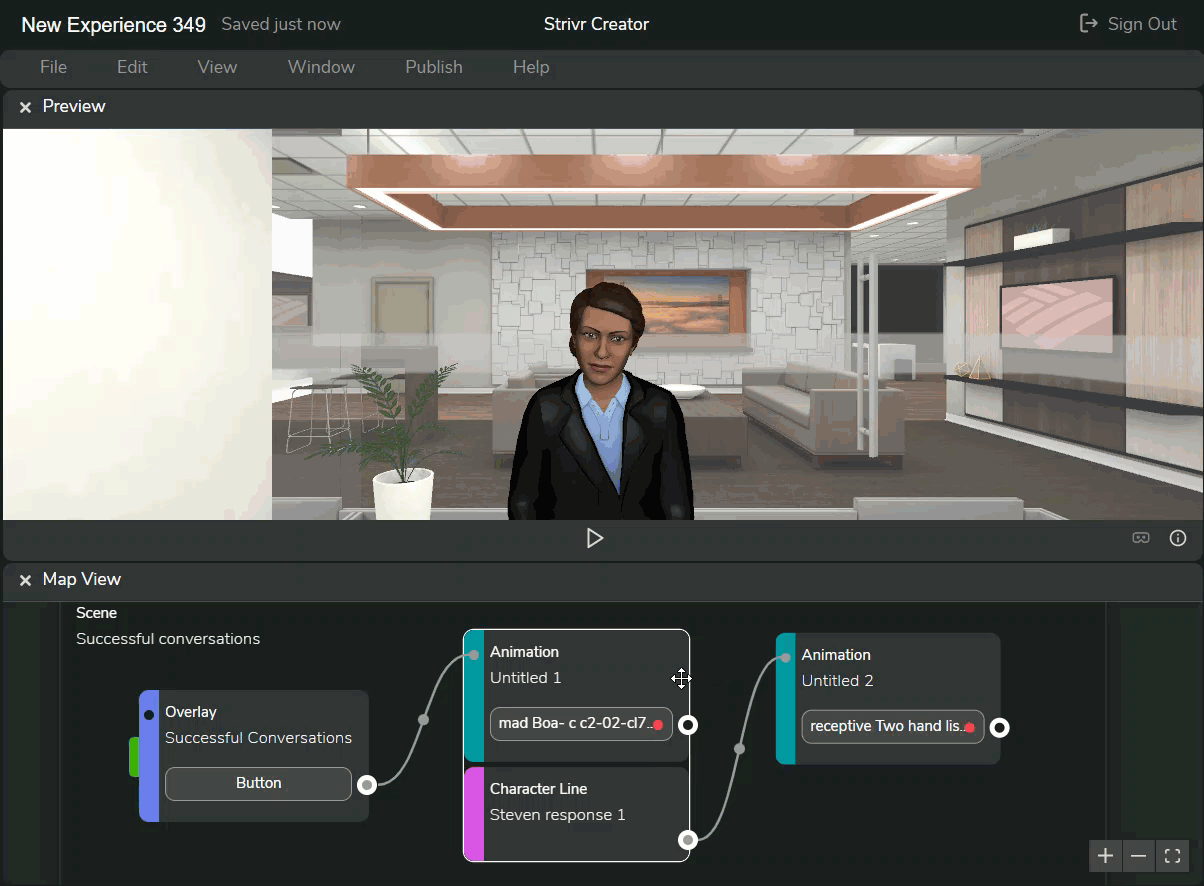
Strivr Creator for Dialogue: Error Check
Users can view a list of warnings and errors for any CG experience. From the Window menu, select Error Check to open an Error Check panel. The Error Check panel checks the experience, and the scenes and events it contains, for warnings and errors. Warnings are marked with a yellow triangle; they do not prevent an experience from being published but are suggestions for best results. Errors are marked with a red circle; they prevent an experience from being published and must be fixed.
For warnings and errors at the experience level, users can click each warning or error to open the experience settings where they can fix the problem. Warnings and errors at the scene and event level appear alongside the name of the scene or event. Users can highlight the scene or event in the Map view to show its details in the Properties panel.
Launching the Error Check panel from the Window menu
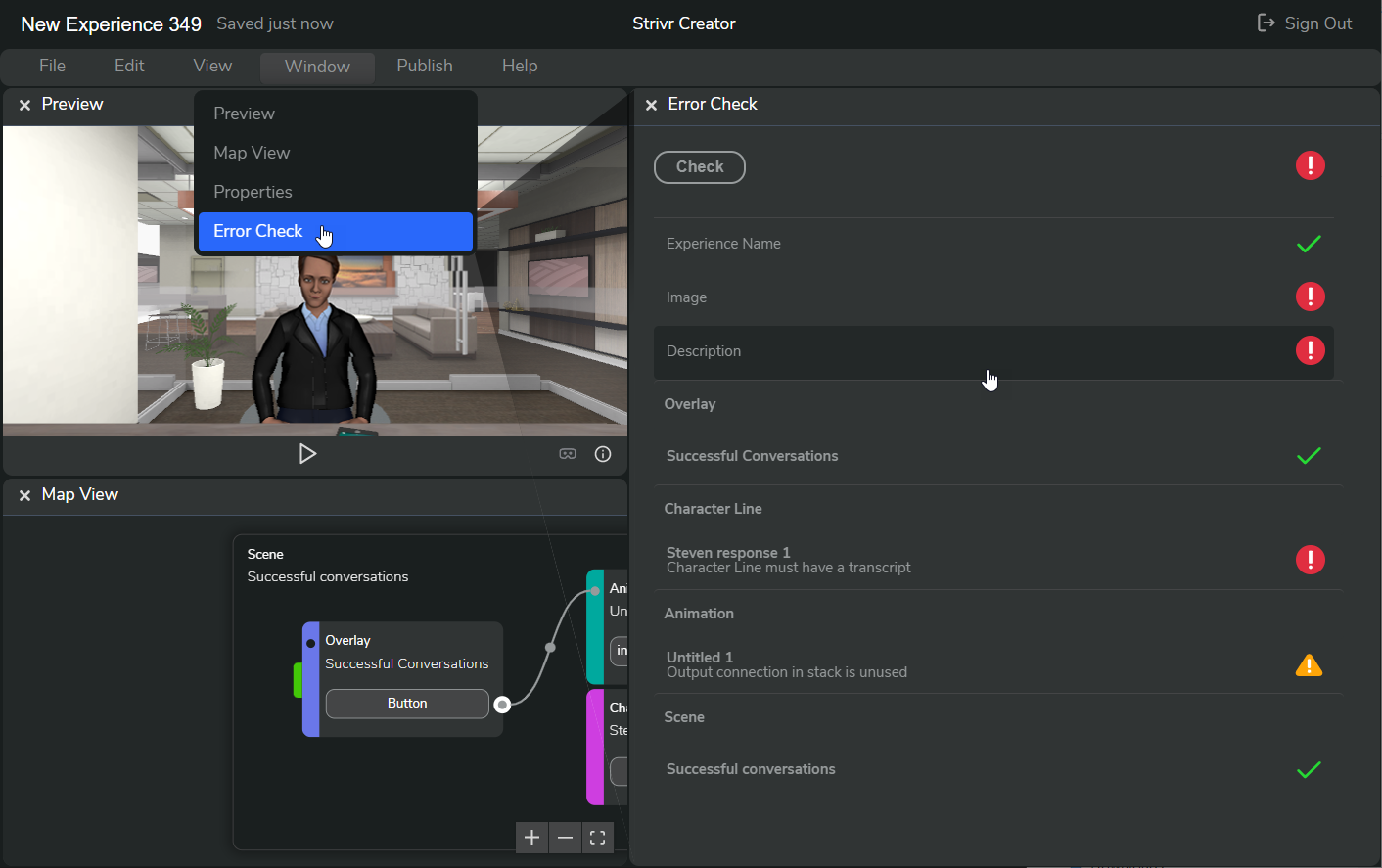
Clicking an error to open experience settings
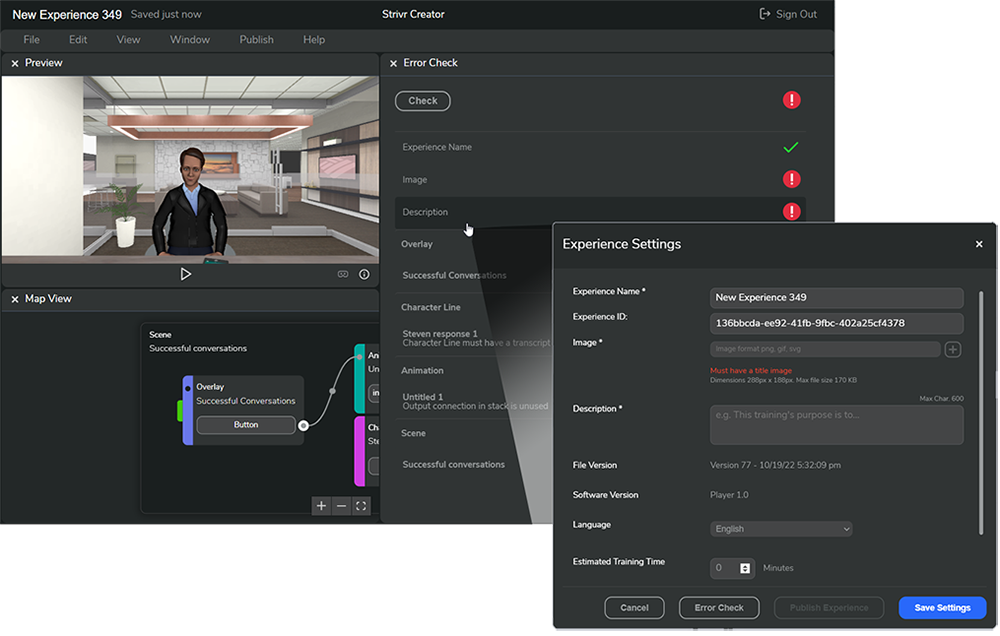
Strivr Creator for Dialogue: Undo/Redo
Users can now undo multiple actions and redo the last undone action by selecting Undo or Redo from the Edit menu.
The Undo and Redo commands in the Edit menu