About the Facilitator user type
When selecting a user type, if the user selects Facilitator, they can view various settings before logging in. Note the headset asset tag ID. Selecting the blue checkmark button goes straight to login.
Facilitator manage headset screen
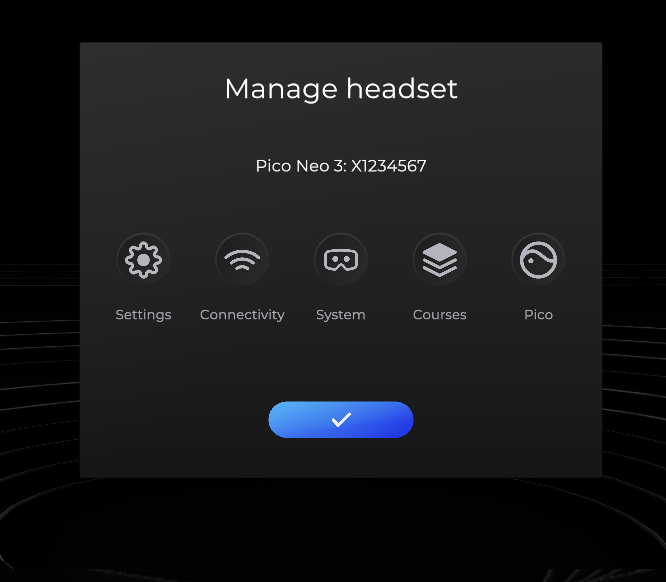
|
|
Settings opens the same Settings screen the user sees when selecting Experienced Learner, allowing them to open the Image Quality and Accessibility screens. |
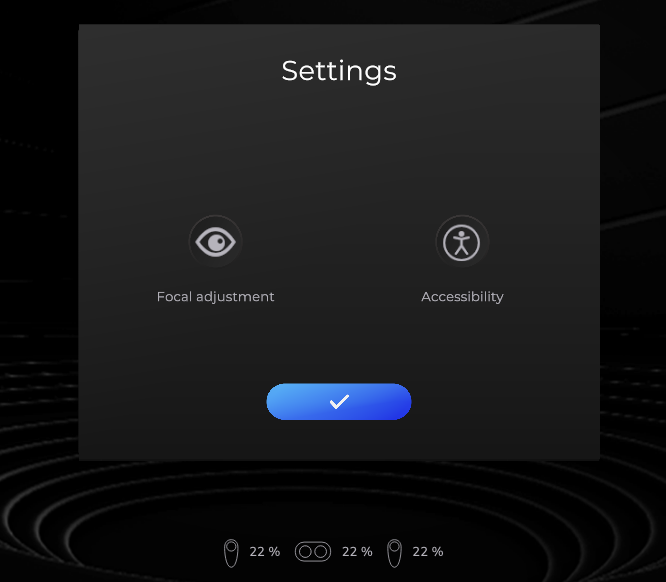
|
|
|
Connectivity checks that the headset is connected to wifi and notes the wifi network to which it is connected. More about connectivity. |
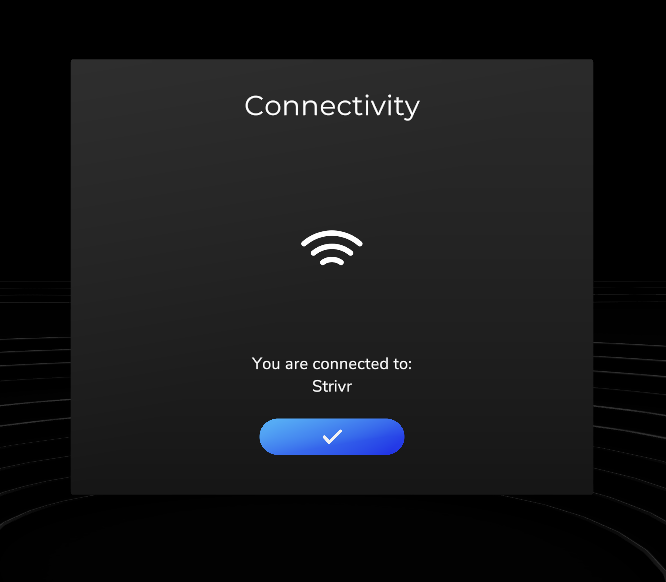
|
|
|
System shows system information, including headset type and asset tag, Strivr Player software version, the last time the headset was checked by the Strivr Portal to verify that it was online, and the number of data files from finished training sessions that are on the headset and have not yet been sent to the Strivr Portal. |
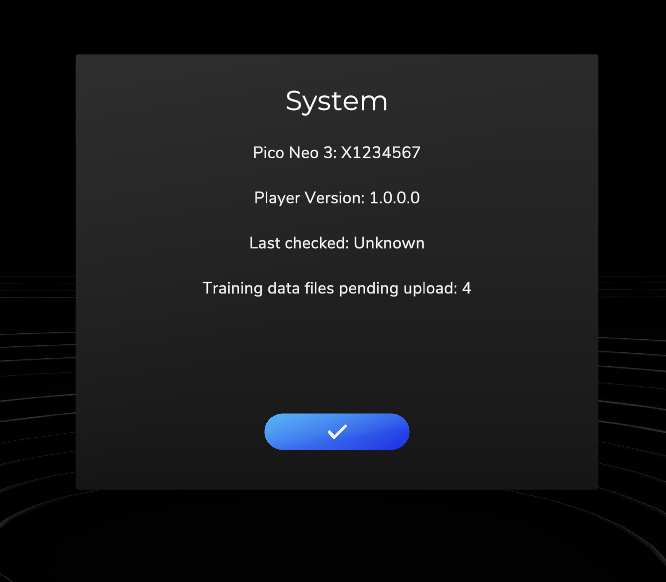
|
|
|
Courses lists all training courses installed on the headset, including version number. |
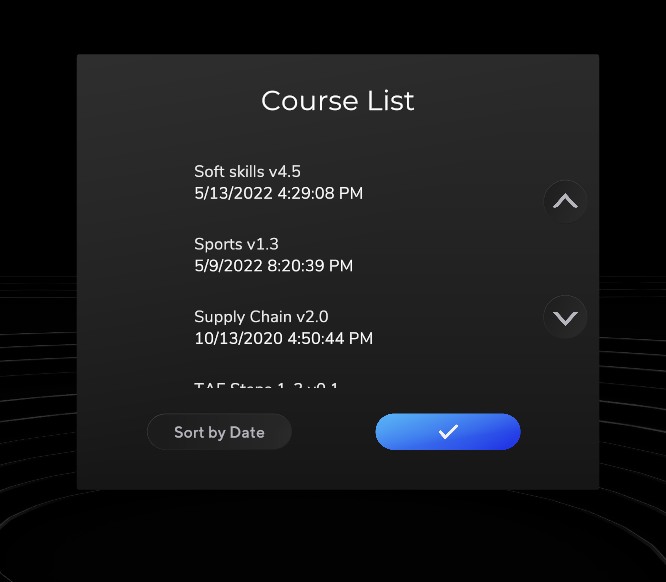
|
|
|
Pico allows the user to enter a code that exits Strivr Player to reach headset settings. Code can be found in the Device details section of the Strivr Portal or by contacting Strivr Support. |
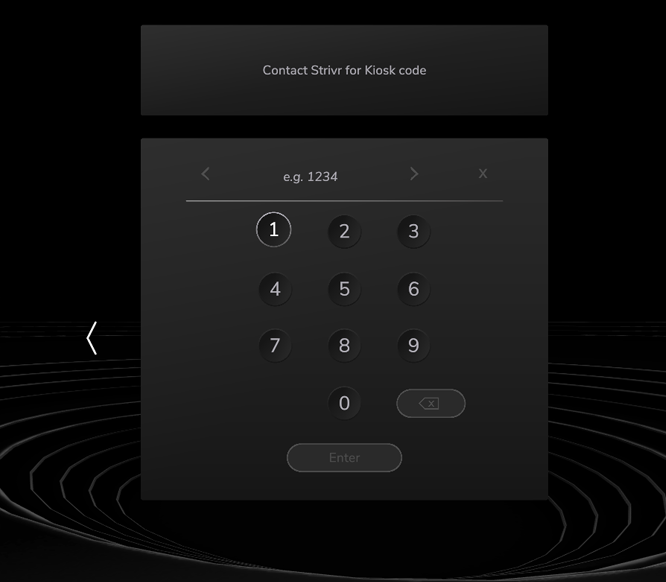
|
More about connectivity
For a headset to receive content from Strivr and to send training results back to Strivr, it must be connected to Strivr.
When a user identifies themselves as a facilitator and selects Connectivity from the Manage Headset screen, the headset checks connection to the Strivr cloud.
If the headset is connected, the user will see the message You are connected to: Strivr.
NOTE: Depending on the customer’s Strivr Player settings, the user may see a Change Wifi button that allows them to select another network. |
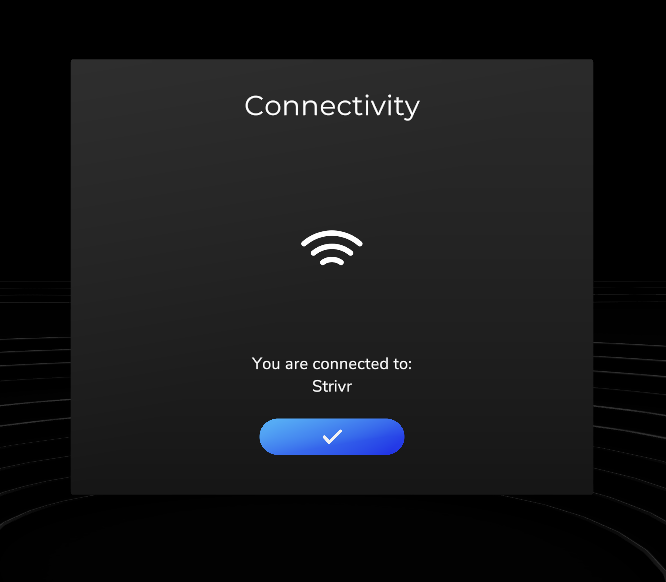
|
| If the headset cannot connect because it is not connected to wifi, the user will be asked to select a wifi network to which to connect. After selecting the blue check button, the user is taken to the Pico network page, showing a list of available networks. If the headset is managed by a mobile device management system like Workspace ONE, the user may not be able to select a network, and connectivity issues should be handled by the MDM administrator. |
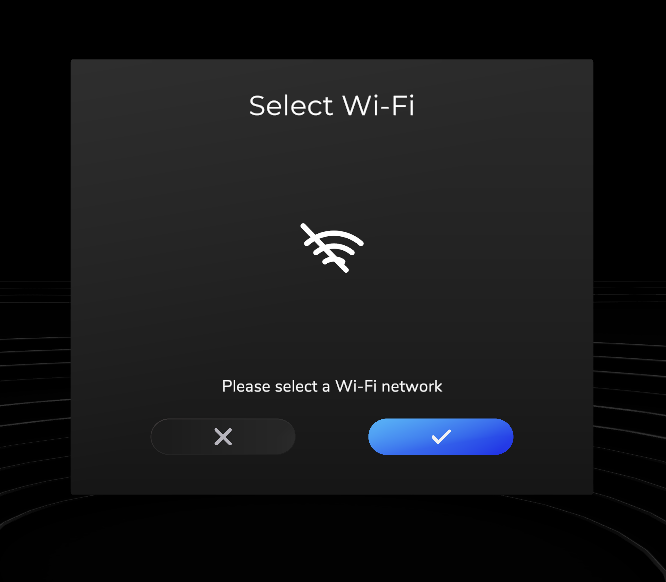
|
| If the headset cannot connect to Strivr because wifi is disabled, the user will see the message Wifi not enabled and will see an error code that will help a support team member diagnose and resolve the problem. |
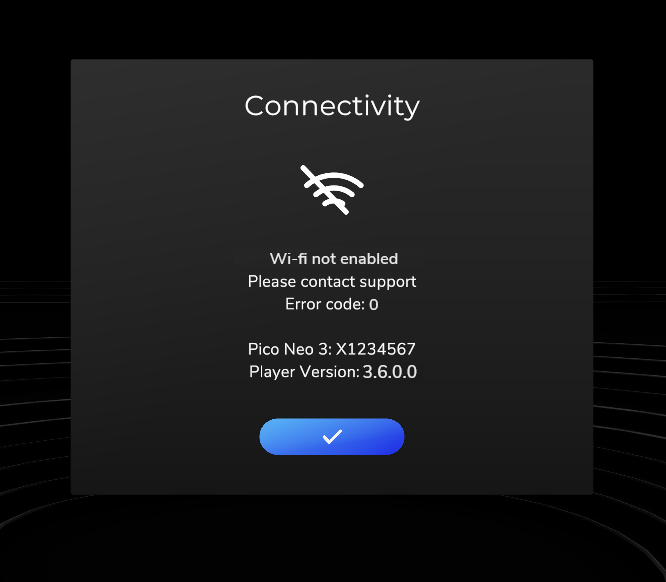
|
| If the headset cannot connect to Strivr for another reason, the user will see the message Headset not connected and will see an error code that will help a support team member diagnose and resolve the problem. |
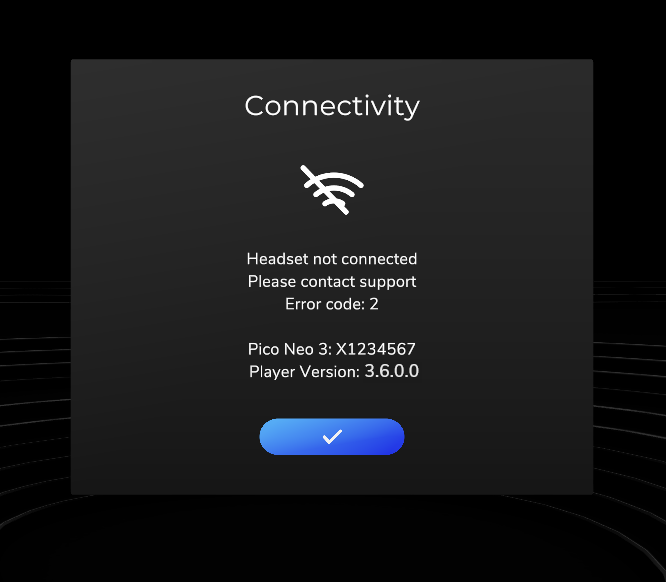
|




