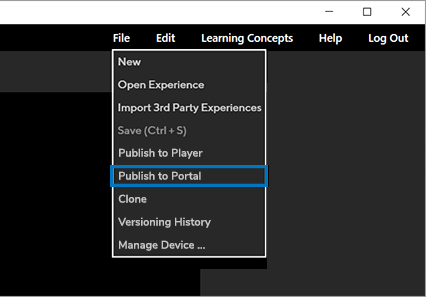Publishing experiences
In Strivr Creator, you can publish experiences directly to a headset for quality assurance review. Once an experience is ready, you can publish it to the Strivr Portal for distribution to learner headsets.
NOTE: Publishing experiences directly to a headset makes other experiences and courses on the headset inaccessible. For that reason, unless your headset is a dedicated review device, you should always remove directly published experiences from the headset when you’re finished with quality assurance review.
-
Connect a headset to your computer via USB and select Manage Device from the File menu. This command is unavailable until a headset is connected.
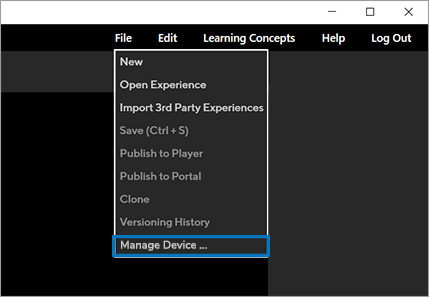
-
Use the checkboxes to select experiences from the Library Content side and click Transfer to Headset.
-
When the experience has been transferred to your headset, you’ll see a success message.
NOTE: The first time you connect a headset to a computer, you may need to accept permission prompts within the headset. Accept these prompts and, if available, make sure Always allow on this device is checked.
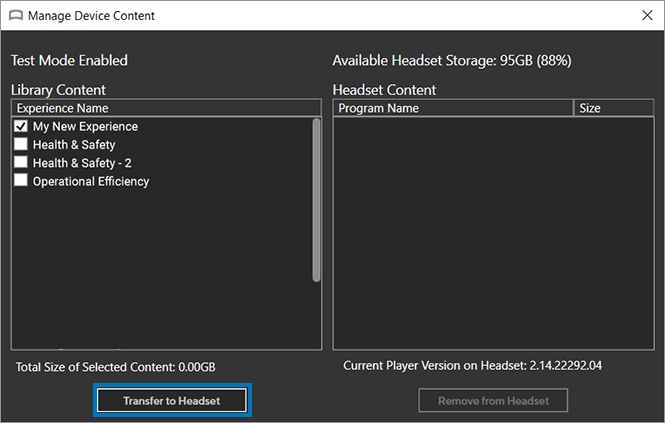

You can publish Immersive Learning experiences to the Content Library section of the Strivr Portal.From the Courses page in the Strivr Portal you can assemble experiences into modules and courses that can be deployed to your company’s headsets.
-
Select Publish to Portal from the File menu.
-
Publishing may take a few minutes, depending on the size of the experience.
-
When the experience is uploaded to the Strivr Portal, you’ll see a success message in the progress bar.

Your experience is now available in the Content Library of the Strivr Portal.