Assigning headsets to a location
In the Strivr Portal, you can select one or more headsets and assign them to a single location.
-
From the Administration menu, select Assign Devices.
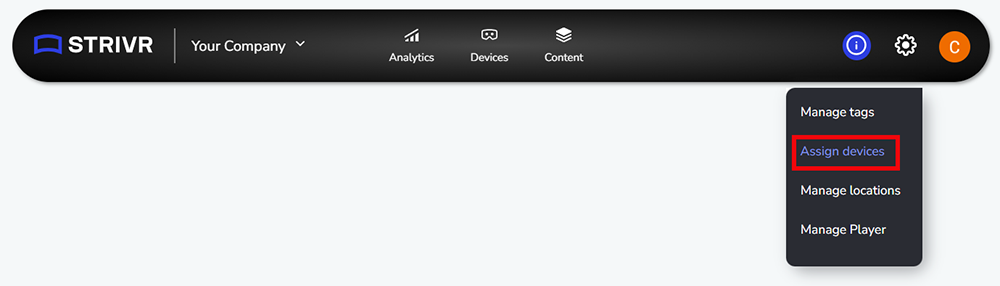
-
Select devices from the list.
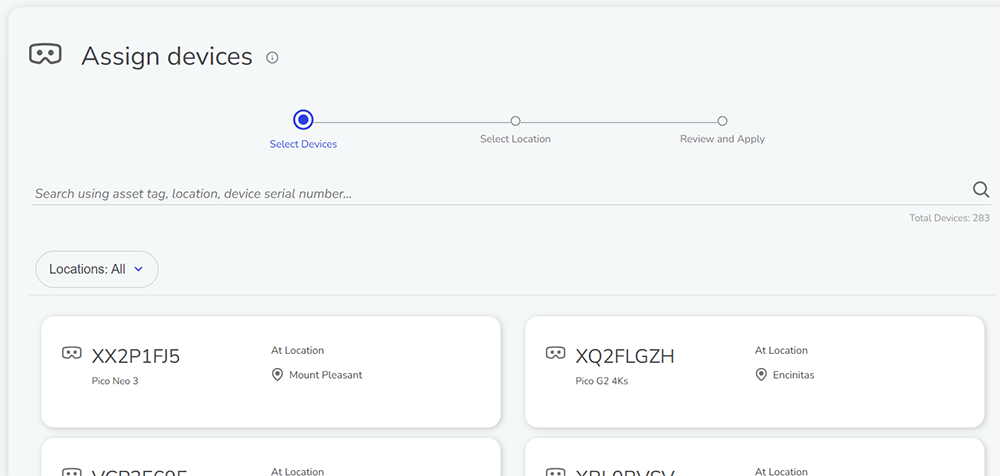
-
To find a single headset, you can search by asset tag, location (the location to which the headset is currently assigned), or device serial number.
-
To find all headsets currently assigned to specific locations or groups of locations, or find all devices with no location assigned, click the Locations filter and select tags. You can use the checkboxes to display specific locations or Select/Deselect All.
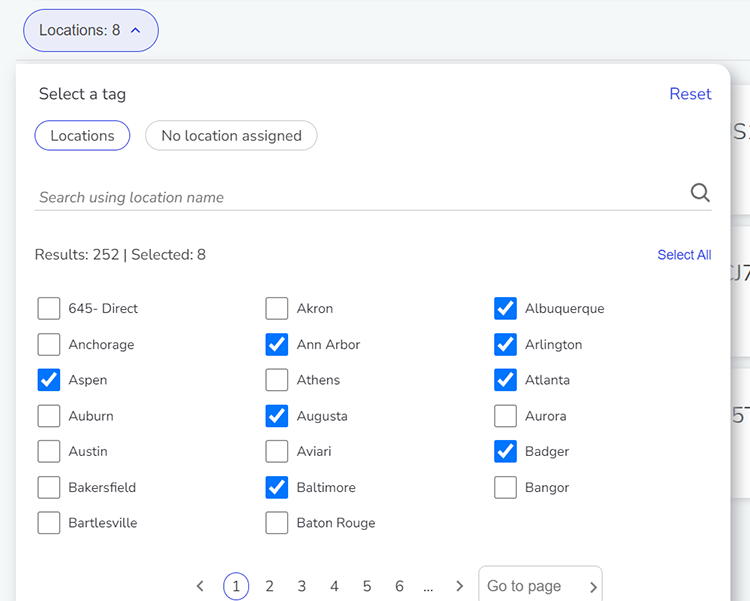
-
Click headsets to add them to the selected list. You can page through the list of results using the numbers at the bottom.
-
When you are finished adding headsets to your list, click Next.
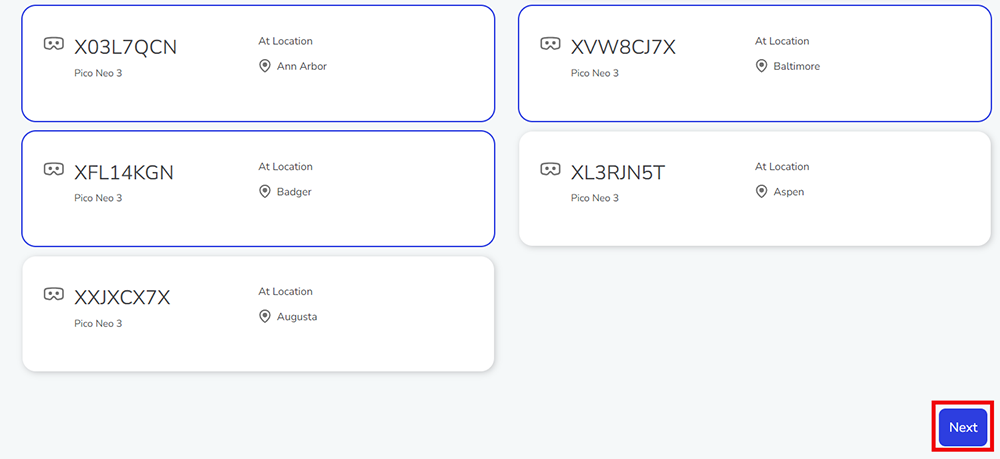
-
-
Select a location
-
Click a location from the list to select it. You can narrow the results by searching for the first few letters of a location.
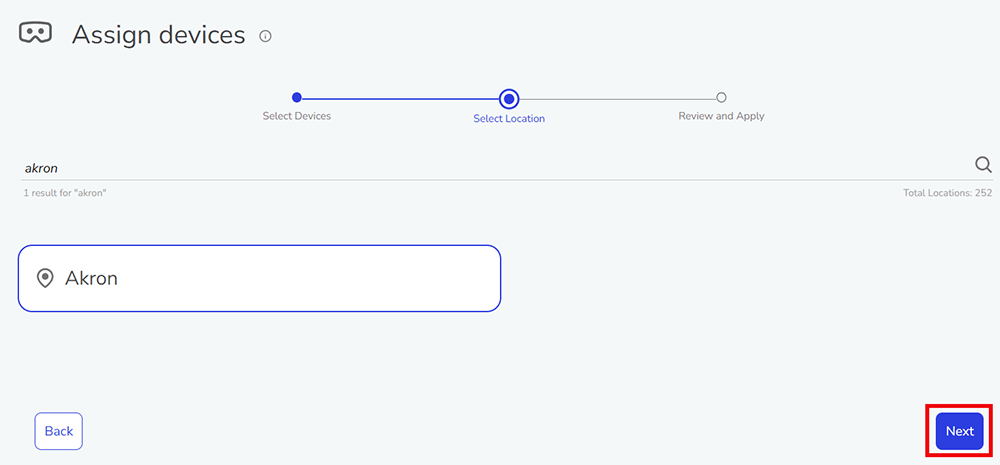
-
Click Next.
-
-
Review the selected headsets and location. To remove a headset from the list, click the X.
-
Click Confirm and Apply.
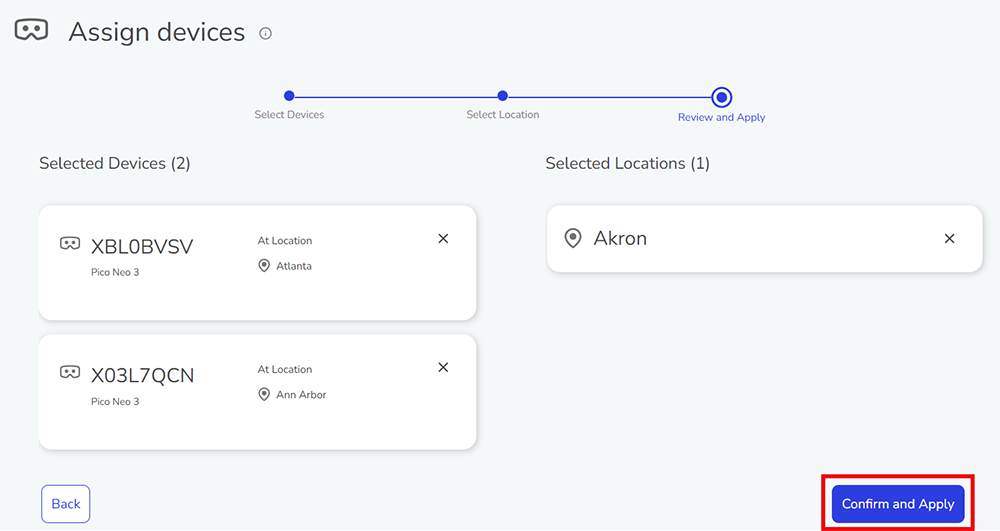
-
To confirm that you want to make these changes, click Submit.
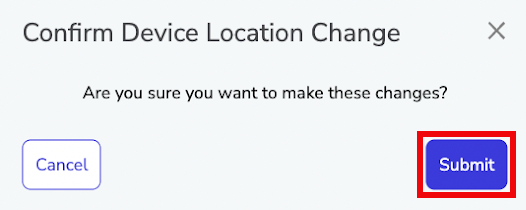
-
Location information for the selected headsets is changed. You can now deploy content to the headsets at the new location