Removing courses from headsets
In the Content section of the Strivr Portal, you can remove Immersive Learning courses from headsets at your company. Removal occurs when headsets are connected to the Internet and may take several hours to begin and complete.
-
From the content menu in the top bar, select Remove.
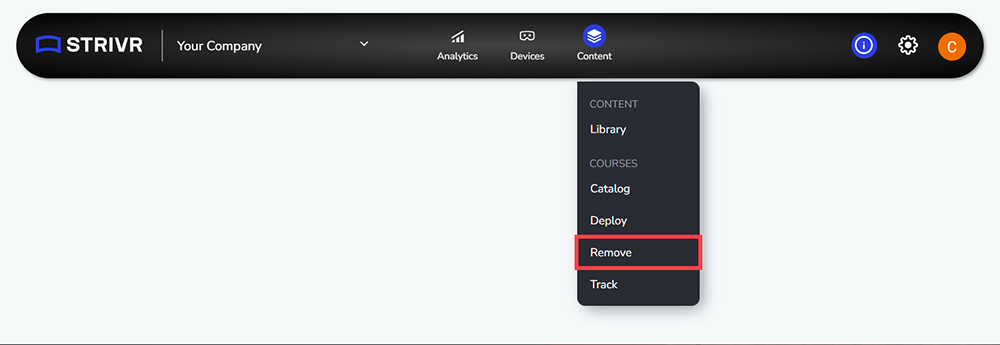
You’ll see a list of courses deployed to headsets at your company.
NOTE: Courses that contain content with app bundles are denoted by a package icon
 . Learn more about app bundles here.
. Learn more about app bundles here. -
Select one or more courses.
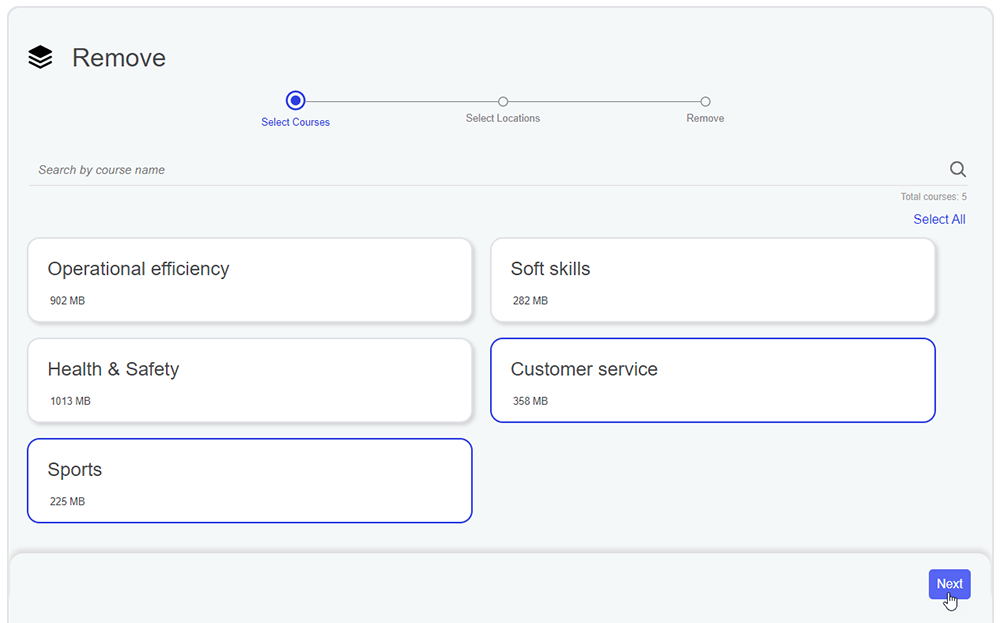
-
Click a course to select it. Selected courses are highlighted in blue.
-
If you have many courses, search by course name to narrow the list.
-
You’ll see the total number of selected courses at the bottom right of the screen.
-
Click Next.
-
-
Select locations from which you want to remove the selected courses. Selected courses will be removed from all headsets that belong to the selected locations.
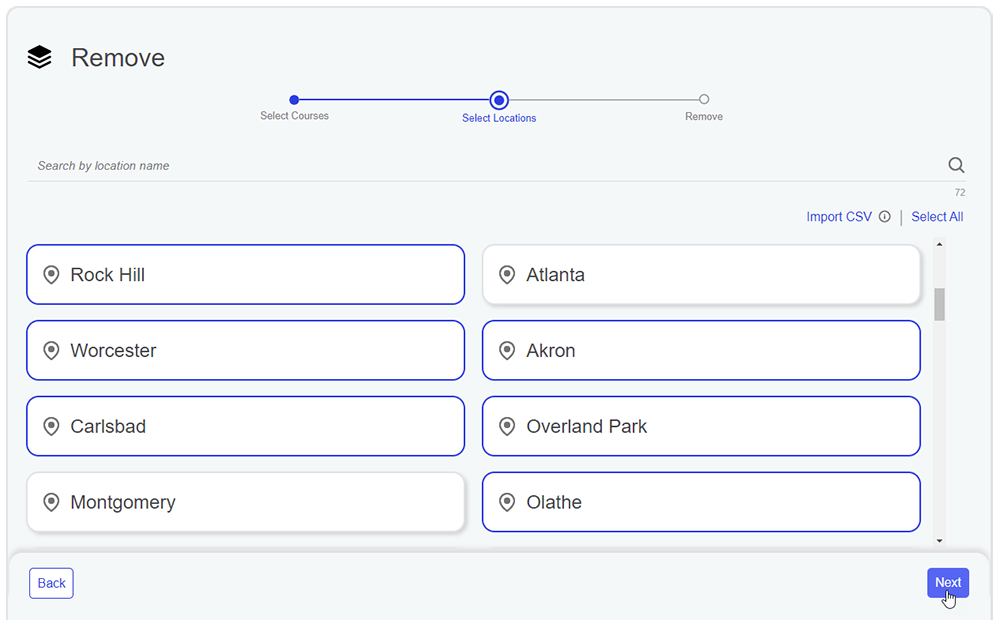
-
Click a location to select it. Selected locations are highlighted in blue.
-
If you have many locations, search by location name to narrow the list.
-
You can also upload a CSV-format list of locations you wish to select. This can be useful if you have many locations but do not want to remove the selected courses from all of them. Note that location names must exactly match location names defined for your company or they will be excluded. Each location must appear on its own line in the file.
-
You’ll see the total number of selected locations in the bottom right of the screen.
-
Click Next.
-
-
Review the list of courses that will be removed and the locations from which the courses will be removed. Remove a course or location from the list by clicking the X.
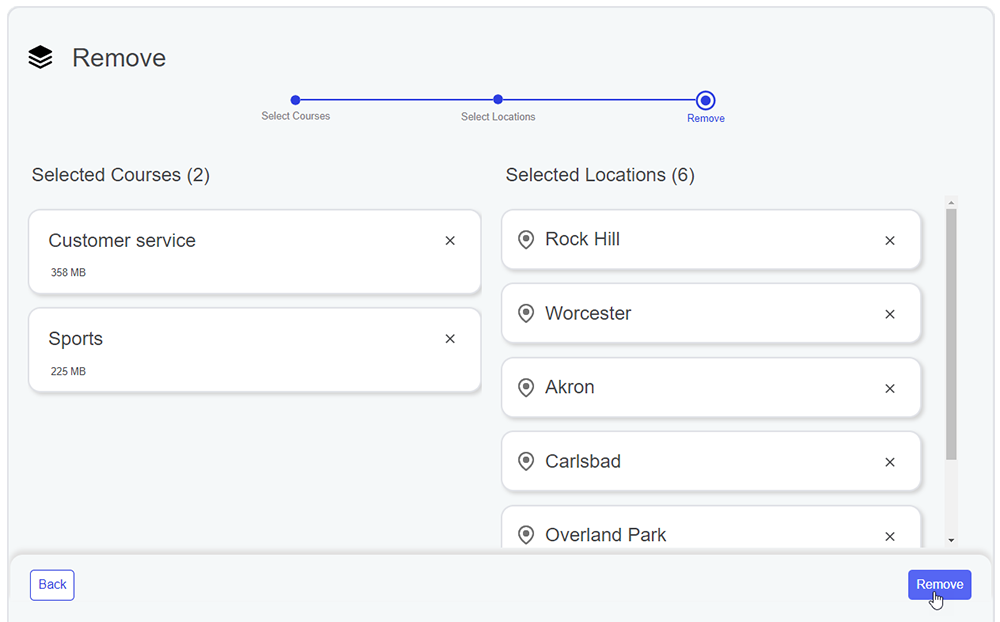
-
Enter a name to identify this deployment and click Confirm. You can click Cancel to change your mind and return to the previous step.
