Tracking deployments
You can check the progress of current and past deployments.
From the Content menu in the top bar, select Track.
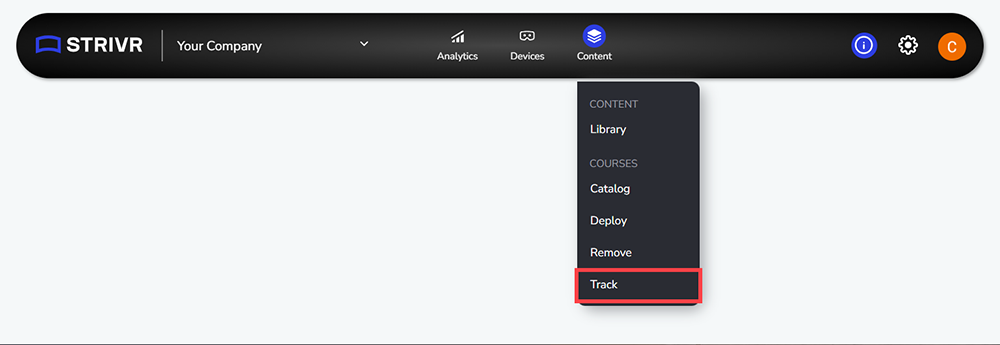
By default, you’ll see a list of courses that have been deployed to headsets or are currently being deployed. Scroll the list to find a course or search by course name.
You can click the By Course/By Date toggle to change to a list of deployments by date deployed. When tracking by date, use the Date Range and Filters to find the deployment you want to track. Expand a deployment to see the courses included.
Each included course displays a summary of progress.
Next to the headset ![]() and location
and location ![]() icons, you’ll see a fraction, a status bar, and a percentage representing how many devices have been updated with the deployment out of how many are scheduled to receive it. When all targeted devices are updated, the percentage turns into a check mark.
icons, you’ll see a fraction, a status bar, and a percentage representing how many devices have been updated with the deployment out of how many are scheduled to receive it. When all targeted devices are updated, the percentage turns into a check mark.

NOTE: The denominator represents how many devices were selected to receive the course deployment, not the total devices at your company. Only online devices are included in this total.
Click Get Report for any course in the deployment to download a CSV report including real-time connectivity and content status for each location.
