How can I make sure my headsets connect to Strivr?
To ensure your devices are ready to receive new training content and system updates and transmit data back to Strivr, follow these steps every time you are done with training (and after cleaning the headset). Note that unless you are suspending training for a period of months, you never need to completely power down a headset.
-
Verify that the headset is powered on
Hold it up to your eyes and make sure the display illuminates. If it does not, try tapping the power button. If that doesn’t work, hold the power button for about five seconds to turn the headset back on.
-
Plug the headset in
Plug the charge cable into the charge port on top of the headset.
-
Verify that the indicator light comes on
After you plug the headset in, the indicator light should turn green, orange, or red.
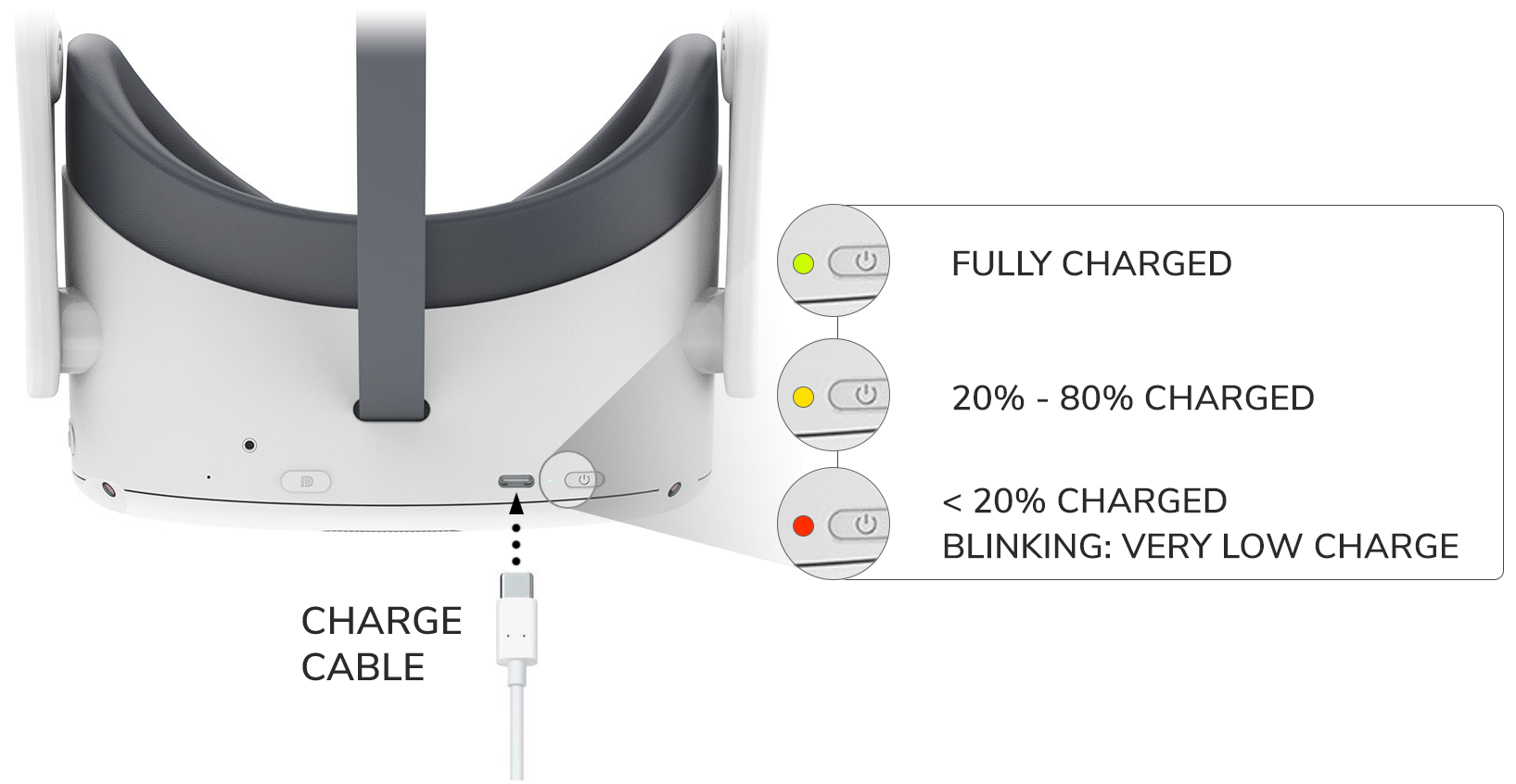
NOTE: For content updates and training results transfer to occur, headsets must be at or above 20% charge.