Checking headset connection status
Headsets should be plugged in and connected to Strivr at all times when not being used for training. To use the Strivr Portal to check whether a specific headset is online, select Device Details from the Devices menu at the top of the page.
-
Enter the headset’s asset tag ID in the Search bar.

-
If a headset has not been connected to Strivr in the last 15 minutes, its Connection Status is Offline. Offline headsets also show the last time the headset was connected.
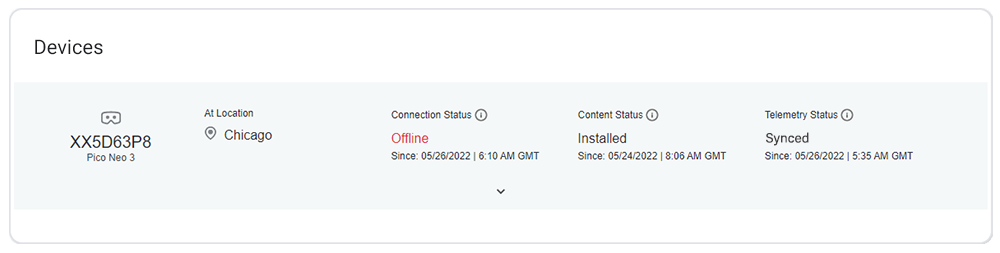
-
You can also retrieve a list of all headsets whose connection status is Offline from the Device Overview page. Below the Device Connectivity Trends graph, click Explore. You’ll be taken to the Device Details page, showing a filterable list of all headsets with this status.
If an offline device is plugged in and the last connected time is more than 10 minutes ago, there may be a problem with the connection.
-
Unplug the headset.
-
Ensure that the headset is powered on by holding it up to your face. The screen should illuminate. If it does not, hold the power button for a few seconds until the headset powers on.
-
Plug the headset in.
-
If the headset is powered on and charging, but does not appear as online in the Strivr Portal, turn it off, unplug it, turn it on, and plug it back in. This should resolve most common problems.