How can I verify a headset's wifi connection?
NOTE: Learners can train when not connected to Strivr—their training data will be transmitted to Strivr the next time the headset connects.
Once a headset has been connected to a wifi network, it should automatically reconnect to that network in the future. If you want to check that a headset is connected to wifi, follow these steps:
For Strivr player version 3.10 and later:
Check the Connectivity indicator in the quick menu beneath the training menu in Strivr Home; click the indicator to view connectivity and network information.
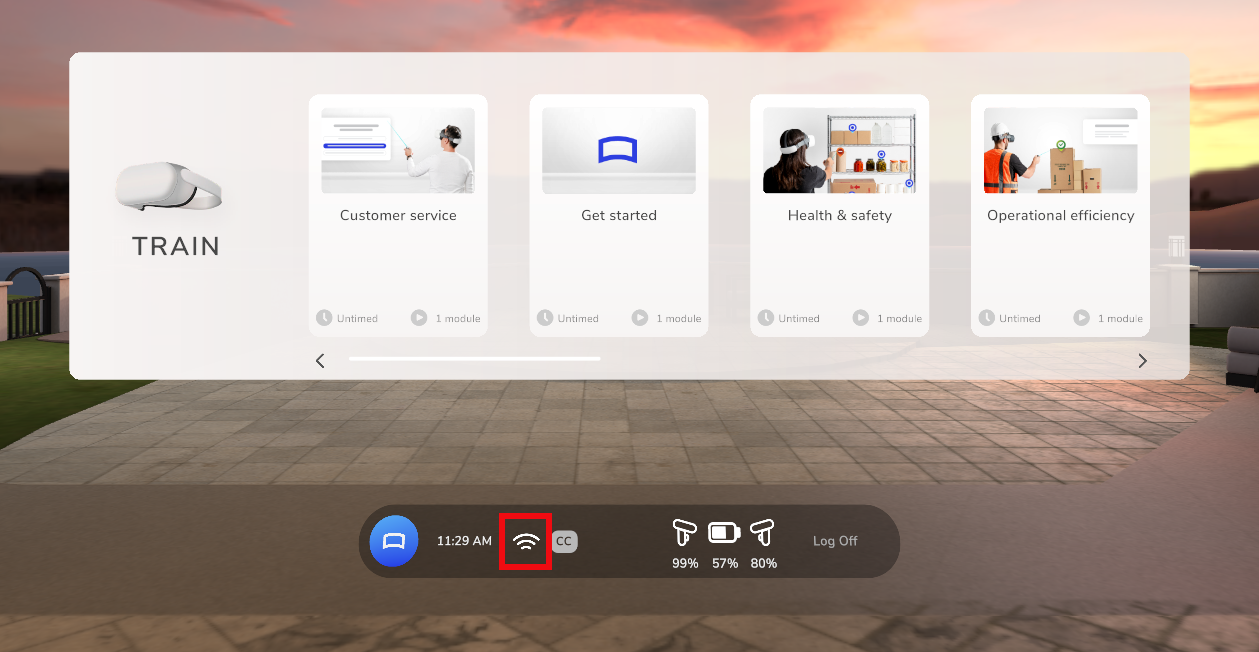
On the User Type screen, select Facilitator. Then select Connectivity.
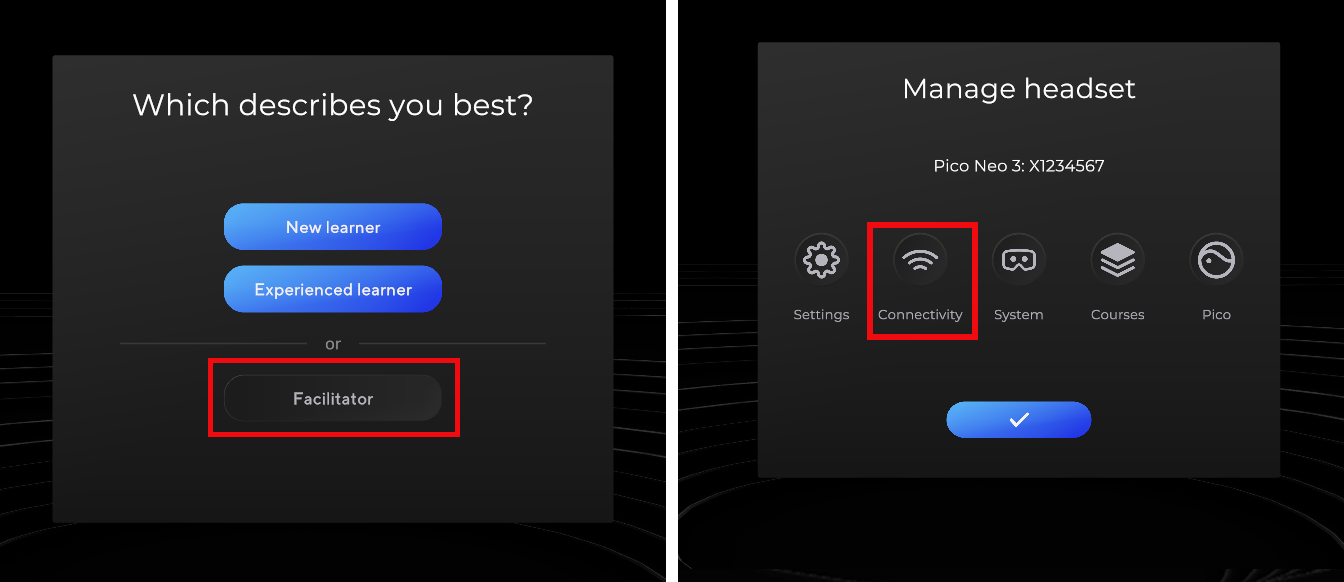
You should see ![]() Connected to Strivr.
Connected to Strivr.
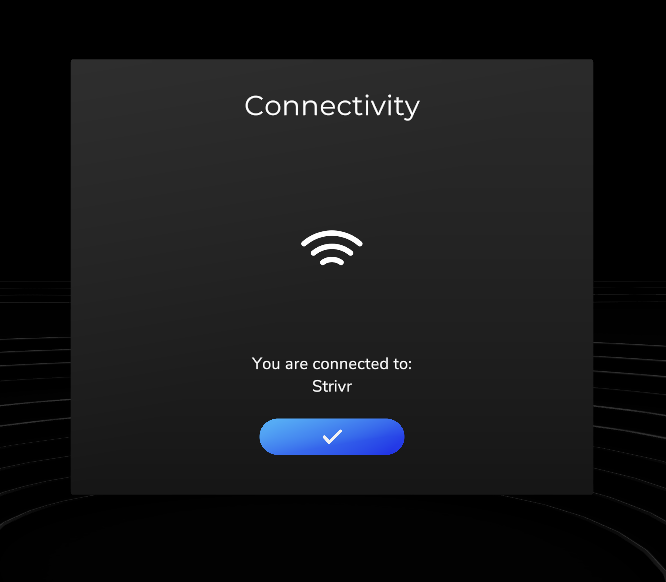
If you see ![]() Not Connected to Wifi, select the blue checkmark, then choose a network and key in the password. If you see
Not Connected to Wifi, select the blue checkmark, then choose a network and key in the password. If you see ![]() Wifi not enabled or
Wifi not enabled or ![]() Not Connected to Strivr, contact support.
Not Connected to Strivr, contact support.
Open the About screen from the training menu. It should say Connected to Strivr.
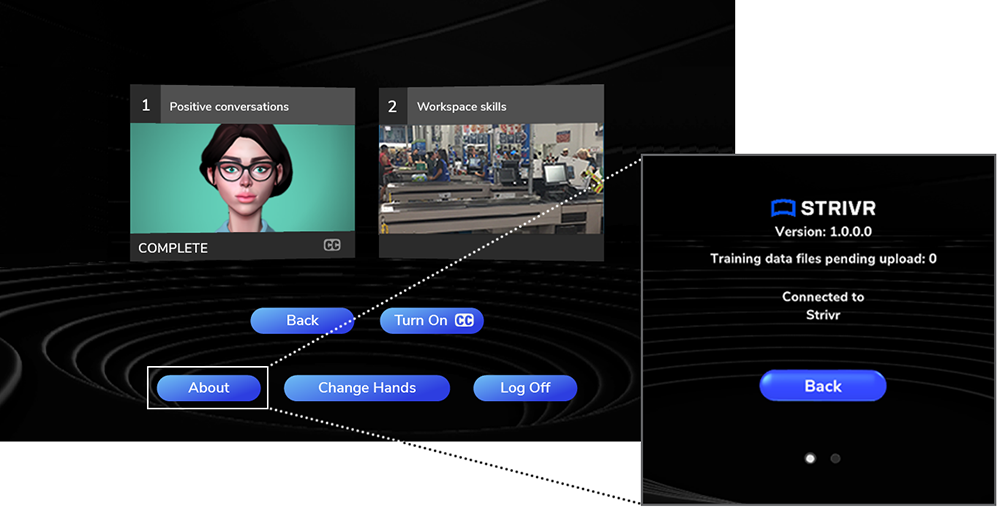
If the About screen says WiFi not enabled, open the wifi screen by tilting the thumbstick up while pulling the trigger, and then toggle Use Wi-Fi to On.
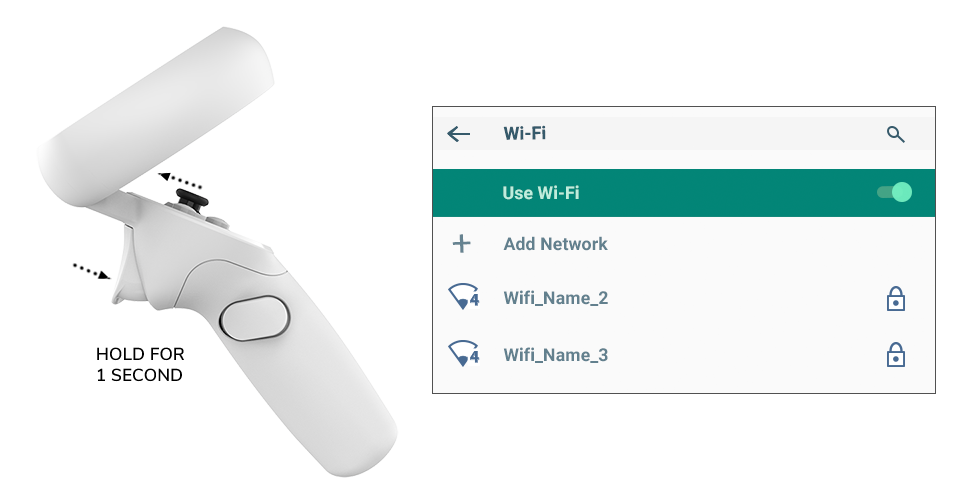
If you see the status Not Connected to Strivr, contact support.