Adding videos
In Strivr Creator, add 360 degree videos to your Immersive experiences in the Tree view.
-
In the Tree view, click + Add Video.
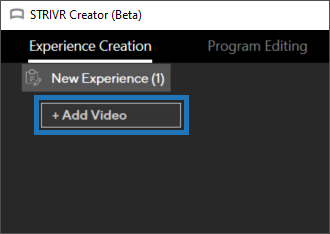
-
Choose whether to add 360 videos stored on a local drive or on the Strivr cloud.
NOTE: If you need to stitch video, select Stitch and follow the onscreen instructions.
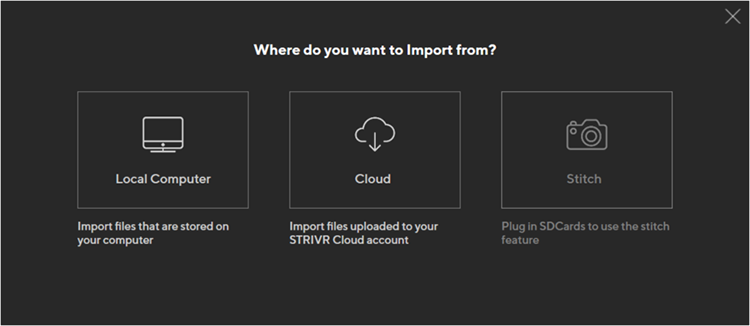
-
If you choose Local Drive, navigate to the video file.
-
If you choose Cloud (to retrieve files that have previously been uploaded in Creator), select from the list. Videos are sorted by date, newest to oldest. You can filter the list to show only videos created on a specific date.
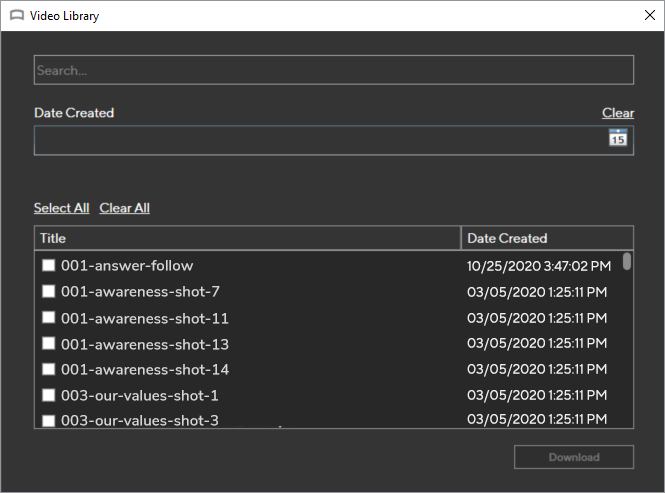
-
Your video appears at the bottom of the Tree view. Depending on the size of the video file, it may take some time to complete uploading. Upload progress is shown in the indicator next to the video name
 .
. -
The video also appears in the Map view. If it’s the first video added, it will be connected to the Start indicator. If it’s not the first video added, it will be connected automatically to the video that appears above it in the Tree view.