Cloning an experience
When you clone an experience, you create a new experience containing all the videos and events from the original experience.
NOTE: Cloning creates a new experience. Training data (usage, performance, question and answer data) for the original experience is not carried over to the new experience. Note also that you must rename the new experience.
-
Open the experience you want to clone.
-
From the File menu, select Clone.
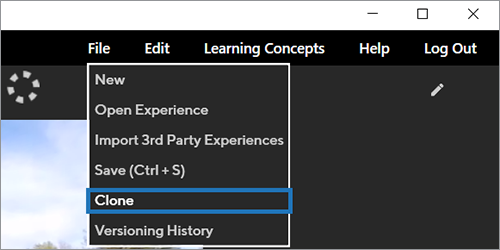
-
You’ll see an alert warning you that training data will not be transferred to the cloned experience. Click Clone to dismiss the alert and proceed.
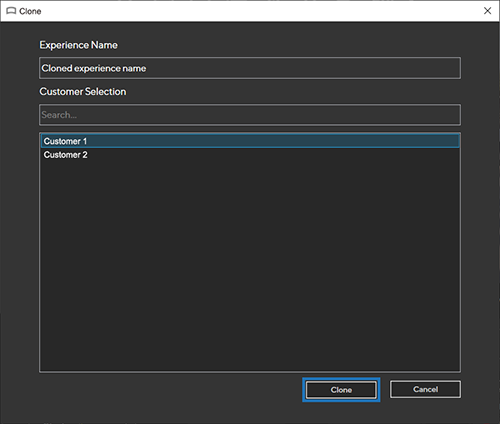
-
Modify the default Experience Name. Make sure to use a unique name. If you’re cloning into another customer, be aware that experiences can have the same name and using the same name will not trigger a warning.
-
If you create content for another customer, select the customer to which the experience will be cloned.
-
Click Clone.
-
If you have made changes to the experience, you’ll see an alert prompting you to save a new version of the experience before cloning. Click Yes to proceed.
-
After the cloning process finishes, you’ll be in the new experience.